Join our translation project and help translate Zabbix documentation into your native language.
1 Global notifications
Overview
Global notifications provide a way to display real-time issues directly on your current screen within Zabbix frontend.
Without global notifications, when working outside the Problems or Dashboard sections, you would not receive any information about current issues. Global notifications ensure that this information is displayed, regardless of your current location within the Zabbix frontend.
Global notifications include both displaying a message and playing a sound.
The autoplay of sounds might be disabled (by default) in recent browser versions. In such cases, you need to enable this setting manually.
Configuration
Global notifications can be enabled per user in the Frontend notifications tab of profile configuration.
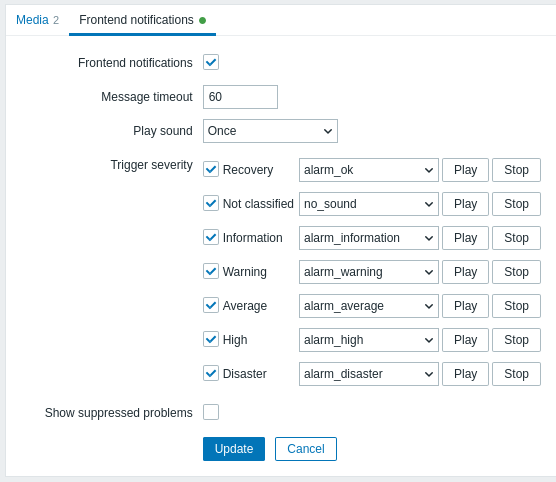
| Parameter | Description |
|---|---|
| Frontend notifications | Mark the checkbox to enable global notifications. |
| Message timeout | Set the duration for which the message will be displayed. By default, messages remain on the screen for 60 seconds. Time suffixes are supported, for example: 30s, 5m, 2h, 1d. |
| Play sound | Set the duration for which the sound will be played. Once - sound is played once and fully; 10 seconds - sound is repeated for 10 seconds; Message timeout - sound is repeated while the message is visible. |
| Trigger severity | Set the trigger severities for which global notifications and sounds will be activated. You can also select sounds appropriate for various severities. If no severity is marked, no messages will be displayed. Additionally, recovery messages will only be displayed for marked severities. For instance, if Recovery and Disaster are marked, global notifications will be displayed for problems and recoveries of Disaster severity triggers. |
| Show suppressed problems | Mark the checkbox to display notifications for problems that would otherwise be suppressed (not shown) due to host maintenance. |
Global messages displayed
As messages arrive, they are displayed in a floating section on the right-hand side. You can freely reposition this section by dragging the section header.
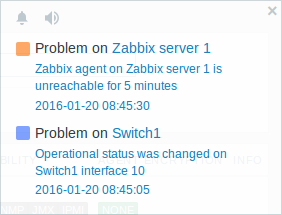
For this section, several controls are available:
 Snooze button silences the currently active alarm sound;
Snooze button silences the currently active alarm sound; Mute/Unmute button switches between playing and not playing the alarm sounds at all.
Mute/Unmute button switches between playing and not playing the alarm sounds at all.


