13. Problem acknowledgement
Overview
Problem events in Zabbix can be acknowledged by users.
If a user gets notified about of a problem event, they can go to Zabbix frontend, navigate from the problem list to the problem update screen and acknowledge the problem. When acknowledging, they can enter their comment for it, saying that they are working on it or whatever else they may feel like saying about it.
This way, if another system user spots the same problem, they immediately see if it has been acknowledged and the comments so far.
This way the workflow of resolving problems with more than one system user can take place in a more coordinated way.
Acknowledgement status is also used when defining action operations. You can define, for example, that a notification is sent to a higher level manager only if an event is not acknowledged for some time.
To acknowledge events, a user must have at least read permission to the corresponding trigger.
There are two ways to access the problem update screen, which allows to acknowledge a problem.
The first way, you can click in the Ack column showing the acknowledgement status of problems in:
- Monitoring → Dashboard (Problems and Problems by severity widgets)
- Monitoring → Problems
- Monitoring → Problems → Event details
- Monitoring → Screens (Host group issues, Host issues, Problems by severity elements)
The Ack column contains either a 'Yes' or a 'No' link, indicating an acknowledged or an unacknowledged problem respectively. Clicking on the links will take you to the problem update screen.
The second way, you can click on an unresolved problem cell in:
- Monitoring → Dashboard (Data overview and Trigger overview widgets)
- Monitoring → Overview
- Monitoring → Screens (Data overview and Trigger overview elements)
The popup menu contains an Acknowledge option that will take you to the problem update screen.
Updating problems
The problem update screen allows to:
- comment on the problem
- view comments and actions so far
- change problem severity
- acknowledge problem
- manually close problem
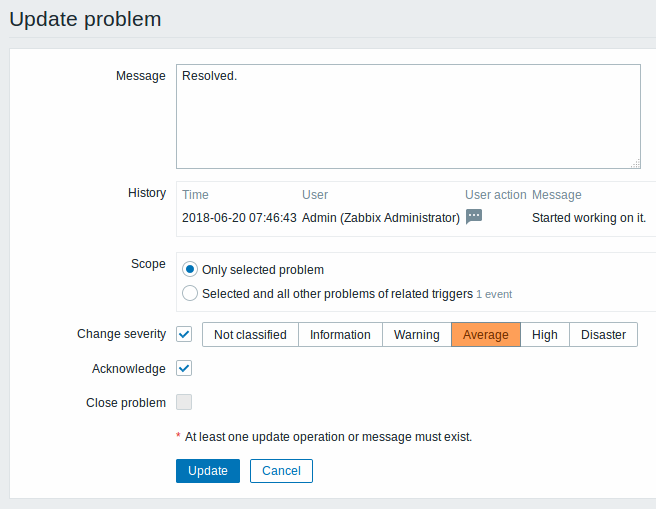
All mandatory input fields are marked with a red asterisk.
| Parameter | Description |
|---|---|
| Message | Enter text to comment on the problem. |
| History | Previous activities and comments on the problem are listed, along with the time and user details. For the meaning of icons used to denote user actions see the event detail page. |
| Scope | Define the scope of such actions as changing severity, acknowledging or manually closing problems: Only selected problem - will affect this event only Selected and all other problems of related triggers - in case of acknowledgement/closing problem, will affect this event and all other problems that are not acknowledged/closed so far. If the scope contains problems already acknowledged or closed, these problems will not be acknowledged/closed repeatedly. On the other hand, the number of message and severity change operations are not limited. |
| Change severity | Mark the checkbox and click on the severity button to update problem severity. |
| Acknowledge | Mark the checkbox to acknowledge the problem. This option is disabled for already acknowledged problems. |
| Close problem | Mark the checkbox to manually close the problem. Closing a problem in this way is possible if the Allow manual close option is checked in trigger configuration. |
Display
Based on acknowledgement information it is possible to configure how the problem count is displayed in the dashboard or maps. To do that, you have to make selections in the Problem display option, available in both map configuration and the Problems by severity dashboard widget. It is possible to display all problem count, unacknowledged problem count as separated from the total or unacknowledged problem count only.
Based on problem update information (acknowledgement, etc.) it is possible to configure update operations - send message or execute remote commands.

