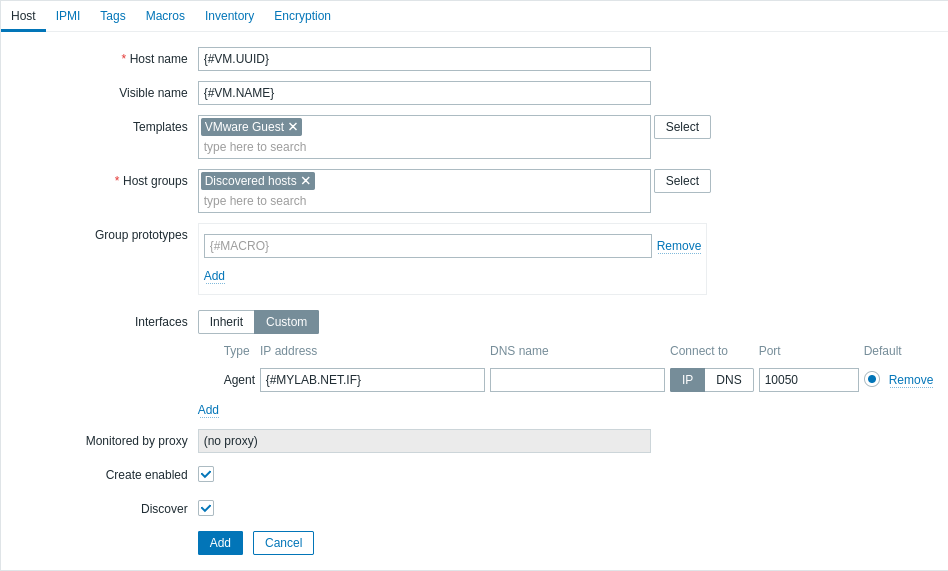Join our translation project and help translate Zabbix documentation into your native language.
4 VMware monitoring setup voorbeeld
Overzicht
Het volgende voorbeeld beschrijft hoe u Zabbix kunt instellen voor het bewaken van VMware virtuele machines. Dit omvat:
- het maken van een host die uw VMware-omgeving vertegenwoordigt;
- het maken van een low-level discovery-regel die virtuele machines in uw VMware-omgeving ontdekt;
- het maken van een host-prototype, op basis waarvan Zabbix echte hosts zal genereren voor virtuele machines die zijn ontdekt door de low-level discovery-regel.
Prerequisites
This example does not cover the configuration of VMware. It is assumed that VMware is already configured.
Before proceeding, set the StartVMwareCollectors parameter in Zabbix server configuration file to 2 or more (the default value is 0).
Maak een host
Ga naar Gegevensverzameling → Hosts.
- Voer in het veld Hostnaam een hostnaam in (bijvoorbeeld "VMware VM's").
- Typ of selecteer in het veld Hostgroepen een hostgroep (bijvoorbeeld "Virtuele machines").
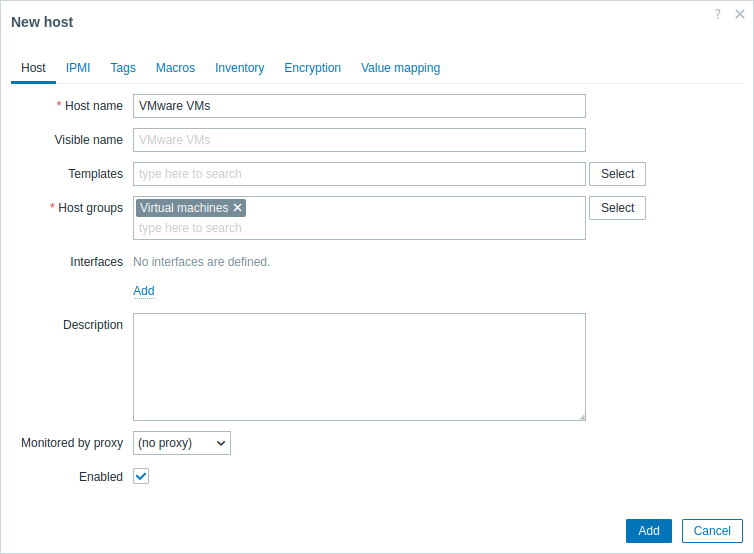
- Ga naar het tabblad Macros en stel de volgende hostmacros in:
- {$VMWARE.URL} - URL van de VMware-service (ESXi-hypervisor) SDK (https://servername/sdk)
- {$VMWARE.USERNAME} - Gebruikersnaam van de VMware-service
- {$VMWARE.PASSWORD} - Wachtwoord van de gebruiker {$VMWARE.USERNAME} van de VMware-service
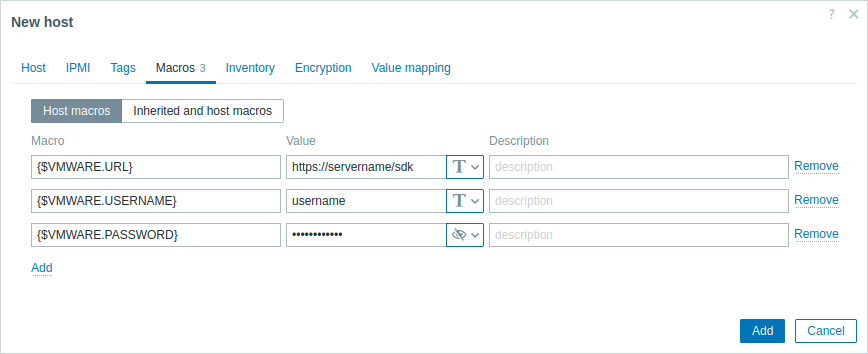
- Klik op de knop Toevoegen om de host aan te maken. Deze host zal uw VMware-omgeving vertegenwoordigen.
Maak een low-level discovery-regel
Klik op Ontdekking voor de aangemaakte host om naar de lijst met low-level discovery-regels voor die host te gaan.
- Voer in het veld Naam een naam in voor de low-level discovery-regel (bijvoorbeeld "Ontdek VMware VM's").
- Selecteer in het veld Type "Eenvoudige controle".
- Voer in het veld Sleutel de ingebouwde item-sleutel in voor het ontdekken van VMware virtuele machines: vmware.vm.discovery[{$VMWARE.URL}].
- Voer in de velden Gebruikersnaam en Wachtwoord de overeenkomstige macros in die eerder zijn geconfigureerd op de host.
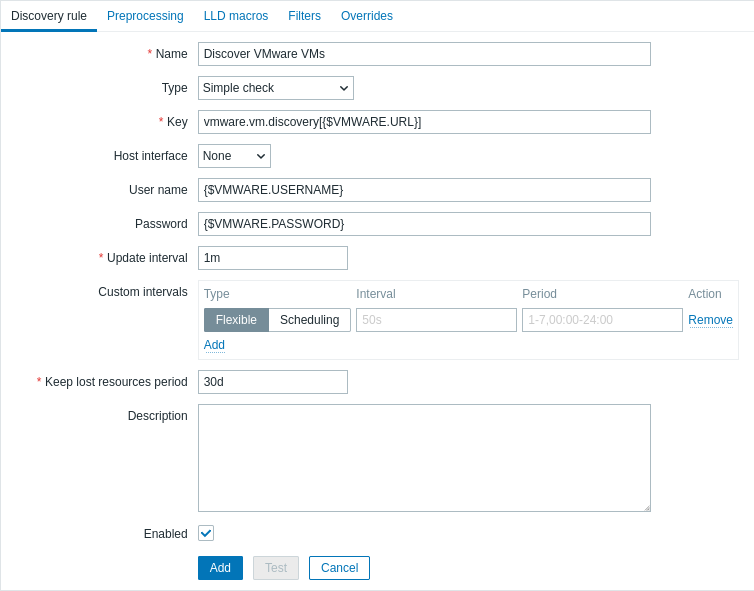
- Klik op de knop Toevoegen om de low-level discovery-regel aan te maken. Deze ontdekkingsregel zal virtuele machines in uw VMware-omgeving ontdekken.
Create a host prototype
1. In the list of low-level discovery rules, click Host prototypes for the previously created low-level discovery rule.
2. Create a host prototype. Since host prototypes are blueprints for creating hosts through low-level discovery rules, most fields will contain low-level discovery macros. This ensures that the hosts are created with properties based on the content retrieved by the previously created low-level discovery rule.
- In the Host name field, enter the macro {#VM.UUID}.
- In the Visible name field, enter the macro {#VM.NAME}.
- In the Templates field, enter or select the "VMware Guest" template. This template contains VMware items and discovery rules for monitoring the power state of a virtual machine, CPU usage, memory usage, network devices, etc.
- In the Host groups field, enter or select a host group (for example, "Discovered hosts").
- In the Interfaces field, add a custom host interface and, in the DNS name field, enter the macro {#VM.DNS}. Alternatively (based on the configuration of your VMware environment), in the IP address field, enter the macro {#VM.IP}. This is necessary for the correct functioning of the VMware Guest template.
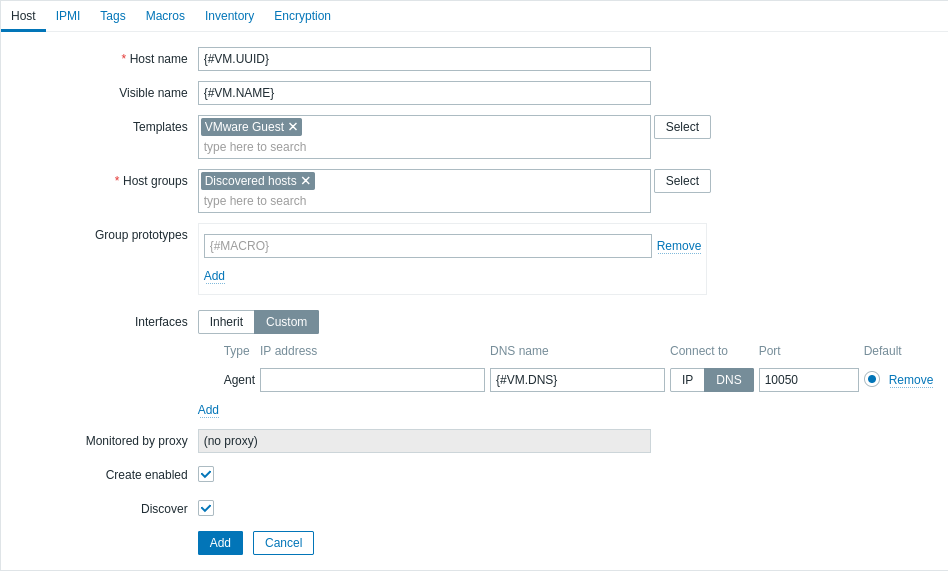
- In the Macros tab, set the {$VMWARE.VM.UUID} macro with the value {#VM.UUID}. This is necessary for the correct functioning of the VMware Guest template that uses this macro as a host-level user macro in item parameters (for example, vmware.vm.net.if.discovery[{$VMWARE.URL}, {$VMWARE.VM.UUID}]).
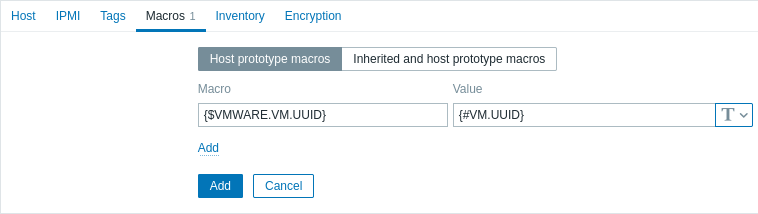
3. Click the Add button to create the host prototype. This host prototype will be used to create hosts for virtual machines discovered by the previously created low-level discovery rule.
Nadat het host-prototype is aangemaakt, zal de low-level discovery-regel hosts aanmaken voor ontdekte VMware virtuele machines, en Zabbix zal beginnen met het bewaken ervan. Merk op dat de ontdekking en aanmaak van hosts ook handmatig kunnen worden uitgevoerd, indien nodig.
Om de aangemaakte hosts te bekijken, navigeert u naar de menusectie Gegevensverzameling → Hosts.
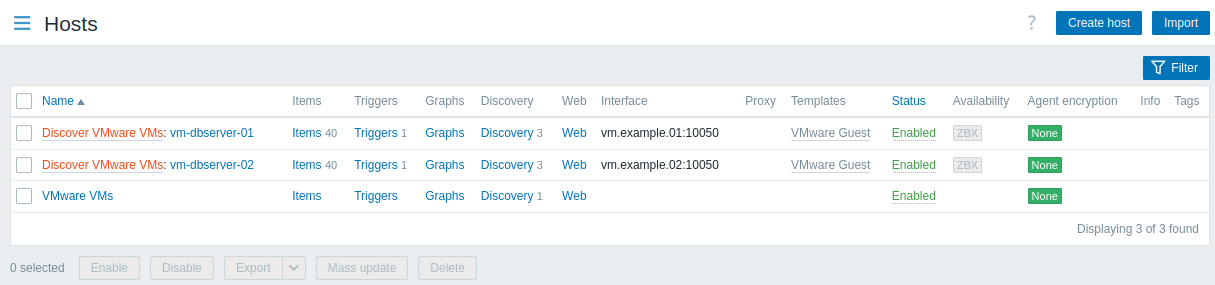
Om verzamelde gegevens te bekijken, navigeert u naar de menusectie Bewaking → Hosts en klikt u op Laatste gegevens voor een van de hosts.
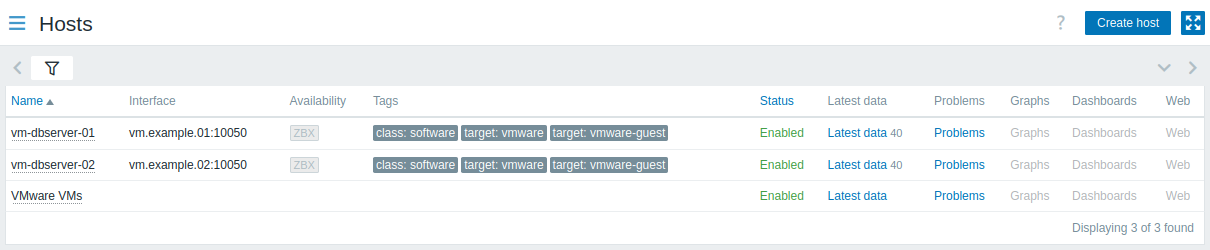
Advanced host interface configuration
The vmware.vm.discovery[{$VMWARE.URL}] item key, configured in the Create a low-level discovery rule section, returns network interfaces data in the "net_if" field:
"net_if": [
{
"ifname": "5000",
"ifdesc": "Network adapter 1",
"ifmac": "00:11:22:33:44:55",
"ifconnected": true,
"iftype": "VirtualVmxnet3",
"ifbackingdevice": "VLAN(myLab)",
"ifdvswitch_uuid": "",
"ifdvswitch_portgroup": "",
"ifdvswitch_port": "",
"ifip": [
"127.0.0.1",
"::1"
]
},
{
"ifname": "5001",
"ifdesc": "Network adapter 2",
"ifmac": "00:11:22:33:44:55",
"ifconnected": false,
"iftype": "VirtualVmxnet3",
"ifbackingdevice": "VLAN(myLab2)",
"ifdvswitch_uuid": "",
"ifdvswitch_portgroup": "",
"ifdvswitch_port": "",
"ifip": []
}
]This data can be used to configure a custom host interface.
1. When creating a low-level discovery rule, additionally configure a low-level discovery macro. In the LLD macros tab, create a custom LLD macro with a JSONPath value. For example:
- {#MYLAB.NET.IF} -
$.net_if[?(@.ifbackingdevice=="VLAN(myLab)")].ifip[0].first()
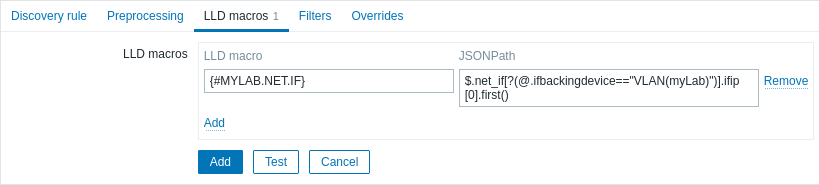
2. When creating a host prototype, add a custom host interface and enter the LLD macro in the DNS name or IP address field.