Table of Contents
3 Gráficos
Descripción general
Se puede acceder a la lista de gráficos personalizados de una plantilla desde Configuración → Plantillas haciendo clic en Gráficos para la plantilla correspondiente.
Se muestra una lista de gráficos existentes.
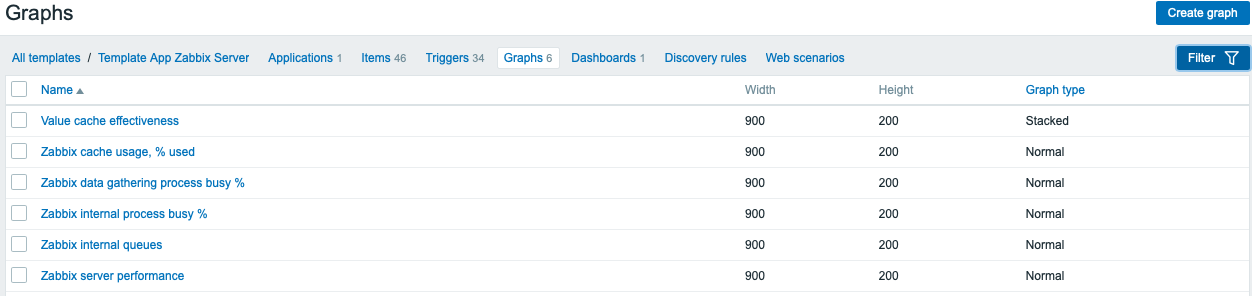
Datos mostrados:
| Columna | Descripción |
|---|---|
| Plantilla | Plantilla a la que pertenece el gráfico. Esta columna se muestra solo si se seleccionan varias plantillas en el filtro. |
| Nombre | Nombre del gráfico personalizado, que se muestra como un enlace azul a los detalles del gráfico. Al hacer clic en el enlace del nombre del gráfico, se abre el formulario de configuración. Si el gráfico se hereda de otra plantilla, el nombre de la plantilla se muestra antes del nombre del gráfico, como un enlace gris. Al hacer clic en el enlace de la plantilla, se abrirá la lista de gráficos en ese nivel de plantilla. |
| Ancho | Se muestra el ancho del gráfico. |
| Alto | Se muestra la altura del gráfico. |
| Tipo de gráfico | Se muestra el tipo de gráfico: Normal, Apilado, Circular o Descompuesto. |
Para configurar un nuevo gráfico, haga clic en el botón Crear gráfico en la esquina superior derecha.
Opciones de edición masiva
Los botones debajo de la lista ofrecen algunas opciones de edición masiva:
- Copiar - copia los gráficos a otros equipos o plantillas
- Eliminar - eliminar los gráficos
Para utilizar estas opciones, marque las casillas de verificación antes de los gráficos respectivos, luego haga clic en el botón requerido.
Usando el filtro
Puede filtrar gráficos por grupo de equipos y plantilla. Para un mejor rendimiento de la búsqueda, los datos se buscan con macros sin resolver.
© 2001-2025 by Zabbix SIA. All rights reserved.
Except where otherwise noted, Zabbix Documentation is licensed under the following license

