Esta página fue traducida automáticamente. Si detectas un error, selecciónalo y presiona Ctrl+Enter para informarlo a los editores.
- 2 Preprocesamiento de valores de métricas
- Descripción general
- Configuración
- Transformaciones compatibles
- Expresión regular
- Reemplazar
- Recortar
- Recorte derecho
- Recorte izquierdo
- XML XPath
- Ruta JSON
- CSV a JSON
- XML a JSON
- Valor de SNMP walk
- SNMP walk a JSON
- Valor SNMP get
- Multiplicador personalizado
- Cambio simple
- Cambio por segundo
- Booleano a decimal
- Octal a decimal
- Hexadecimal a decimal
- JavaScript
- En rango
- Coincide con la expresión regular
- No coincide con la expresión regular
- Comprobar error en JSON
- Comprobar error en XML
- Comprobar error usando una expresión regular
- Comprobar si el valor no es compatible
- Descartar sin cambios
- Descartar sin cambios con latido
- Patrón de Prometheus
- Prometheus a JSON
- Soporte de macros
- Pruebas
2 Preprocesamiento de valores de métricas
Descripción general
El preprocesamiento le permite aplicar transformaciones a los valores de los ítems recibidos antes de guardarlos en la base de datos. Estas transformaciones/pasos de preprocesamiento son realizados por el servidor o proxy de Zabbix (si los ítems son monitorizados por un proxy).
Esta función admite una variedad de casos de uso, tales como:
- convertir bytes a bits (por ejemplo, multiplicando los valores de tráfico de red por "8");
- calcular estadísticas por segundo para valores que aumentan incrementalmente;
- aplicar expresiones regulares para extraer o modificar valores;
- ejecutar scripts personalizados sobre los valores;
- descartar valores sin cambios para optimizar el almacenamiento en la base de datos.
Se pueden configurar uno o más pasos de preprocesamiento para un ítem. Estos pasos se ejecutan en el orden en que se configuran.
Si un paso de preprocesamiento falla, un ítem se vuelve no soportado. Esto se puede evitar mediante el manejo de errores Personalizado en caso de fallo (disponible para la mayoría de las transformaciones), lo que le permite descartar valores o establecer valores personalizados.
Para los ítems de registro, los metadatos del registro (sin valor) siempre restablecerán el estado de ítem no soportado, haciéndolo soportado nuevamente. Esto ocurre incluso si el error inicial se produjo después de recibir un valor de registro del agente.
Todos los valores pasados al preprocesamiento se tratan inicialmente como cadenas de texto. La conversión al tipo de valor deseado (según se define en la configuración del ítem) se realiza al final de la cadena de preprocesamiento. Sin embargo, pasos de preprocesamiento específicos pueden activar conversiones anteriores, si es necesario. Para información técnica detallada, consulte Detalles del preprocesamiento.
Para asegurarse de que su configuración de preprocesamiento funciona como espera, puede probarla.
Consulte también: Ejemplos de preprocesamiento
Configuración
Los pasos de preprocesamiento se definen en la pestaña Preprocesamiento del formulario de elemento.
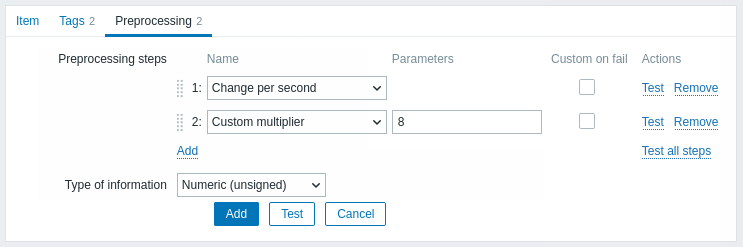
Haga clic en Agregar para seleccionar una transformación compatible.
El campo Tipo de información se muestra en la parte inferior de la pestaña cuando se define al menos un paso de preprocesamiento. Si es necesario, es posible cambiar el tipo de información sin salir de la pestaña Preprocesamiento. Consulte Creación de un elemento para la descripción detallada de los parámetros.
Transformaciones compatibles
Todas las transformaciones compatibles se enumeran a continuación. Haga clic en el nombre de la transformación para ver los detalles completos sobre la misma.
| Nombre | Descripción | Tipo |
|---|---|---|
| Expresión regular | Coincide el valor con la expresión regular y reemplaza con la salida requerida. | Texto |
| Reemplazar | Busca la cadena de búsqueda y la reemplaza por otra (o nada). | |
| Recortar | Elimina los caracteres especificados del principio y final del valor. | |
| Recorte derecho | Elimina los caracteres especificados del final del valor. | |
| Recorte izquierdo | Elimina los caracteres especificados del principio del valor. | |
| XML XPath | Extrae el valor o fragmento de los datos XML utilizando la funcionalidad XPath. | Datos estructurados |
| Ruta JSON | Extrae el valor o fragmento de los datos JSON utilizando la funcionalidad JSONPath. | |
| CSV a JSON | Convierte los datos de un archivo CSV a formato JSON. | |
| XML a JSON | Convierte los datos en formato XML a JSON. | |
| Valor de SNMP walk | Extrae el valor por el OID/nombre MIB especificado y aplica opciones de formato. | SNMP |
| SNMP walk a JSON | Convierte los valores SNMP a JSON. | |
| Valor de SNMP get | Aplica opciones de formato al valor de SNMP get. | |
| Multiplicador personalizado | Multiplica el valor por el valor entero o de punto flotante especificado. | Aritmética |
| Cambio simple | Calcula la diferencia entre el valor actual y el anterior. | Cambio |
| Cambio por segundo | Calcula la velocidad de cambio del valor (diferencia entre el valor actual y el anterior) por segundo. | |
| Booleano a decimal | Convierte el valor de formato booleano a decimal. | Sistemas numéricos |
| Octal a decimal | Convierte el valor de formato octal a decimal. | |
| Hexadecimal a decimal | Convierte el valor de formato hexadecimal a decimal. | |
| JavaScript | Introduce código JavaScript. | Scripts personalizados |
| En rango | Define un rango en el que un valor debe estar. | Validación |
| Coincide con expresión regular | Especifica una expresión regular con la que un valor debe coincidir. | |
| No coincide con expresión regular | Especifica una expresión regular con la que un valor no debe coincidir. | |
| Comprobar error en JSON | Comprueba un mensaje de error a nivel de aplicación ubicado en JSONPath. | |
| Comprobar error en XML | Comprueba un mensaje de error a nivel de aplicación ubicado en XPath. | |
| Comprobar error usando una expresión regular | Comprueba un mensaje de error a nivel de aplicación usando una expresión regular. | |
| Comprobar valor no soportado | Comprueba si no se pudo recuperar el valor del elemento. | |
| Descartar sin cambios | Descarta un valor si no ha cambiado. | Limitación |
| Descartar sin cambios con latido | Descarta un valor si no ha cambiado dentro del período de tiempo definido. | |
| Patrón Prometheus | Utiliza la siguiente consulta para extraer los datos requeridos de las métricas de Prometheus. | Prometheus |
| Prometheus a JSON | Convierte las métricas de Prometheus requeridas a JSON. |
Tenga en cuenta que para los pasos de preprocesamiento Cambio y Limitación, Zabbix debe recordar el último valor para calcular/comparar el nuevo valor según sea necesario. Estos valores anteriores son gestionados por el gestor de preprocesamiento. Si el servidor o proxy de Zabbix se reinicia o se realiza algún cambio en los pasos de preprocesamiento, el último valor del elemento correspondiente se restablece, lo que resulta en:
- para los pasos Cambio simple, Cambio por segundo - el siguiente valor será ignorado porque no hay un valor anterior para calcular el cambio;
- para los pasos Descartar sin cambios, Descartar sin cambios con latido - el siguiente valor nunca se descartará, incluso si debería haberse descartado debido a las reglas de descarte.
Expresión regular
Coincide el valor con la expresión regular y reemplaza con la salida requerida.
Parámetros:
- pattern - la expresión regular;
- output - la plantilla de formato de salida. Una secuencia de escape \N (donde N=1…9) se reemplaza por el N-ésimo grupo coincidente. Una secuencia de escape \0 se reemplaza por el texto coincidente.
Comentarios:
- Si no se encuentra coincidencia con el valor de entrada, el elemento quedará no soportado;
- La expresión regular permite extraer un máximo de 10 grupos capturados con la secuencia \N;
- Si marca la casilla Personalizado en caso de error, es posible especificar opciones personalizadas de manejo de errores: descartar el valor, establecer un valor específico o establecer un mensaje de error específico. En caso de que falle el paso de preprocesamiento, el elemento no quedará no soportado si se selecciona la opción de descartar el valor o establecer un valor específico.
- Consulte la sección de expresiones regulares para ver algunos ejemplos existentes.
Reemplazar
Busca la cadena de búsqueda y la reemplaza por otra (o por nada).
Parámetros:
- cadena de búsqueda: la cadena a buscar y reemplazar, distingue entre mayúsculas y minúsculas (obligatorio);
- reemplazo: la cadena por la que se reemplazará la cadena de búsqueda. La cadena de reemplazo también puede estar vacía, lo que permite eliminar la cadena de búsqueda cuando se encuentra.
Comentarios:
- Se reemplazarán todas las apariciones de la cadena de búsqueda;
- Es posible utilizar secuencias de escape para buscar o reemplazar saltos de línea, retorno de carro, tabulaciones y espacios "\n \r \t \s"; la barra invertida se puede escapar como "\\" y las secuencias de escape se pueden escapar como "\\n";
- El escape de saltos de línea, retorno de carro y tabulaciones se realiza automáticamente durante el descubrimiento de bajo nivel.
Recortar
Elimina los caracteres especificados del principio y final del valor.
Recorte derecho
Elimina los caracteres especificados del final del valor.
Recorte izquierdo
Elimina los caracteres especificados del principio del valor.
XML XPath
Extraer valor o fragmento de datos XML utilizando la funcionalidad XPath.
Comentarios:
- Para que esta opción funcione, el servidor Zabbix (o el proxy Zabbix) debe estar compilado con soporte para libxml;
- No se admiten espacios de nombres;
- Si marca la casilla Personalizado en caso de error, es posible especificar opciones personalizadas de manejo de errores: descartar el valor, establecer un valor especificado o establecer un mensaje de error especificado. En caso de que falle un paso de preprocesamiento, el elemento no se volverá no soportado si se selecciona la opción de descartar el valor o establecer un valor especificado.
Ejemplos:
number(/document/item/value) #extraerá '10' de <document><item><value>10</value></item></document>
number(/document/item/@attribute) #extraerá '10' de <document><item attribute="10"></item></document>
/document/item #extraerá '<item><value>10</value></item>' de <document><item><value>10</value></item></document>Ruta JSON
Extrae un valor o fragmento de datos JSON utilizando la funcionalidad JSONPath.
Si marca la casilla Personalizado en caso de fallo, es posible especificar opciones personalizadas de manejo de errores: descartar el valor, establecer un valor especificado o establecer un mensaje de error especificado. En caso de que falle el paso de preprocesamiento, el ítem no se volverá no soportado si se selecciona la opción de descartar el valor o establecer un valor especificado.
CSV a JSON
Convierte los datos de un archivo CSV en formato JSON.
Para más información, consulte: Preprocesamiento CSV a JSON.
XML a JSON
Convierte datos en formato XML a JSON.
Para obtener más información, consulte: Reglas de serialización.
Si marca la casilla Personalizado en caso de error, es posible especificar opciones personalizadas de manejo de errores: descartar el valor, establecer un valor especificado o establecer un mensaje de error especificado. En caso de que falle el paso de preprocesamiento, el elemento no quedará como no soportado si se selecciona la opción de descartar el valor o establecer un valor especificado.
Valor de SNMP walk
Extrae el valor por el OID/nombre de MIB especificado y aplica opciones de formato:
- Sin cambios: devuelve la cadena hexadecimal como una cadena hexadecimal sin escapar (nota que aún se aplican las sugerencias de visualización);
- UTF-8 desde hex-STRING: convierte la cadena hexadecimal en una cadena UTF-8;
- MAC desde hex-STRING: valida la cadena hexadecimal como dirección MAC y devuelve una cadena de dirección MAC adecuada (donde
' 'se reemplazan por':'); - Entero desde BITS: convierte los primeros 8 bytes de una cadena de bits expresada como una secuencia de caracteres hexadecimales (por ejemplo, "1A 2B 3C 4D") en un entero sin signo de 64 bits. En cadenas de bits de más de 8 bytes, los bytes siguientes serán ignorados.
Si marca la casilla Personalizado en caso de error, es posible especificar opciones personalizadas de manejo de errores: descartar el valor, establecer un valor especificado o establecer un mensaje de error especificado. En caso de que falle un paso de preprocesamiento, el elemento no quedará como no soportado si se selecciona la opción de descartar el valor o establecer un valor especificado.
SNMP walk a JSON
Convertir valores SNMP a JSON.
Especifique un nombre de campo en el JSON y la ruta OID SNMP correspondiente. Los valores de los campos se completarán con los valores en la ruta OID SNMP especificada.
Comentarios:
- Hay disponibles opciones de formato de valor similares a las del paso Valor de SNMP walk;
- Puede utilizar este paso de preprocesamiento para el descubrimiento de OID SNMP;
- Si marca la casilla Personalizado en caso de error, es posible especificar opciones personalizadas de manejo de errores: descartar el valor, establecer un valor especificado o establecer un mensaje de error especificado. En caso de que falle el paso de preprocesamiento, el elemento no quedará como no soportado si se selecciona la opción de descartar el valor o establecer un valor especificado.
Valor SNMP get
Aplicar opciones de formato al valor SNMP get:
- UTF-8 desde Hex-STRING: convierte una cadena hexadecimal en una cadena UTF-8;
- MAC desde Hex-STRING: valida la cadena hexadecimal como una dirección MAC y devuelve una cadena de dirección MAC adecuada (donde
' 'se reemplazan por':'); - Entero desde BITS: convierte los primeros 8 bytes de una cadena de bits expresada como una secuencia de caracteres hexadecimales (por ejemplo, "1A 2B 3C 4D") en un entero sin signo de 64 bits. En cadenas de bits más largas que 8 bytes, los bytes siguientes serán ignorados.
Si marca la casilla Personalizado en caso de error, es posible especificar opciones personalizadas de manejo de errores: descartar el valor, establecer un valor especificado o establecer un mensaje de error especificado. En caso de que falle un paso de preprocesamiento, el elemento no se volverá no soportado si se selecciona la opción de descartar el valor o establecer un valor especificado.
Multiplicador personalizado
Multiplica el valor por el valor entero o de coma flotante especificado.
Comentarios:
- Utilice esta opción para convertir valores recibidos en KB, MBps, etc., a B, Bps. De lo contrario, Zabbix no podrá establecer correctamente los prefijos (K, M, G, etc.).
- Tenga en cuenta que si el tipo de información del ítem es Numérico (sin signo), los valores entrantes con parte fraccionaria se recortarán (es decir, '0.9' se convertirá en '0') antes de aplicar el multiplicador personalizado;
- Si utiliza un multiplicador personalizado o almacena el valor como Cambio por segundo para ítems con el tipo de información establecido en Numérico (sin signo) y el valor calculado resultante es realmente un número flotante, el valor calculado aún se acepta como correcto recortando la parte decimal y almacenando el valor como un entero;
- Soportado: notación científica, por ejemplo,
1e+70; macros de usuario y macros LLD; cadenas que incluyan macros, por ejemplo,{#MACRO}e+10,{$MACRO1}e+{$MACRO2}. Las macros deben resolverse en un número entero o de coma flotante. - Si marca la casilla Personalizado en caso de error, es posible especificar opciones personalizadas de manejo de errores: descartar el valor, establecer un valor especificado o establecer un mensaje de error especificado. En caso de un paso de preprocesamiento fallido, el ítem no se volverá no soportado si se selecciona la opción de descartar el valor o establecer un valor especificado.
Cambio simple
Calcula la diferencia entre el valor actual y el anterior.
Comentarios:
- Este paso puede ser útil para medir un valor que crece constantemente;
- Se evalúa como valor-valor_anterior, donde valor es el valor actual; valor_anterior es el valor recibido anteriormente;
- Solo se permite una operación de cambio por elemento ("Cambio simple" o "Cambio por segundo");
- Si el valor actual es menor que el valor anterior, Zabbix descarta esa diferencia (no almacena nada) y espera otro valor;
- Si marca la casilla Personalizado en caso de error, es posible especificar opciones personalizadas de manejo de errores: descartar el valor, establecer un valor especificado o establecer un mensaje de error especificado. En caso de que falle un paso de preprocesamiento, el elemento no se volverá no soportado si se selecciona la opción de descartar el valor o establecer un valor especificado.
Cambio por segundo
Calcula la velocidad de cambio de valor (diferencia entre el valor actual y el anterior) por segundo.
Comentarios:
- Este paso es útil para calcular la velocidad por segundo de un valor que crece constantemente;
- Como este cálculo puede producir números de coma flotante, se recomienda establecer el 'Tipo de información' en Numérico (coma flotante), incluso si los valores brutos entrantes son enteros. Esto es especialmente relevante para números pequeños donde la parte decimal importa. Si los valores de coma flotante son grandes y pueden exceder la longitud del campo 'coma flotante', en cuyo caso se puede perder todo el valor, en realidad se recomienda usar Numérico (sin signo) y así recortar solo la parte decimal.
- Se evalúa como (valor-valor_anterior)/(tiempo-tiempo_anterior), donde valor - el valor actual; valor_anterior - el valor recibido anteriormente; tiempo - la marca de tiempo actual; tiempo_anterior - la marca de tiempo del valor anterior;
- Solo se permite una operación de cambio por elemento ("Cambio simple" o "Cambio por segundo");
- Si el valor actual es menor que el valor anterior, Zabbix descarta esa diferencia (no almacena nada) y espera otro valor. Esto ayuda a trabajar correctamente, por ejemplo, con un desbordamiento de contadores SNMP de 32 bits.
- Si marca la casilla Personalizado en caso de error, es posible especificar opciones personalizadas de manejo de errores: descartar el valor, establecer un valor especificado o establecer un mensaje de error especificado. En caso de que falle un paso de preprocesamiento, el elemento no se volverá no soportado si se selecciona la opción de descartar el valor o establecer un valor especificado.
Booleano a decimal
Convierte el valor del formato booleano a decimal.
Comentarios:
- La representación textual se traduce en 0 o 1. Así, 'TRUE' se almacena como 1 y 'FALSE' se almacena como 0. Todos los valores se comparan sin distinguir mayúsculas de minúsculas. Actualmente, los valores reconocidos son, para TRUE - true, t, yes, y, on, up, running, enabled, available, ok, master; para FALSE - false, f, no, n, off, down, unused, disabled, unavailable, err, slave. Además, cualquier valor numérico distinto de cero se considera como TRUE y cero se considera como FALSE.
- Si marca la casilla Personalizado en caso de error, es posible especificar opciones personalizadas de manejo de errores: descartar el valor, establecer un valor especificado o establecer un mensaje de error especificado. En caso de que falle un paso de preprocesamiento, el elemento no se volverá no soportado si se selecciona la opción de descartar el valor o establecer un valor especificado.
Octal a decimal
Convierte el valor de formato octal a decimal.
Si marca la casilla Personalizado en caso de error, es posible especificar opciones personalizadas de manejo de errores: descartar el valor, establecer un valor especificado o establecer un mensaje de error especificado. En caso de que falle el paso de preprocesamiento, el elemento no quedará como no soportado si se selecciona la opción de descartar el valor o establecer un valor especificado.
Hexadecimal a decimal
Convierte el valor del formato hexadecimal a decimal.
Si marca la casilla Personalizado en caso de error, es posible especificar opciones personalizadas de manejo de errores: descartar el valor, establecer un valor especificado o establecer un mensaje de error especificado. En caso de que falle el paso de preprocesamiento, el elemento no quedará como no soportado si se selecciona la opción de descartar el valor o establecer un valor especificado.
JavaScript
Introduzca el código JavaScript en el editor modal que se abre al hacer clic en el campo del parámetro o en el icono de lápiz junto a él.
No utilice asignaciones no declaradas en el JavaScript de preprocesamiento. Utilice var para declarar variables locales.
Comentarios:
- La longitud de JavaScript disponible depende de la base de datos utilizada;
- Para más información, consulte: Preprocesamiento Javascript.
En rango
Defina un rango en el que un valor debe estar especificando valores mínimos/máximos (inclusive).
Comentarios:
- Se aceptan valores numéricos (incluyendo cualquier cantidad de dígitos, parte decimal opcional y parte exponencial opcional, valores negativos);
- El valor mínimo debe ser menor que el máximo;
- Debe existir al menos un valor;
- Se pueden usar macros de usuario y macros de bajo nivel;
- Si marca la casilla Personalizado en caso de error, es posible especificar opciones personalizadas de manejo de errores: descartar el valor, establecer un valor especificado o establecer un mensaje de error especificado. En caso de que falle un paso de preprocesamiento, el elemento no se volverá no soportado si se selecciona la opción de descartar el valor o establecer un valor especificado.
Coincide con la expresión regular
Especifique una expresión regular que un valor debe coincidir.
Si marca la casilla Personalizado en caso de fallo, es posible especificar opciones personalizadas de manejo de errores: descartar el valor, establecer un valor especificado o establecer un mensaje de error especificado. En caso de que falle el paso de preprocesamiento, el elemento no quedará como no soportado si se selecciona la opción de descartar el valor o establecer un valor especificado.
No coincide con la expresión regular
Especifique una expresión regular que un valor no debe coincidir.
Si marca la casilla Personalizado en caso de error, es posible especificar opciones personalizadas de manejo de errores: descartar el valor, establecer un valor especificado o establecer un mensaje de error especificado. En caso de que falle el paso de preprocesamiento, el elemento no quedará como no soportado si se selecciona la opción de descartar el valor o establecer un valor especificado.
Comprobar error en JSON
Comprueba si hay un mensaje de error a nivel de aplicación ubicado en JSONPath. Detiene el procesamiento si tiene éxito y el mensaje no está vacío; de lo contrario, continúa el procesamiento con el valor que tenía antes de este paso de preprocesamiento.
Comentarios:
- Estos errores de servicios externos se informan al usuario tal cual, sin añadir información del paso de preprocesamiento;
- No se informará ningún error en caso de que falle el análisis de un JSON no válido;
- Si marca la casilla Personalizado en caso de fallo, es posible especificar opciones personalizadas de manejo de errores: descartar el valor, establecer un valor especificado o establecer un mensaje de error especificado. En caso de que falle el paso de preprocesamiento, el elemento no quedará como no soportado si se selecciona la opción de descartar el valor o establecer un valor especificado.
Comprobar error en XML
Comprueba si hay un mensaje de error a nivel de aplicación ubicado en XPath. Detiene el procesamiento si tiene éxito y el mensaje no está vacío; de lo contrario, continúa el procesamiento con el valor que tenía antes de este paso de preprocesamiento.
Comentarios:
- Estos errores de servicios externos se informan al usuario tal cual, sin añadir información del paso de preprocesamiento;
- No se informará ningún error en caso de que falle el análisis de un XML no válido;
- Si marca la casilla Personalizado en caso de fallo, es posible especificar opciones personalizadas de manejo de errores: descartar el valor, establecer un valor especificado o establecer un mensaje de error especificado. En caso de que falle el paso de preprocesamiento, el elemento no quedará como no soportado si se selecciona la opción de descartar el valor o establecer un valor especificado.
Comprobar error usando una expresión regular
Comprueba un mensaje de error a nivel de aplicación utilizando una expresión regular. Detiene el procesamiento si tiene éxito y el mensaje no está vacío; de lo contrario, continúa el procesamiento con el valor que tenía antes de este paso de preprocesamiento.
Parámetros:
- pattern: la expresión regular;
- output: la plantilla de formato de salida. Una secuencia de escape \N (donde N=1…9) se reemplaza por el N-ésimo grupo coincidente. Una secuencia de escape \0 se reemplaza por el texto coincidente.
Comentarios:
- Estos errores de servicios externos se informan al usuario tal cual, sin añadir información del paso de preprocesamiento;
- Si marca la casilla Personalizado en caso de error, es posible especificar opciones personalizadas de manejo de errores: descartar el valor, establecer un valor especificado o establecer un mensaje de error especificado. En caso de que falle el paso de preprocesamiento, el elemento no quedará como no soportado si se selecciona la opción de descartar el valor o establecer un valor especificado.
Comprobar si el valor no es compatible
Comprueba si no se pudo recuperar el valor del elemento. Especifique cómo debe procesarse el fallo, basándose en la inspección del mensaje de error devuelto.
Parámetros:
- alcance - seleccione el alcance del procesamiento de errores:
cualquier error - cualquier error;
el error coincide - solo el error que coincide con la expresión regular especificada en patrón;
el error no coincide - solo el error que no coincide con la expresión regular especificada en patrón - patrón - la expresión regular para hacer coincidir el error. Si se selecciona cualquier error en el parámetro de alcance, este campo no se muestra. Si se muestra, este campo es obligatorio.
Comentarios:
- Normalmente, la ausencia o el fallo al recuperar un valor haría que el elemento se volviera no compatible. Este paso de preprocesamiento le permite modificar este comportamiento. Si marca la casilla Personalizado en caso de fallo (siempre marcada y deshabilitada para este paso de preprocesamiento), es posible especificar opciones personalizadas de manejo de errores: descartar el valor, establecer un valor especificado o establecer un mensaje de error especificado. En caso de que falle un paso de preprocesamiento, el elemento no se volverá no compatible si se selecciona la opción de descartar el valor o establecer un valor especificado.
- Este paso de preprocesamiento solo comprueba si no se pudo recuperar el valor del elemento. No comprueba, por ejemplo, si el tipo del valor recuperado (por ejemplo, cadena) coincide con el tipo de información del elemento (por ejemplo, numérico); para más detalles, consulte Ejemplos de preprocesamiento. Si hay una discrepancia de tipo, el elemento aún puede volverse no compatible después de que se ejecuten todos los pasos de preprocesamiento. Para comprobar una discrepancia de tipo, puede utilizar, por ejemplo, el paso de preprocesamiento Multiplicador personalizado; consulte Ejemplos de preprocesamiento.
- Se admite la captura de grupos de expresiones regulares en los campos Establecer valor en o Establecer error en. Utilice \N (donde N=1…9) para recuperar el N-ésimo grupo coincidente; utilice \0 para recuperar el texto coincidente;
- Estos pasos siempre se ejecutan como los primeros pasos de preprocesamiento y se colocan por encima de todos los demás después de guardar los cambios en el elemento;
- Se admiten múltiples pasos de Comprobar si el valor no es compatible, en el orden especificado. Un paso para cualquier error se colocará automáticamente como el último paso en este grupo.
Descartar sin cambios
Descartar un valor si no ha cambiado.
Comentarios:
- Si se descarta un valor, no se guarda en la base de datos y el servidor Zabbix no tiene conocimiento de que se recibió ese valor. No se evaluarán expresiones de disparadores, por lo tanto, no se crearán/solucionarán problemas para los disparadores relacionados. Las funciones solo funcionarán en base a los datos que realmente se guarden en la base de datos. Como las tendencias se construyen en base a los datos de la base de datos, si no se guarda ningún valor durante una hora, tampoco habrá datos de tendencias para esa hora.
- Solo se puede especificar una opción de limitación por elemento.
Descartar sin cambios con latido
Descarta un valor si no ha cambiado dentro del período de tiempo definido (en segundos).
Comentarios:
- Se admiten valores enteros positivos para especificar los segundos (mínimo: 1 segundo);
- Se pueden usar sufijos de tiempo (por ejemplo, 30s, 1m, 2h, 1d);
- Se pueden usar macros de usuario y macros de descubrimiento de bajo nivel;
- Si se descarta un valor, no se guarda en la base de datos y el servidor Zabbix no tiene conocimiento de que se recibió ese valor. No se evaluarán expresiones de disparadores, por lo tanto, no se crearán ni resolverán problemas para los disparadores relacionados. Las funciones solo funcionarán en base a los datos que realmente se guarden en la base de datos. Como las tendencias se construyen en base a los datos en la base de datos, si no hay ningún valor guardado durante una hora, tampoco habrá datos de tendencias para esa hora.
- Solo se puede especificar una opción de limitación por elemento.
Patrón de Prometheus
Utilice la siguiente consulta para extraer los datos requeridos de las métricas de Prometheus.
Consulte Comprobaciones de Prometheus para más detalles.
Prometheus a JSON
Convierte las métricas de Prometheus requeridas a JSON.
Consulta Comprobaciones de Prometheus para más detalles.
Soporte de macros
Se admiten macros de usuario y macros de usuario con contexto en:
- parámetros de pasos de preprocesamiento, incluido el código JavaScript;
- parámetros personalizados de manejo de errores (campos Establecer valor en y Establecer error en).
El contexto de la macro se ignora cuando una macro se reemplaza por su valor. El valor de la macro se inserta en el código tal cual, no es posible agregar un escape adicional antes de colocar el valor en el código JavaScript. Tenga en cuenta que esto puede causar errores de JavaScript en algunos casos.
Pruebas
Consulte pruebas de preprocesamiento.

