Is this not what you were looking for? Switch to the current version or choose one from the drop-down menu.
1 Configuring a trigger
Overview
To configure a trigger, do the following:
- Go to: Configuration → Hosts
- Click on Triggers in the row of the host
- Click on Create trigger to the right (or on the trigger name to edit an existing trigger)
- Enter parameters of the trigger in the form
Configuration
The Trigger tab contains all the essential trigger attributes.
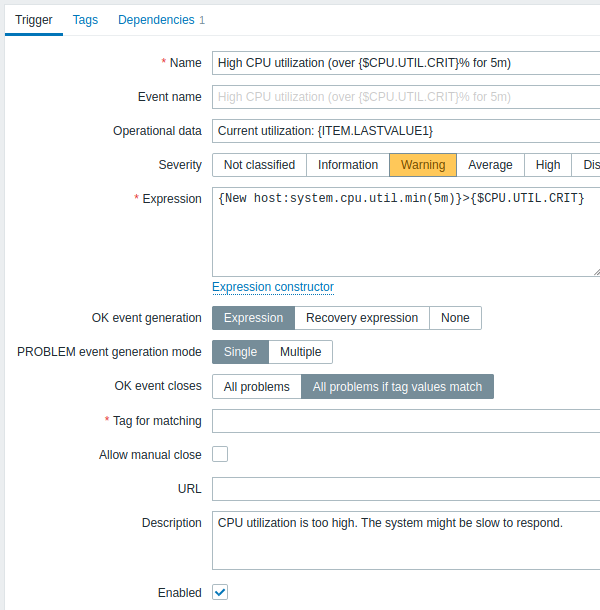
All mandatory input fields are marked with a red asterisk.
| Parameter | Description |
|---|---|
| Name | Trigger name. The name may contain the supported macros: {HOST.HOST}, {HOST.NAME}, {HOST.CONN}, {HOST.DNS}, {HOST.IP}, {ITEM.VALUE}, {ITEM.LASTVALUE} and {$MACRO}.$1, $2...$9 macros can be used to refer to the first, second...ninth constant of the expression. Note: $1-$9 macros will resolve correctly if referring to constants in relatively simple, straightforward expressions. For example, the name "Processor load above $1 on {HOST.NAME}" will automatically change to "Processor load above 5 on New host" if the expression is {New host:system.cpu.load[percpu,avg1].last()}>5 |
| Severity | Set the required trigger severity by clicking the buttons. |
| Problem expression | Logical expression used to define the conditions of a problem. |
| OK event generation | OK event generation options: Expression - OK events are generated based on the same expression as problem events; Recovery expression - OK events are generated if the problem expression evaluates to FALSE and the recovery expression evaluates to TRUE; None - in this case the trigger will never return to an OK state on its own. Supported since Zabbix 3.2.0. |
| Recovery expression | Logical expression used to define the conditions when the problem is resolved. Recovery expression is evaluated only after the problem expression evaluates to FALSE. It is not possible to resolve a problem by recovery expression if the problem condition still persists. This field is optional and only available if 'Recovery expression' is selected for OK event generation. Supported since Zabbix 3.2.0. |
| PROBLEM event generation mode | Mode for generating problem events: Single - a single event is generated when a trigger goes into the 'Problem' state for the first time; Multiple - an event is generated upon every 'Problem' evaluation of the trigger. |
| OK event closes | Select if OK event closes: All problems - all problems of this trigger All problems if tag values match - only those trigger problems with matching event tag values Supported since Zabbix 3.2.0. |
| Tag for matching | Enter event tag name to use for event correlation. This field is displayed if 'All problems if tag values match' is selected for the OK event closes property and is mandatory in this case. Supported since Zabbix 3.2.0. |
| Tags | Set custom tags to mark trigger events. Event tags can be used for event correlation, in action conditions and will also be seen in Monitoring → Problems. Tags are a pair of tag name and value. You can use only the name or pair it with a value. User macros, user macro context, low-level discovery macros and macro functions: {{ITEM.VALUE}.regsub(pattern, output)}, {{ITEM.VALUE}.iregsub(pattern, output)} are supported in event tags. Low-level discovery macros can be used inside macro context.If the total length of expanded value exceeds 255, it will be cut to 255 characters. See all macros supported for event tags. Supported since Zabbix 3.2.0. |
| Allow manual close | Check to allow manual closing of problem events generated by this trigger. Manual closing is possible when acknowledging problem events. This field is available if event acknowledgement is activated in Administration → General. Supported since Zabbix 3.2.0. |
| URL | If not empty, the URL entered here is available as a link when clicking on the trigger name in Monitoring → Problems (URL option in Trigger context menu) and Problems dashboard widget. Macros may be used in the trigger URL field - {TRIGGER.ID}, several {HOST.*} macros (since Zabbix 3.0.0) and user macros (since Zabbix 3.0.0). |
| Description | Text field used to provide more information about this trigger. May contain instructions for fixing specific problem, contact detail of responsible staff, etc. Starting with Zabbix 2.2, the description may contain the same set of macros as trigger name. |
| Enabled | Unchecking this box will disable the trigger if required. |
The Dependencies tab contains all the dependencies of the trigger.
Click on Add to add a new dependency.
You can also configure a trigger by opening an existing one, pressing the Clone button and then saving under a different name.
Testing expressions
It is possible to test the configured trigger expression as to what the expression result would be depending on the received value.
Following expression from an official template is taken as an example:
{Template Net Cisco IOS SNMPv2:sensor.temp.value[ciscoEnvMonTemperatureValue.{#SNMPINDEX}].avg(5m)}>{$TEMP_WARN}
or
{Template Net Cisco IOS SNMPv2:sensor.temp.status[ciscoEnvMonTemperatureState.{#SNMPINDEX}].last(0)}={$TEMP_WARN_STATUS}To test the expression, click on Expression constructor under the expression field.
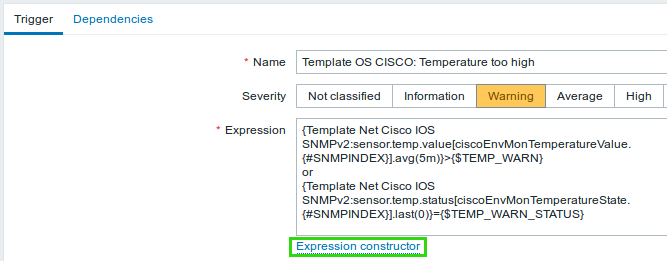
In the Expression constructor, all individual expressions are listed. To open the testing window, click on Test below the expression list.

In the testing window you can enter sample values ("80, 70, 0, 1" in this example) and then see the expression result, by clicking on the Test button.
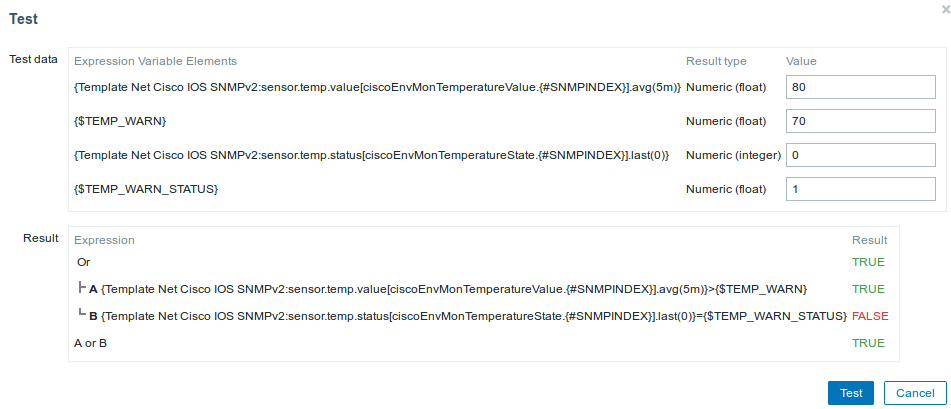
The result of the individual expressions as well as the whole expression can be seen.
"TRUE" result means the specified expression is correct. In this particular case A, "80" is greater than {$TEMP_WARN} specified value, "70" in this example. Respectively, "TRUE" result appears.
"FALSE" result means the specified expression is incorrect. In this particular case B, {$TEMP_WARN_STATUS}, "1" in this example, needs to be equal with specified "0" value, that is wrong. Respectively, "FALSE" result appears.
Chosen Expression type is "OR"/"TRUE". If at least one of the specified conditions (A or B in this case) is TRUE, overall result will be TRUE as well. That means, current value exceeds the warning value and a Problem has occurred.

