This is the documentation page for an unsupported version of Zabbix.
Is this not what you were looking for? Switch to the current version or choose one from the drop-down menu.
Is this not what you were looking for? Switch to the current version or choose one from the drop-down menu.
Table of Contents
2 Triggers
Overview
The trigger list for a template can be accessed from Configuration → Templates by clicking on Triggers for the respective template.
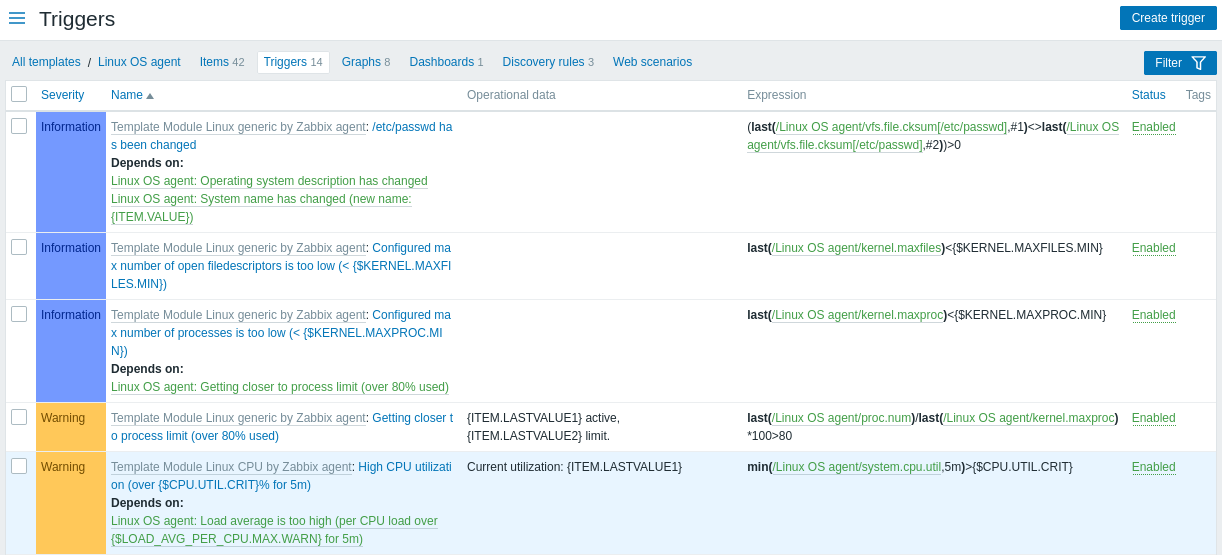
Displayed data:
| Column | Description |
|---|---|
| Severity | Severity of the trigger is displayed by both name and cell background color. |
| Template | Template the trigger belongs to. This column is displayed only if multiple templates are selected in the filter. |
| Name | Name of the trigger displayed as a blue link to trigger details. Clicking on the trigger name link opens the trigger configuration form. If the trigger is inherited from another template, the template name is displayed before the trigger name, as a gray link. Clicking on the template link will open the trigger list on that template level. |
| Operational data | Operational data definition of the trigger, containing arbitrary strings and macros that will resolve dynamically in Monitoring → Problems. |
| Expression | Trigger expression is displayed. The template-item part of the expression is displayed as a link, leading to the item configuration form. |
| Status | Trigger status is displayed - Enabled or Disabled. By clicking on the status you can change it - from Enabled to Disabled (and back). |
| Tags | If a trigger contains tags, tag name and value are displayed in this column. |
To configure a new trigger, click on the Create trigger button at the top right corner.
Mass editing options
Buttons below the list offer some mass-editing options:
- Enable - change trigger status to Enabled
- Disable - change trigger status to Disabled
- Copy - copy the triggers to other hosts or templates
- Mass update - update several properties for a number of triggers at once
- Delete - delete the triggers
To use these options, mark the checkboxes before the respective triggers, then click on the required button.
Using filter
You can use the filter to display only the triggers you are interested in. For better search performance, data is searched with macros unresolved.
The Filter icon is available at the top right corner. Clicking on it will open a filter where you can specify the desired filtering criteria.
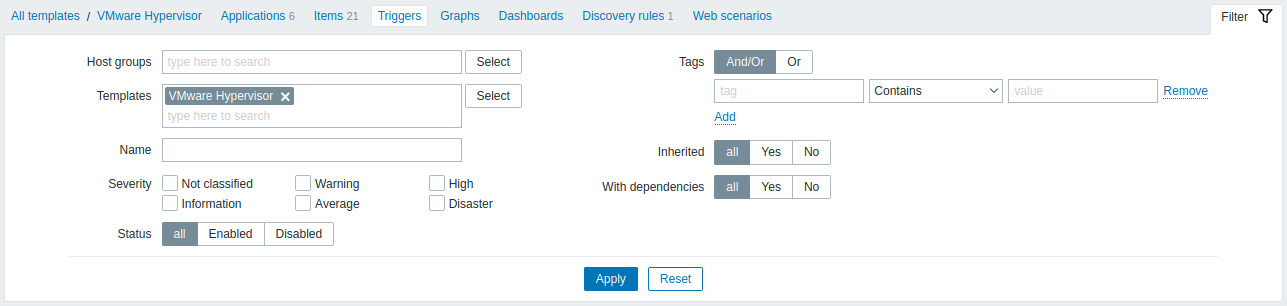
| Parameter | Description |
|---|---|
| Host groups | Filter by one or more host groups. Only host groups that contain at least one template can be selected. Specifying a parent host group implicitly selects all nested host groups. |
| Templates | Filter by one or more templates. If host groups are already selected above, template selection is limited to those groups. |
| Name | Filter by trigger name. |
| Severity | Select to filter by one or several trigger severities. |
| Status | Filter by trigger status. |
| Tags | Filter by trigger tag name and value. It is possible to include as well as exclude specific tags and tag values. Several conditions can be set. Tag name matching is always case-sensitive. There are several operators available for each condition: Exists - include the specified tag names Equals - include the specified tag names and values (case-sensitive) Contains - include the specified tag names where the tag values contain the entered string (substring match, case-insensitive) Does not exist - exclude the specified tag names Does not equal - exclude the specified tag names and values (case-sensitive) Does not contain - exclude the specified tag names where the tag values contain the entered string (substring match, case-insensitive) There are two calculation types for conditions: And/Or - all conditions must be met, conditions having the same tag name will be grouped by the Or condition Or - enough if one condition is met Macros and macro functions are supported in tag name and tag value fields. |
| Inherited | Filter triggers inherited (or not inherited) from linked templates. |
| With dependencies | Filter triggers with (or without) dependencies. |
© 2001-2026 by Zabbix SIA. All rights reserved.
Except where otherwise noted, Zabbix Documentation is licensed under the following license

