Is this not what you were looking for? Switch to the current version or choose one from the drop-down menu.
1 Global notifications
Overview
Global notifications are a way of displaying issues that are currently happening right on the screen you're at in Zabbix frontend.
Without global notifications, working in some other location than Problems or the Dashboard would not show any information regarding issues that are currently happening. Global notifications will display this information regardless of where you are.
Global notifications involve both showing a message and playing a sound.
The auto play of sounds may be disabled in recent browser versions by default. In this case, you need to change this setting manually.
Configuration
Global notifications can be enabled per user in the Messaging tab of profile configuration.
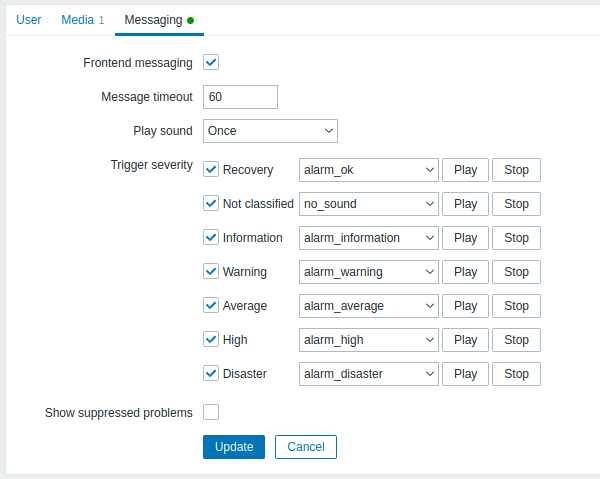
| Parameter | Description |
|---|---|
| Frontend messaging | Mark the checkbox to enable global notifications. |
| Message timeout | You can set for how long the message will be displayed. By default, messages will stay on screen for 60 seconds. Time suffixes are supported, e.g. 30s, 5m, 2h, 1d. |
| Play sound | You can set how long the sound will be played. Once - sound is played once and fully. 10 seconds - sound is repeated for 10 seconds. Message timeout - sound is repeated while the message is visible. |
| Trigger severity | You can set the trigger severities that global notifications and sounds will be activated for. You can also select the sounds appropriate for various severities. If no severity is marked then no messages will be displayed at all. Also, recovery messages will only be displayed for those severities that are marked. So if you mark Recovery and Disaster, global notifications will be displayed for the problems and the recoveries of disaster severity triggers. |
| Show suppressed problems | Mark the checkbox to display notifications for problems which would otherwise be suppressed (not shown) because of host maintenance. |
Global messages displayed
As the messages arrive, they are displayed in a floating section on the right hand side. This section can be repositioned freely by dragging the section header.

For this section, several controls are available:
 Snooze button silences the currently active alarm sound;
Snooze button silences the currently active alarm sound; Mute/Unmute button switches between playing and not playing the alarm sounds at all.
Mute/Unmute button switches between playing and not playing the alarm sounds at all.

