Is this not what you were looking for? Switch to the current version or choose one from the drop-down menu.
1 E-mail
Overview
To configure e-mail as the delivery channel for messages, you need to configure e-mail as the media type and assign specific addresses to users.
Multiple notifications for single event will be grouped together on the same email thread.
Configuration
To configure e-mail as the media type:
- Go to Administration → Media types
- Click on Create media type (or click on E-mail in the list of pre-defined media types).
The Media type tab contains general media type attributes:
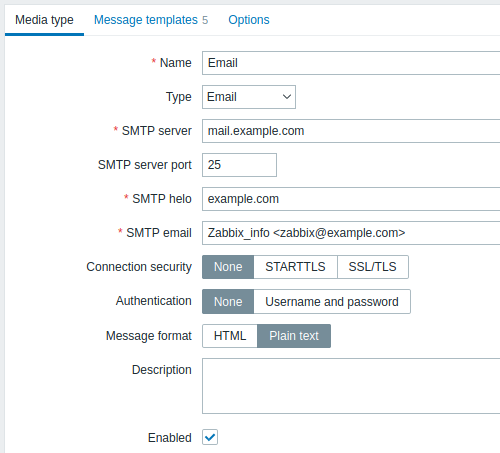
All mandatory input fields are marked with a red asterisk.
The following parameters are specific for the e-mail media type:
| Parameter | Description |
|---|---|
| SMTP server | Set an SMTP server to handle outgoing messages. |
| SMTP server port | Set the SMTP server port to handle outgoing messages. This option is supported starting with Zabbix 3.0. |
| SMTP helo | Set a correct SMTP helo value, normally a domain name. |
| SMTP email | The address entered here will be used as the From address for the messages sent. Adding a sender display name (like "Zabbix_info" in Zabbix_info <[email protected]> in the screenshot above) with the actual e-mail address is supported since Zabbix 2.2 version. There are some restrictions on display names in Zabbix emails in comparison to what is allowed by RFC 5322, as illustrated by examples: Valid examples: [email protected] (only email address, no need to use angle brackets) Zabbix_info <[email protected]> (display name and email address in angle brackets) ∑Ω-monitoring <[email protected]> (UTF-8 characters in display name) Invalid examples: Zabbix HQ [email protected] (display name present but no angle brackets around email address) "Zabbix\@\<H(comment)Q\>" <[email protected]> (although valid by RFC 5322, quoted pairs and comments are not supported in Zabbix emails) |
| Connection security | Select the level of connection security: None - do not use the CURLOPT_USE_SSL option STARTTLS - use the CURLOPT_USE_SSL option with CURLUSESSL_ALL value SSL/TLS - use of CURLOPT_USE_SSL is optional This option is supported starting with Zabbix 3.0. |
| SSL verify peer | Mark the checkbox to verify the SSL certificate of the SMTP server. The value of "SSLCALocation" server configuration directive should be put into CURLOPT_CAPATH for certificate validation. This sets cURL option CURLOPT_SSL_VERIFYPEER. This option is supported starting with Zabbix 3.0. |
| SSL verify host | Mark the checkbox to verify that the Common Name field or the Subject Alternate Name field of the SMTP server certificate matches. This sets cURL option CURLOPT_SSL_VERIFYHOST. This option is supported starting with Zabbix 3.0. |
| Authentication | Select the level of authentication: None - no cURL options are set (since 3.4.2) Username and password - implies "AUTH=*" leaving the choice of authentication mechanism to cURL (until 3.4.2) Normal password - CURLOPT_LOGIN_OPTIONS is set to "AUTH=PLAIN" This option is supported starting with Zabbix 3.0. |
| Username | User name to use in authentication. This sets the value of CURLOPT_USERNAME. This option is supported starting with Zabbix 3.0. |
| Password | Password to use in authentication. This sets the value of CURLOPT_PASSWORD. This option is supported starting with Zabbix 3.0. |
| Message format | Select message format: HTML - send as HTML Plain text - send as plain text |
To make SMTP authentication options available, Zabbix server should be compiled with the --with-libcurl compilation option with cURL 7.20.0 or higher.
See also common media type parameters for details on how to configure default messages and alert processing options.
User media
Once the e-mail media type is configured, go to the Administration → Users section and edit user profile to assign e-mail media to the user. Steps for setting up user media, being common for all media types, are described on the Media types page.

