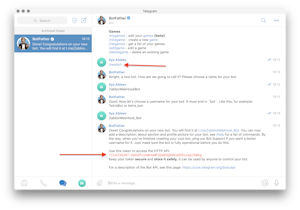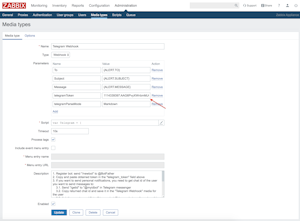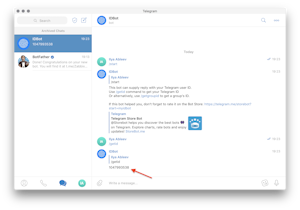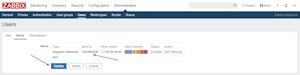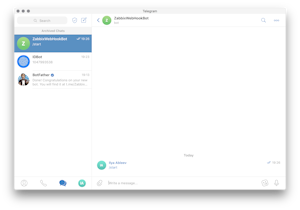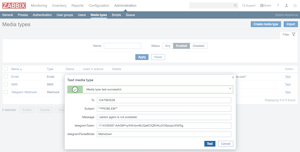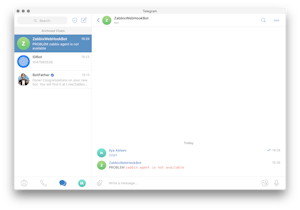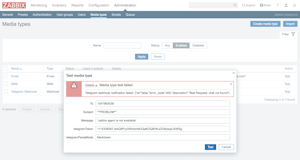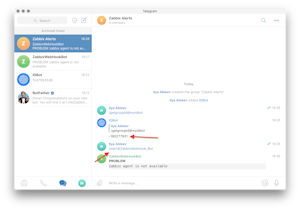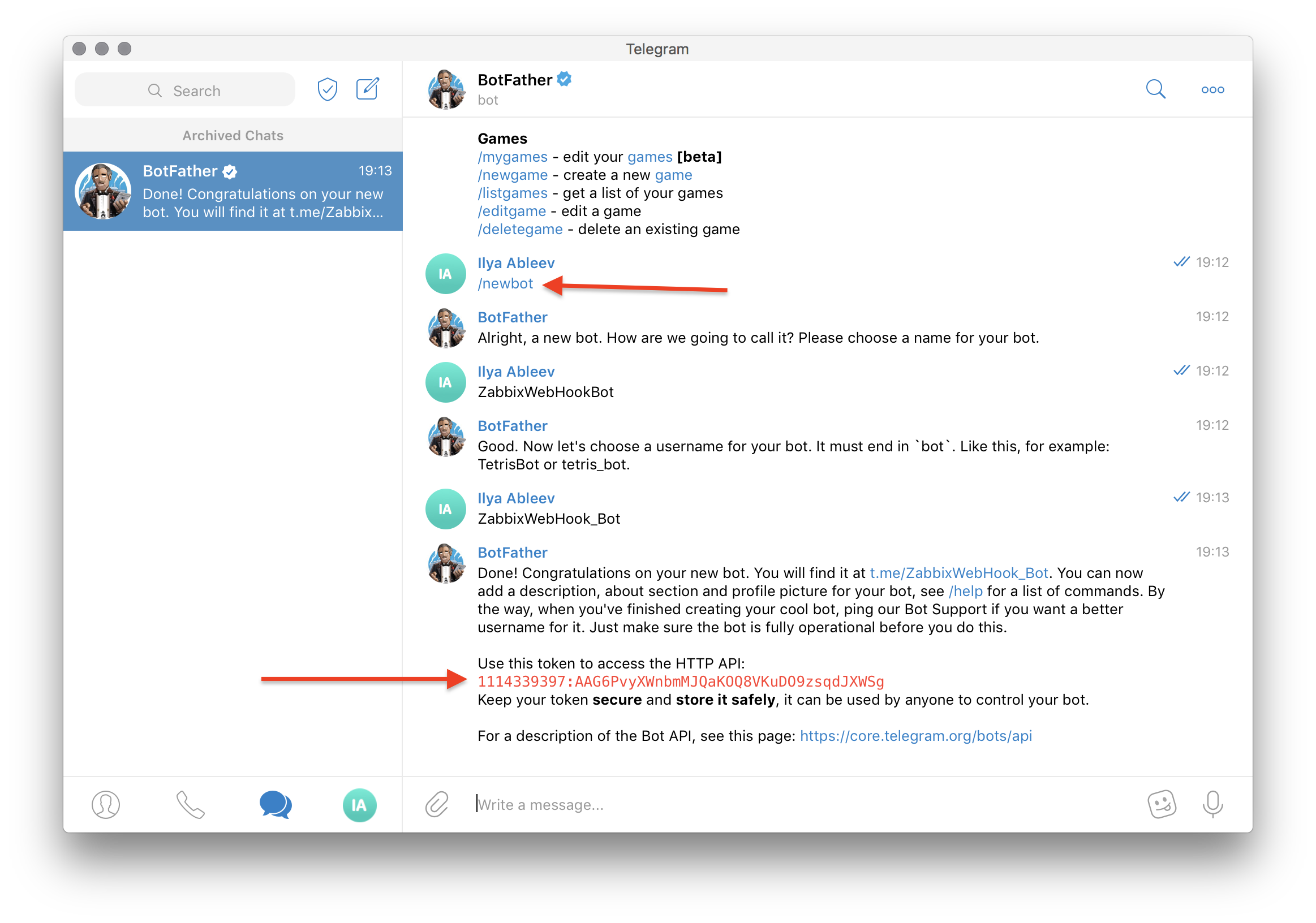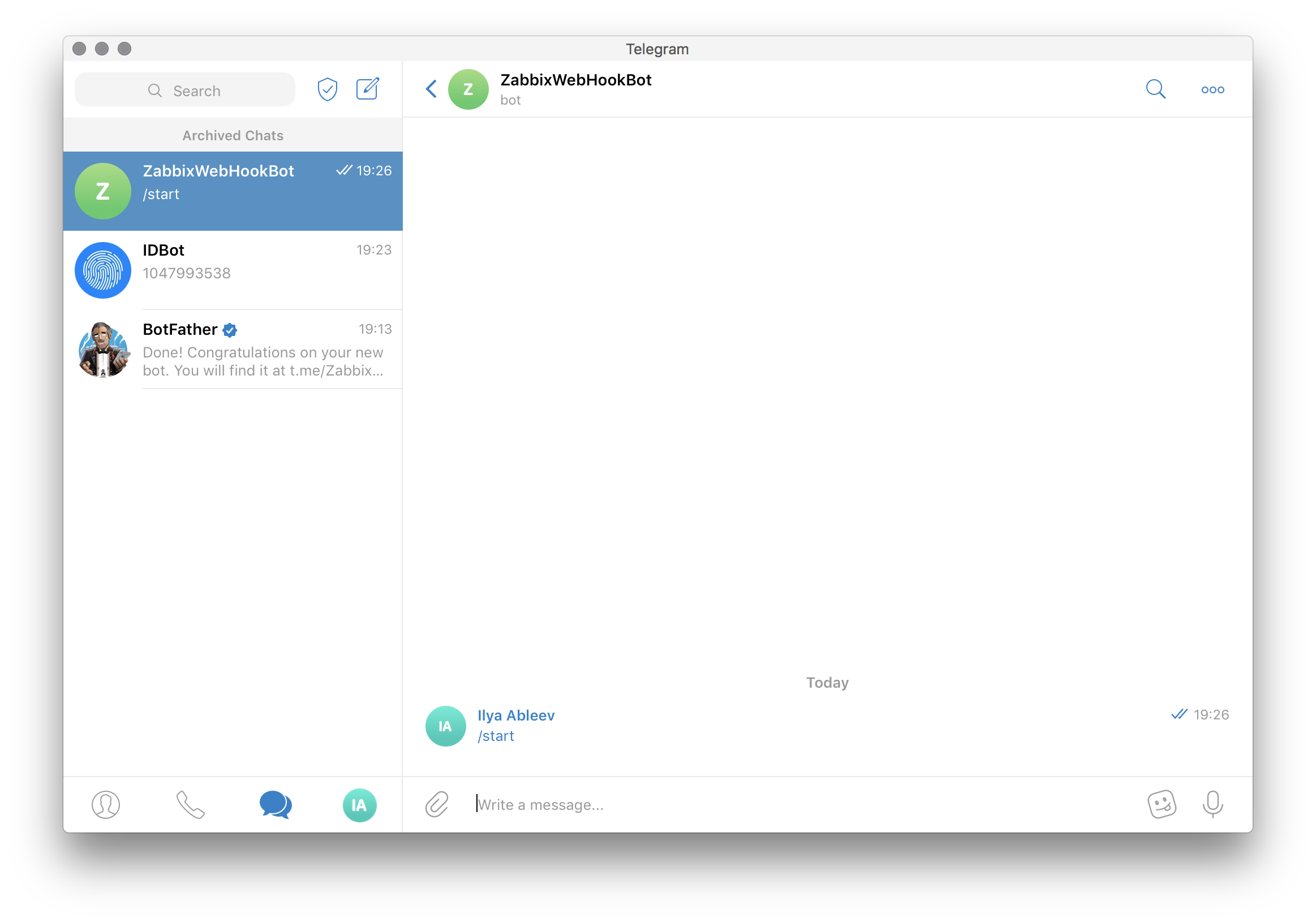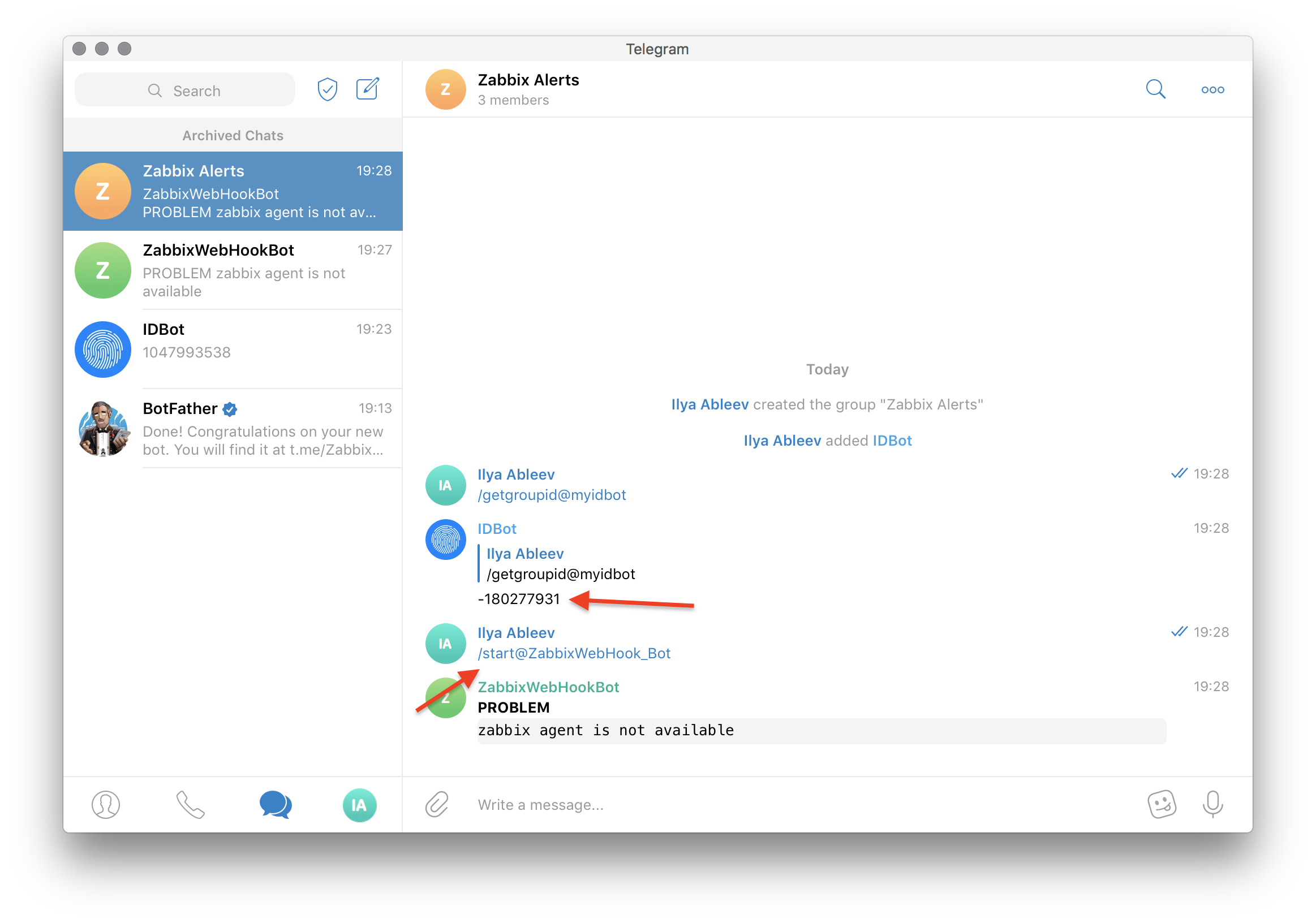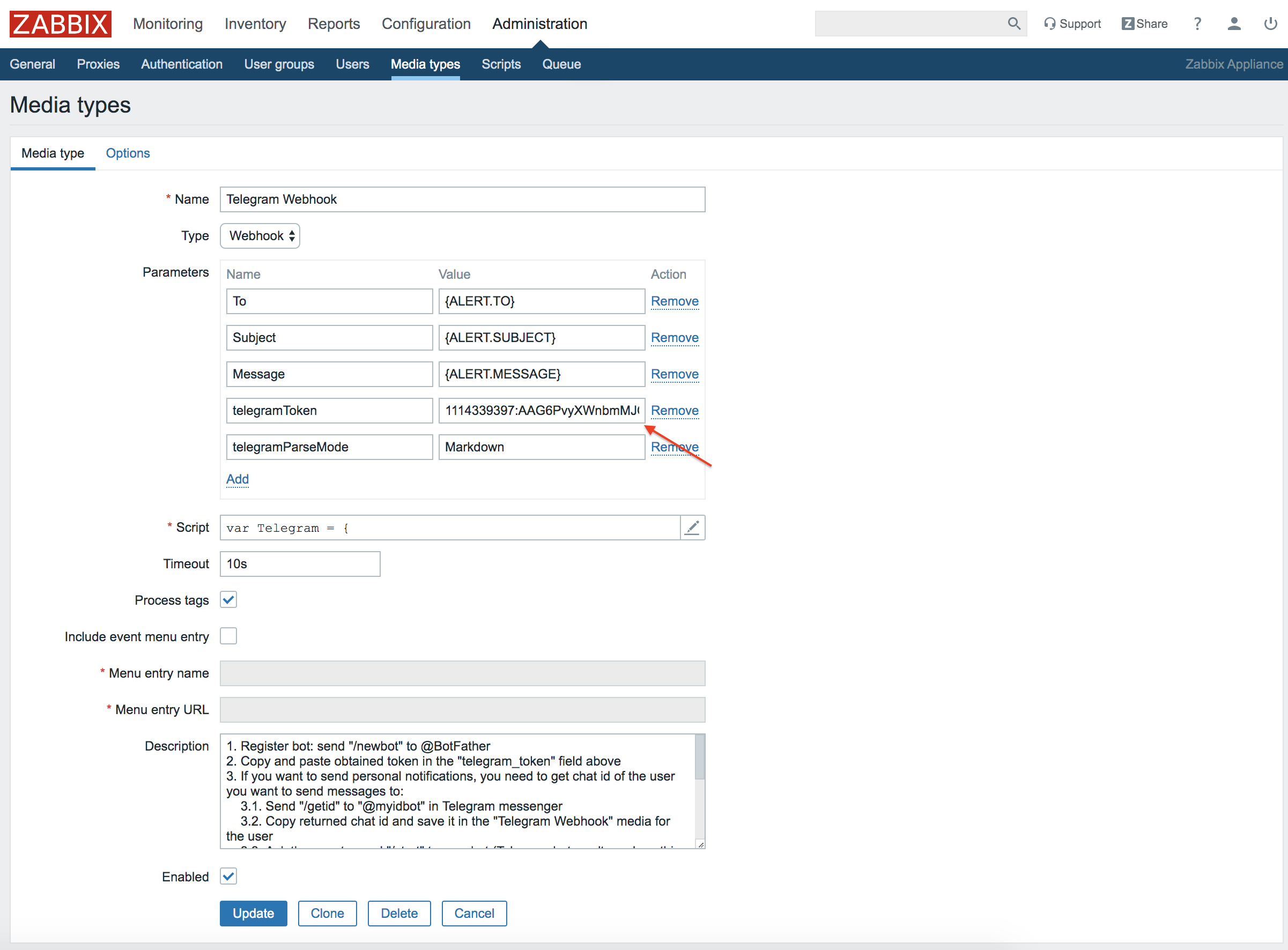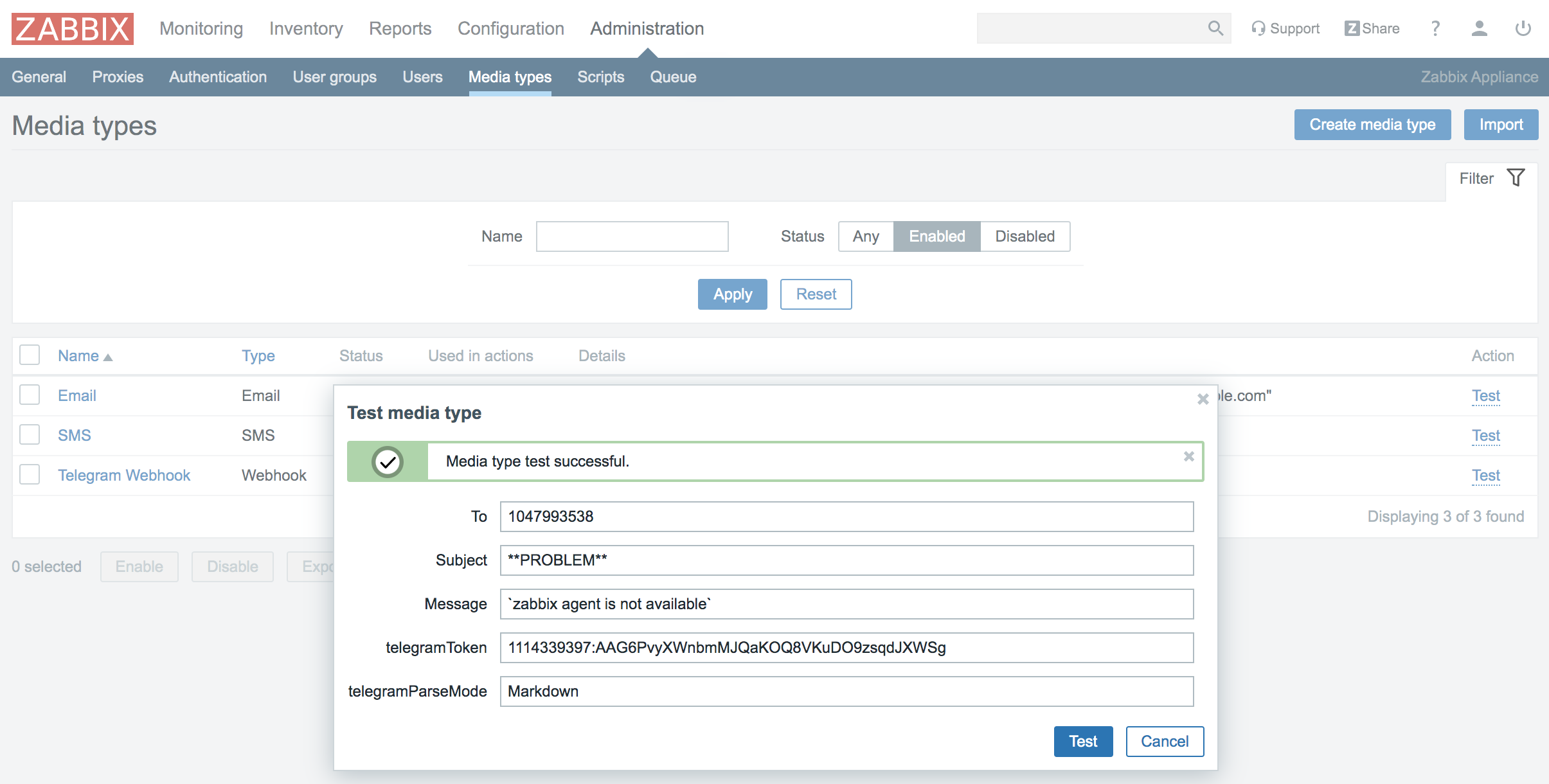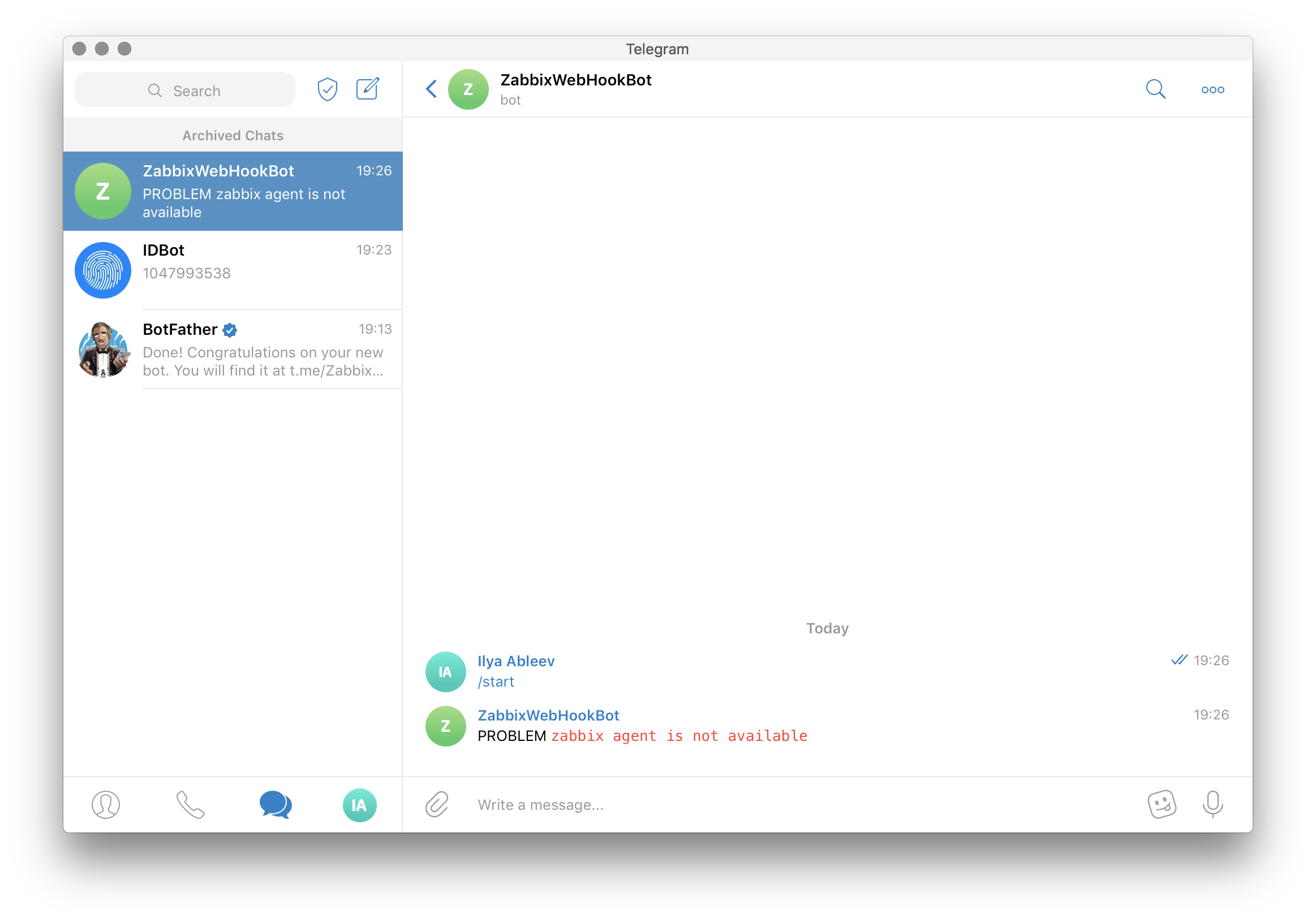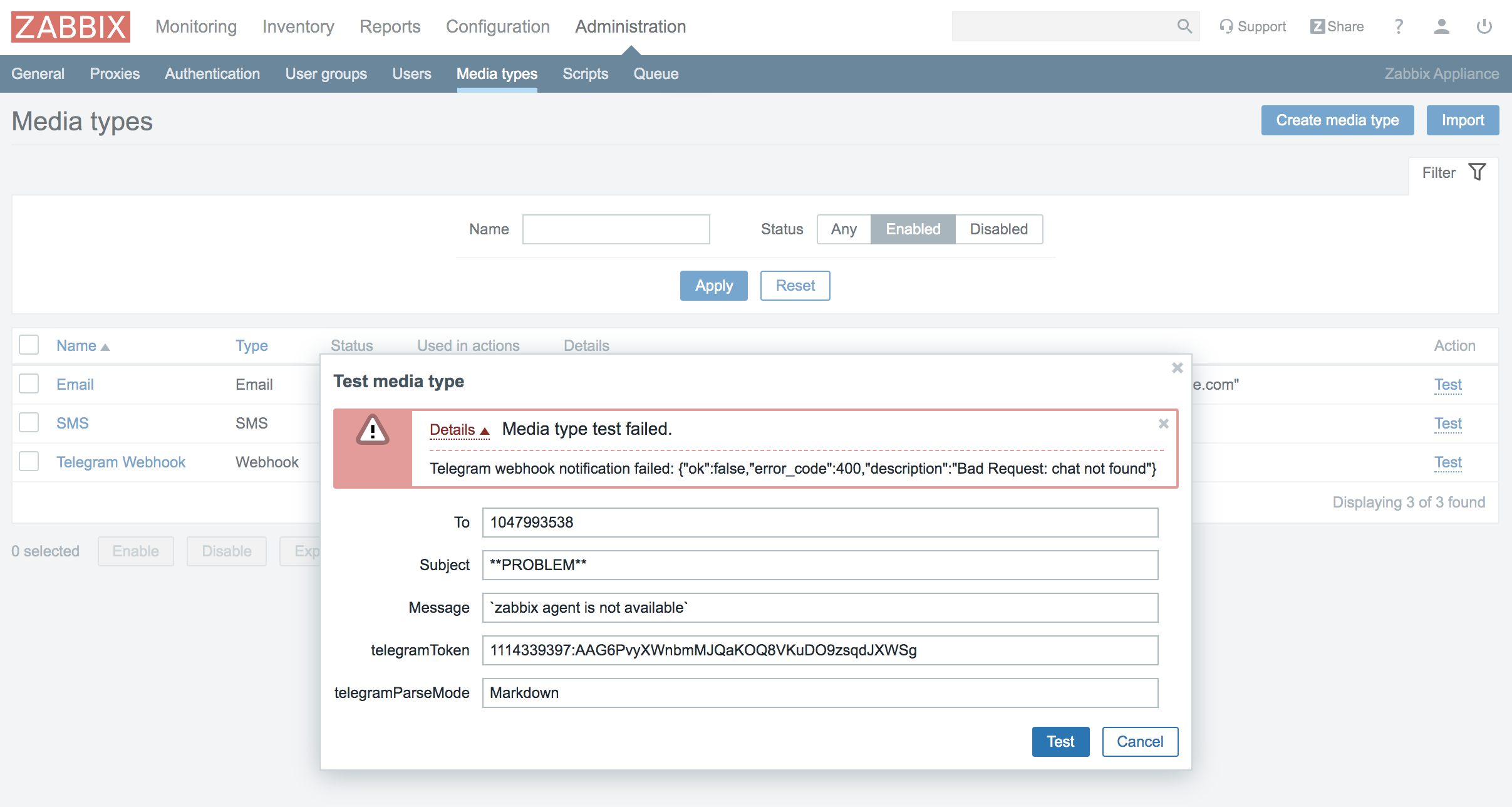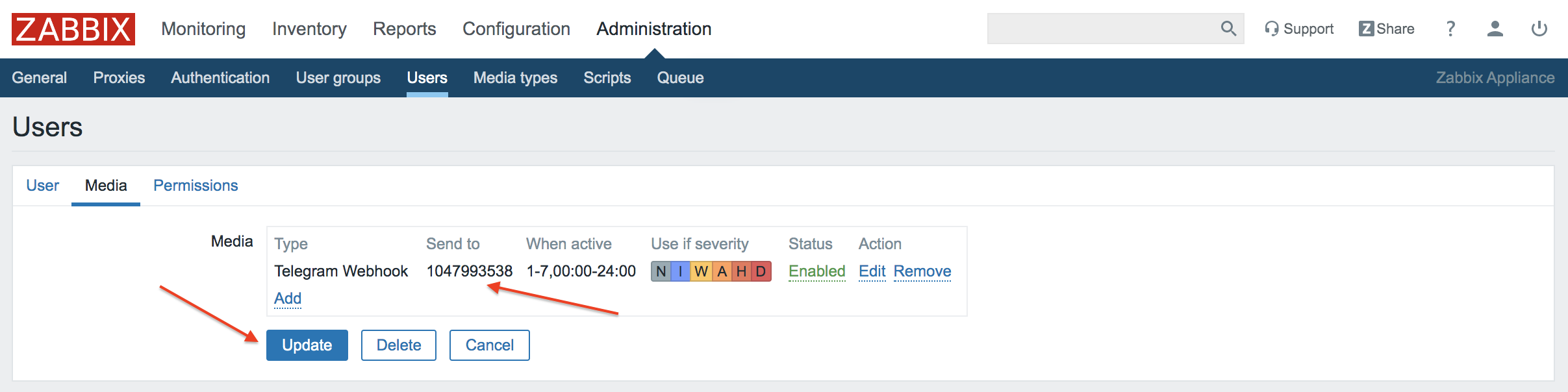Source: https://git.zabbix.com/projects/ZBX/repos/zabbix/browse/templates/media/telegram?at=release/7.4

Telegram webhook
Overview
This guide describes how to integrate your Zabbix installation with Telegram messenger using the Telegram Bot API and Zabbix webhook feature, providing instructions on setting up a media type, user, and action in Zabbix.
Supported features:
- Personal and group notifications (including topics in supergroups)
- Markdown/HTML support
Requirements
Zabbix version: 7.4 and higher.
Parameters
After importing the webhook, you can configure it using webhook parameters.
Configurable parameters
The configurable parameters are intended to be changed according to the webhook setup as well as the user's preferences and environment.
| Name | Value | Description |
|---|---|---|
| api_parse_mode | <PLACE PARSE MODE> | Formatting mode applied for messages. Possible values: markdown, html, markdownv2. |
| api_token | <PLACE YOUR TOKEN> | Bot token that is used to access the Telegram HTTP API. |
Internal parameters
Internal parameters are reserved for predefined macros that are not meant to be changed.
| Name | Value | Description |
|---|---|---|
| event_source | {EVENT.SOURCE} | Numeric value of the event source. Possible values: 0 - Trigger, 1 - Discovery, 2 - Autoregistration, 3 - Internal, 4 - Service. |
| event_value | {EVENT.VALUE} | Numeric value of the event that triggered an action (1 for problem, 0 for recovering). |
| event_nseverity | {EVENT.NSEVERITY} | Numeric value of the event severity. Possible values: 0 - Not classified, 1 - Information, 2 - Warning, 3 - Average, 4 - High, 5 - Disaster. |
| event_severity | {EVENT.SEVERITY} | Name of the event severity. |
| event_update_nseverity | {EVENT.UPDATE.NSEVERITY} | Numeric value of the event update severity. Possible values: 0 - Not classified, 1 - Information, 2 - Warning, 3 - Average, 4 - High, 5 - Disaster. |
| event_update_severity | {EVENT.UPDATE.SEVERITY} | Name of the event update severity. |
| event_update_status | {EVENT.UPDATE.STATUS} | Numeric value of the problem update status. Possible values: 0 - Webhook was called because of problem/recovery event, 1 - Update operation. |
| alert_subject | {ALERT.SUBJECT} | 'Default subject' value from action configuration. |
| alert_message | {ALERT.MESSAGE} | 'Default message' value from action configuration. |
| event_tags | {EVENT.TAGSJSON} | A JSON array containing event tag objects. Expanded to an empty array if no tags exist. |
| api_chat_id | {ALERT.SENDTO} | Recipient's chat ID. |
Please be aware that each webhook supports an HTTP proxy. To use this feature, add a new media type parameter with the name
http_proxyand set its value to the proxy URL.
Service setup
1. Register a new Telegram bot: send /newbot to @BotFather and follow the instructions. The token provided by @BotFather in the final step will be needed for configuring the Zabbix webhook.
2. Set up personal or group notifications:
2.1 Personal notifications:
2.1.1 Retrieve the chat ID of the user the bot should send messages to. The user should send /getid to @myidbot in the Telegram messenger.
2.1.2 The user should also send /start to the bot created in step 1. If you skip this step, the Telegram bot won't be able to send messages to the user (bots cannot initiate conversations with users).
2.2 Group notifications:
2.2.1 Retrieve the group ID of the group that the bot should send messages to. Add @myidbot and the bot created in step 1 to your group.
2.2.2 In the group chat, send: /getgroupid@myidbot.
2.2.3 If the bot is added to a supergroup and you want the bot to send messages to a specific topic instead of the default General channel, right-click any message in that topic and click Copy Message Link. The copied link will have the following format: https://t.me/c/<short_group_id>/<topic_id>/<message_id>, for example: https://t.me/c/1234567890/2/1. In this example, the topic ID is 2.
Note:
- The group ID is a negative number, for example:
-1234567890. - The supergroup ID is a negative number prefixed with
-100, for example:-1001234567890. - The public group or supergroup ID can also be specified in media type properties as a name prefixed by
@, for example:@MyGroupName.
3. Depending on where you want to send notifications, copy and save the bot token, personal chat ID or group ID, and topic ID (if you want to send messages to a specific supergroup topic), as you will need these later to set up the media type in Zabbix.
Zabbix configuration
- Import the media type:
- In the Alerts > Media types section, import the
media_telegram.yamlfile.
- Open the imported Telegram media type and set the following webhook parameters:
api_parse_mode- the formatting mode applied for messages (possible values:markdown,html,markdownv2)api_token- the token of the bot used to send messages
Learn more about message formatting options in Telegram Bot API documentation:
Note: Your Telegram-related actions should be separated from other notification types (e.g., SMS); otherwise, if you use Markdown or HTML in the alert subject or body, you may receive plain-text alerts with raw tags.
-
Click the Enabled checkbox to enable the media type and click the Update button to save the webhook settings.
-
Create a Zabbix user and add media:
- To create a new user, go to the Users > Users section and click the Create user button in the top-right corner. In the User tab, fill in all the required fields (marked with red asterisks).
- Make sure this user has access to all the hosts for which you would like problem notifications to be sent to Telegram.
- In the Media tab, click Add and select Telegram from the Type drop-down list.
- In the Send to field, specify the Telegram user chat ID or group ID that you retrieved during Telegram setup. To send notifications to a specific topic within a supergroup, specify the topic ID after the semicolon delimiter in the format
<group_id>:<topic_id>, for example:-1001234567890:2,@MyGroupName:2.
- Done! You can now start using this media type in actions and send notifications.
Feedback
Please report any issues with the media type at https://support.zabbix.com.
You can also provide feedback, discuss the media type, or ask for help at ZABBIX forums.