Is this not what you were looking for? Switch to the current version or choose one from the drop-down menu.
2 User macros
Overview
User macros are supported in Zabbix for greater flexibility, in addition to the macros supported out-of-the-box.
User macros can be defined on global, template and host level. These macros have a special syntax:
Zabbix resolves macros according to the following precedence:
- host level macros (checked first)
- macros defined for first level templates of the host (i.e., templates linked directly to the host), sorted by template ID
- macros defined for second level templates of the host, sorted by template ID
- macros defined for third level templates of the host, sorted by template ID, etc.
- global macros (checked last)
In other words, if a macro does not exist for a host, Zabbix will try to find it in the host templates of increasing depth. If still not found, a global macro will be used, if exists.
If a macro with the same name exists on multiple templates of the same level, the macro from the template with the lowest ID will be used. Thus having macros with the same name in multiple templates is a configuration risk.
If Zabbix is unable to find a macro, the macro will not be resolved.
Macros (including user macros) are left unresolved in the Configuration section (for example, in the trigger list) by design to make complex configuration more transparent.
User macros can be used in:
- item name
- item key parameter
- item update intervals and flexible intervals
- trigger name and description
- trigger expression parameters and constants (see examples)
- many other locations - see the full list
Common use cases of global and host macros
- use a global macro in several locations; then change the macro value and apply configuration changes to all locations with one click
- take advantage of templates with host-specific attributes: passwords, port numbers, file names, regular expressions, etc.
Configuration
To define user macros, go to the corresponding location in the frontend:
- for global macros, visit Administration → General → Macros
- for host and template level macros, open host or template properties and look for the Macros tab
If a user macro is used in items or triggers in a template, it is suggested to add that macro to the template even if it is defined on a global level. That way, if the macro type is text exporting the template to XML and importing it in another system will still allow it to work as expected. Values of secret macros are not exported.
User macro has the following attributes:
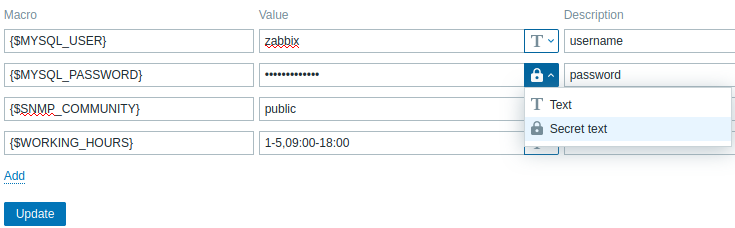
| Parameter | Description |
|---|---|
| Macro | Name of a macro. Must be wrapped in curly brackets. Text inside the brackets must start with a dollar sign. Example: {$FRONTEND_URL}. The following characters are allowed in the macro names: A-Z (uppercase only) , 0-9 , _ , . |
| Value | Content of a macro. Starting from Zabbix 5.0 two types of values are supported in user macros: Text (default) and Secret text. Secret text mode masks the content of a macro with asterisks, which could be useful to protect sensitive information such as passwords or shared keys. Note that while the value of a secret macro is hidden from sight, the value can be revealed through the use in items. For example, in an external script an 'echo' statement referencing a secret macro may be used to reveal the macro value to the frontend because Zabbix server has access to the real macro value. To select macro value type click on a button at the right end of the Value input field: icon indicates a text macro icon indicates a text macro icon indicates a secret text macro. Upon hovering, the icon indicates a secret text macro. Upon hovering, the Value field transforms into  button, which allows to enter a new value of the macro (to exit without saving a new value, click backwards arrow ( button, which allows to enter a new value of the macro (to exit without saving a new value, click backwards arrow ( ) ) |
| Description | Text field used to provide more information about this macro. |
URLs that contain a secret macro will not work as the macro in them will be resolved as "******".
In trigger expressions user macros will resolve if referencing a parameter or constant. They will NOT resolve if referencing a host, item key, function, operator or another trigger expression. Secret macros cannot be used in trigger expressions.
Examples
Example 1
Use of host-level macro in the "Status of SSH daemon" item key:
net.tcp.service[ssh,,{$SSH_PORT}]
This item can be assigned to multiple hosts, providing that the value of {$SSH_PORT} is defined on those hosts.
Example 2
Use of host-level macro in the "CPU load is too high" trigger:
{ca_001:system.cpu.load[,avg1].last()}>{$MAX_CPULOAD}
Such a trigger would be created on the template, not edited in individual hosts.
If you want to use amount of values as the function parameter (for example, max(#3)), include hash mark in the macro definition like this: SOME_PERIOD => #3
Example 3
Use of two macros in the "CPU load is too high" trigger:
{ca_001:system.cpu.load[,avg1].min({$CPULOAD_PERIOD})}>{$MAX_CPULOAD}
Note that a macro can be used as a parameter of trigger function, in this example function min().
Example 4
Synchronize the agent unavailability condition with the item update interval:
- define {$INTERVAL} macro and use it in the item update interval;
- use {$INTERVAL} as parameter of the agent unavailability trigger:
{ca_001:agent.ping.nodata({$INTERVAL})}=1
Example 5
Centralize configuration of working hours:
- create a global {$WORKING_HOURS} macro equal to
1-5,09:00-18:00; - use it in Administration → General → Working time;
- use it in User → Media → When active;
- use it to set up more frequent item polling during working hours:

- use it in the Time period action condition;
- adjust the working time in Administration → General → Macros, if needed.
Example 6
Use host prototype macro to configure items for discovered hosts:
- on a host prototype define user macro {$SNMPVALUE} with {#SNMPVALUE} low-level discovery macro as a value:
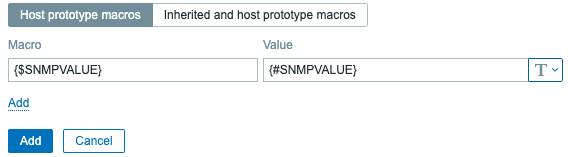
- assign Template Module Generic SNMPv2 to the host prototype;
- use {$SNMPVALUE} in the SNMP OID field of Template Module Generic SNMPv2 items.

