This is the documentation page for an unsupported version of Zabbix.
Is this not what you were looking for? Switch to the current version or choose one from the drop-down menu.
Is this not what you were looking for? Switch to the current version or choose one from the drop-down menu.
Table of Contents
1 Applications
Overview
The application list for a template can be accessed from Configuration → Templates and then clicking on Applications for the respective template.
The application list for a host can be accessed from Configuration → Hosts and then clicking on Applications for the respective host.
A list of existing applications is displayed.
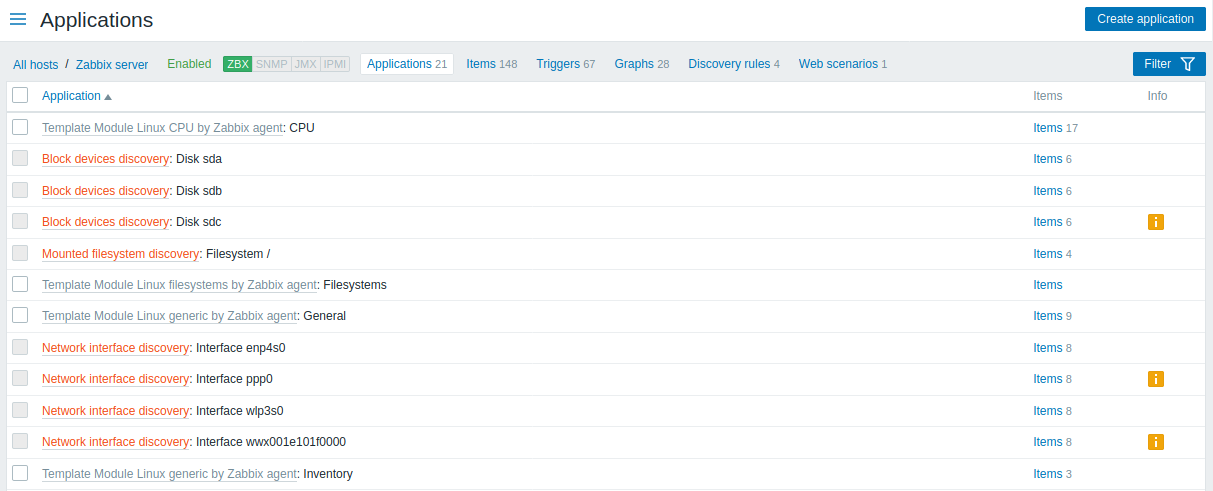
Displayed data:
| Column | Description |
|---|---|
| Application | Name of the application, displayed as a blue link for directly created applications. Clicking on the application name link opens the application configuration form. If the host application belongs to a template, the template name is displayed before the application name, as a gray link. Clicking on the template link will open the application list on the template level. |
| Items | Click on Items to view the items contained in the application. The number of items is displayed in gray. |
| Info | Error information (if any) regarding the application is displayed. |
To configure a new application, click on the Create application button in the top right-hand corner.
Mass editing options
Buttons below the list offer some mass-editing options:
- Enable - change application status to Enabled
- Disable - change application status to Disabled
- Delete - delete the applications
To use these options, mark the checkboxes before the respective applications, then click on the required button.
© 2001-2026 by Zabbix SIA. All rights reserved.
Except where otherwise noted, Zabbix Documentation is licensed under the following license

