Is this not what you were looking for? Switch to the current version or choose one from the drop-down menu.
12. Event acknowledgment
Overview
Problem events in Zabbix can be acknowledged by users.
If a user gets notified about of a problem event, they can go to Zabbix frontend, navigate from events to the acknowledgment screen and acknowledge the problem. When acknowledging, they can enter their comment for it, saying that they are working on it or whatever else they may feel like saying about it.
This way, if another system user spots the same problem, they immediately see if it has been acknowledged and the comments so far.
This way the workflow of resolving problems with more than one system user can take place in a more coordinated way.
Acknowledgment status is also used when defining action operations. You can define, for example, that a notification is sent to a higher level manager only if an event is not acknowledged for some time.
To acknowledge events, a user must have at least read permission to the corresponding trigger.
Acknowledgment screen
The acknowledgment status of problems is displayed in:
- Monitoring → Dashboard (Last 20 issues and System status widgets)
- Monitoring → Problems
- Monitoring → Problems → Event details
- Monitoring → Overview (with triggers selected)
- Monitoring → Triggers
- Monitoring → Screens (with Host group issues, Host issues, System status and Triggers overview elements)
The Ack column contains either a 'Yes' or a 'No', indicating an acknowledged or an unacknowledged problem respectively. A 'Yes' may also have a number with it, indicating the number of comments for the problem so far.
Both 'Yes' and 'No' are links. Clicking them will take you to the acknowledgment screen.
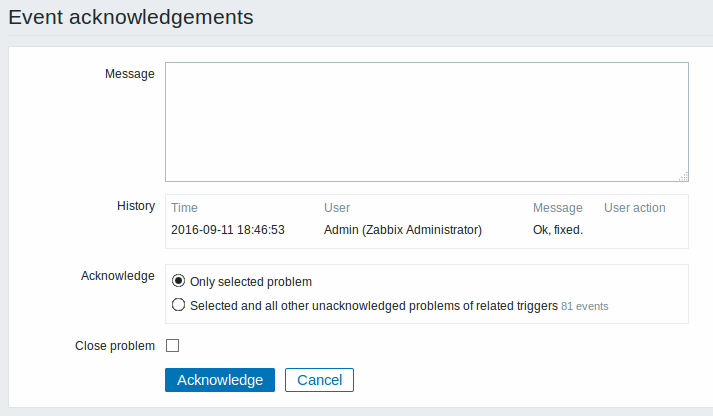
To acknowledge a problem, enter your comment and click on Acknowledge. You may choose to acknowledge the selected event only or the selected event and all other unacknowledged problems of the trigger(s).
Any previous comments for the problem are displayed below the message area.
Event acknowledgment in the frontend can be turned on/off in Administration → General. When turned off, acknowledgment related controls are hidden from view except for the operation condition in action operations. Also, while turning acknowledgment on/off affects the frontend, it remains available via the API.
Closing problem manually
You can manually close a problem through the acknowledgement screen by checking the Close problem option. Closing a problem in this way is possible if the Allow manual close option is checked in trigger configuration.
Display
Acknowledgment information is fully displayed in the event details accessible by clicking the time of event in Monitoring → Problems.
Based on acknowledgment information it is possible to configure how the problem count is displayed in the dashboard or maps. To do that, you have to make selections in the Problem display option, available in both map configuration and the dashboard filter. It is possible to display all problem count, unacknowledged problem count as separated from the total or unacknowledged problem count only.
Acknowledgment status is displayed in Monitoring → Triggers. There, acknowledgment status is also used with the trigger filtering options. You can filter by unacknowledged triggers or triggers with the last event unacknowledged.



