Is this not what you were looking for? Switch to the current version or choose one from the drop-down menu.
14 JMX monitoring
1 Overview
JMX monitoring can be used to monitor JMX counters of a Java application.
JMX monitoring has native support in Zabbix in the form of a Zabbix daemon called "Zabbix Java gateway", introduced since Zabbix 2.0.
To retrieve the value of a particular JMX counter on a host, Zabbix server queries the Zabbix Java gateway, which in turn uses the JMX management API to query the application of interest remotely.
For more details and setup see the Zabbix Java gateway section.
Communication between Java gateway and the monitored JMX application should not be firewalled.
2 Enabling remote JMX monitoring for Java application
A Java application does not need any additional software installed, but it needs to be started with the command-line options specified below to have support for remote JMX monitoring.
As a bare minimum, if you just wish to get started by monitoring a simple Java application on a local host with no security enforced, start it with these options:
java \
-Dcom.sun.management.jmxremote \
-Dcom.sun.management.jmxremote.port=12345 \
-Dcom.sun.management.jmxremote.authenticate=false \
-Dcom.sun.management.jmxremote.ssl=false \
-jar /usr/share/doc/openjdk-6-jre-headless/demo/jfc/Notepad/Notepad.jarThis makes Java listen for incoming JMX connections on port 12345, from local host only, and tells it not to require authentication or SSL.
If you want to allow connections on another interface, set the -Djava.rmi.server.hostname parameter to the IP of that interface.
If you wish to be more stringent about security, there are many other Java options available to you. For instance, the next example starts the application with a more versatile set of options and opens it to a wider network, not just local host.
java \
-Djava.rmi.server.hostname=192.168.3.14 \
-Dcom.sun.management.jmxremote \
-Dcom.sun.management.jmxremote.port=12345 \
-Dcom.sun.management.jmxremote.authenticate=true \
-Dcom.sun.management.jmxremote.password.file=/etc/java-6-openjdk/management/jmxremote.password \
-Dcom.sun.management.jmxremote.access.file=/etc/java-6-openjdk/management/jmxremote.access \
-Dcom.sun.management.jmxremote.ssl=true \
-Djavax.net.ssl.keyStore=$YOUR_KEY_STORE \
-Djavax.net.ssl.keyStorePassword=$YOUR_KEY_STORE_PASSWORD \
-Djavax.net.ssl.trustStore=$YOUR_TRUST_STORE \
-Djavax.net.ssl.trustStorePassword=$YOUR_TRUST_STORE_PASSWORD \
-Dcom.sun.management.jmxremote.ssl.need.client.auth=true \
-jar /usr/share/doc/openjdk-6-jre-headless/demo/jfc/Notepad/Notepad.jarMost (if not all) of these settings can be specified in /etc/java-6-openjdk/management/management.properties (or wherever that file is on your system).
Note that if you wish to use SSL, you have to modify startup.sh script by adding -Djavax.net.ssl.* options to Java gateway, so that it knows where to find key and trust stores.
See Monitoring and Management Using JMX for a detailed description.
3 Configuring JMX interfaces and items in Zabbix GUI
With Java gateway running, server knowing where to find it and a Java application started with support for remote JMX monitoring, it is time to configure the interfaces and items in Zabbix GUI.
Configuring JMX interface
You begin by creating a JMX-type interface on the host of interest:
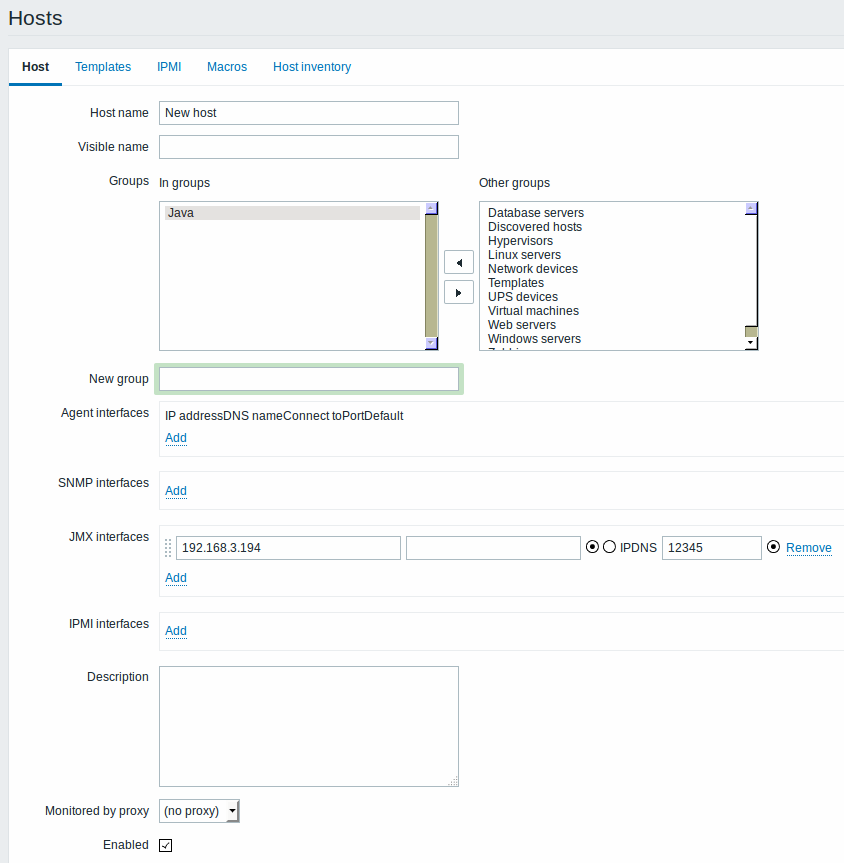
Adding JMX agent item
For each JMX counter you are interested in you add an item of type JMX agent attached to that interface. If you have configured authentication on your Java application, then you also specify username and password.
The key in the screenshot below says jmx["java.lang:type=Memory","HeapMemoryUsage.used"]. The key consists of 2 parameters:
- object name - which represents the object name of an MBean
- attribute name - an MBean attribute name with optional composite data field names separated by dots
See below for more detail on JMX item keys.
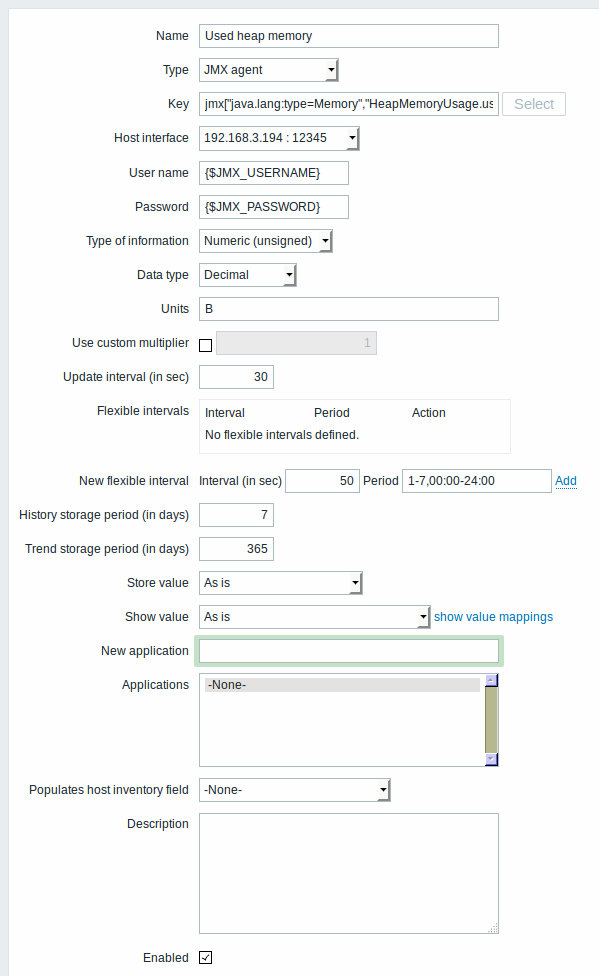
If you wish to monitor a Boolean counter that is either "true" or "false", then you specify type of information as "Numeric (unsigned)" and data type as "Boolean". Server will store Boolean values as 1 or 0, respectively.
JMX item keys in more detail
Simple attributes
An MBean object name is nothing but a string which you define in your Java application. An attribute name, on the other hand, can be more complex. In case an attribute returns primitive data type (an integer, a string etc.) there is nothing to worry about, the key will look like this:
In this example an object name is "com.example:Type=Hello", attribute name is "weight" and probably the returned value type should be "Numeric (float)".
Attributes returning composite data
It becomes more complicated when your attribute returns composite data. For example: your attribute name is "apple" and it returns a hash representing its parameters, like "weight", "color" etc. Your key may look like this:
This is how an attribute name and a hash key are separated, by using a dot symbol. Same way, if an attribute returns nested composite data the parts are separated by a dot:
Problem with dots
So far so good. But what if an attribute name or a hash key contains dot symbol? Here is an example:
That's a problem. How to tell Zabbix that attribute name is "all.fruits", not just "all"? How to distinguish a dot that is part of the name from the dot that separates an attribute name and hash keys?
Before 2.0.4 Zabbix Java gateway was unable to handle such situations and users were left with UNSUPPORTED items. Since 2.0.4 this is possible, all you need to do is to escape the dots that are part of the name with a backslash:
Same way, if your hash key contains a dot you escape it:
Other issues
A backslash character should be escaped as well:
If the object name or attribute name contains spaces or commas double-quote it:
This is actually all there is to it. Happy JMX monitoring!

