Is this not what you were looking for? Switch to the current version or choose one from the drop-down menu.
2 Availability report
Overview
In Reports → Availability report you can see what proportion of time each trigger has been in problem/ok state. The percentage of time for each state is displayed.
Thus it is easy to determine the availability situation of various elements on your system.
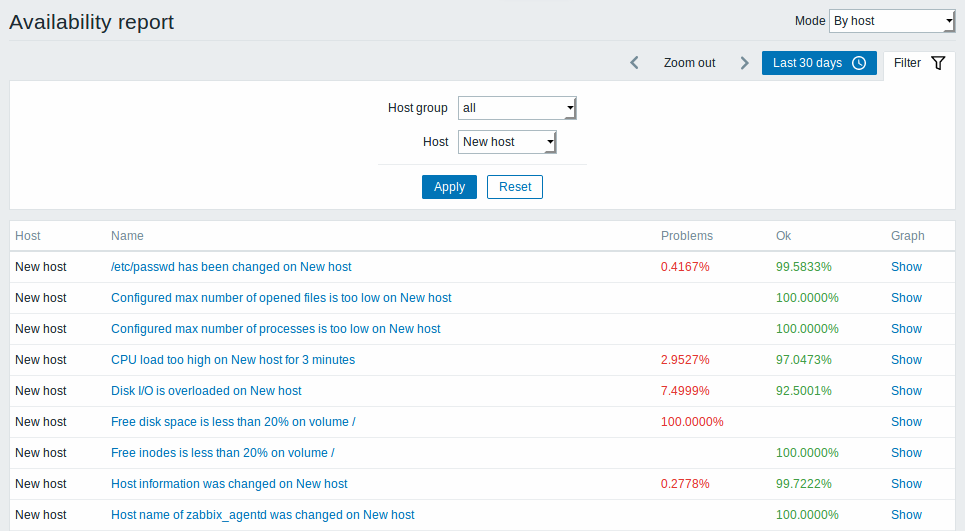
From the dropdown in the upper right corner you can choose the selection mode - whether to display triggers by hosts or by triggers belonging to a template.
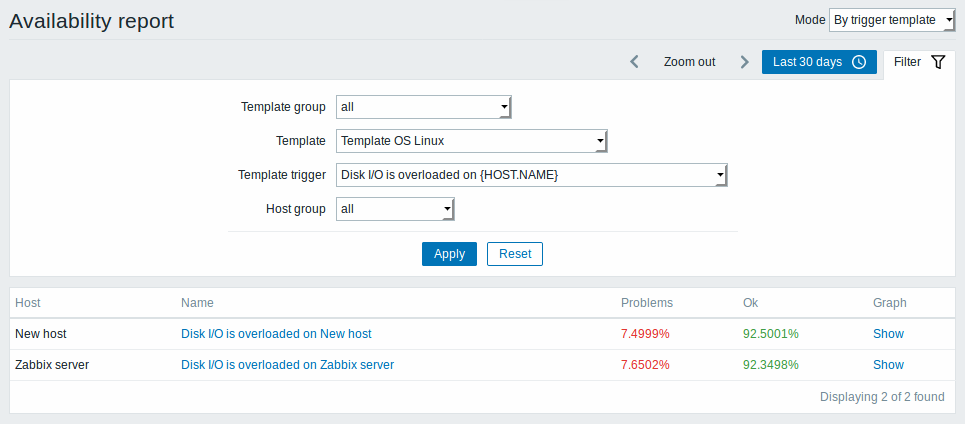
The name of the trigger is a link to the latest events of that trigger.
Using filter
You may use the filter to display narrow down the selection. Specifying a parent host group implicitly selects all nested host groups.
The filter is located below the Availability report bar. It can be opened and collapsed by clicking on the Filter tab on the left.
Time period selector
The time period selector allows to select often required periods with one mouse click. The time period selector can be opened by clicking on the time period tab next to the filter.
Clicking on Show in the Graph column displays a bar graph where availability information is displayed in bar format each bar representing a past week of the current year.
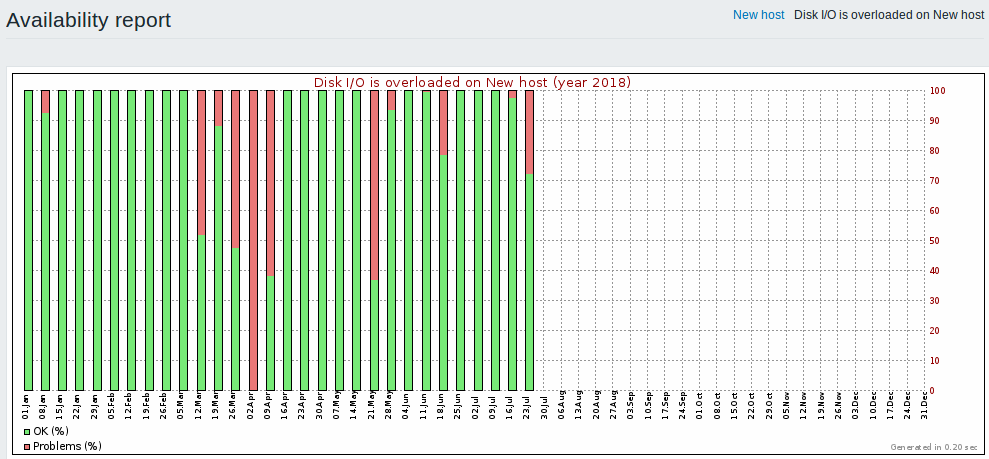
The green part of a bar stands for OK time and red for problem time.

