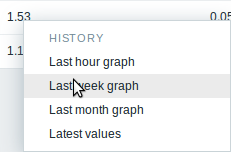Is this not what you were looking for? Switch to the current version or choose one from the drop-down menu.
3 Overview
Overview
The Monitoring → Overview section offers an overview of trigger states or a comparison of data for various hosts at once.
The following display options are available:
- select all hosts or specific host groups in the Group dropdown
- choose what type of information to display (triggers or data) in the Type dropdown
- select horizontal or vertical display of information in the Hosts location dropdown
Overview of triggers
In the next screenshot Triggers are selected in the Type dropdown. As a result, trigger states of two local hosts are displayed as coloured blocks (the colour of problem triggers depends on the problem severity colour, which can be adjusted in the problem update screen):
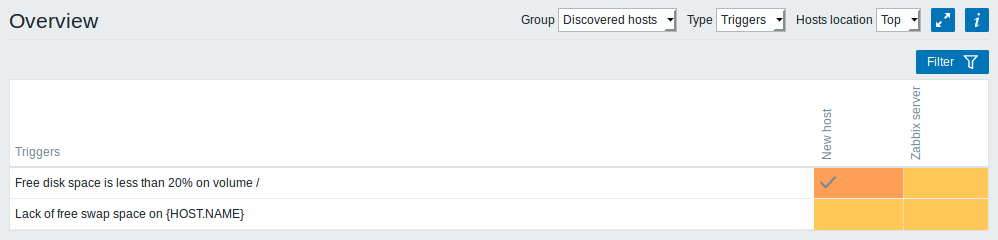
Note that recent trigger changes (within the last 2 minutes) will be displayed as blinking blocks.
Blue up and down arrows indicate triggers that have dependencies. On mouseover, dependency details are revealed.
A checkbox icon indicates acknowledged problems. All problems or resolved problems of the trigger must be acknowledged for this icon to be displayed. (Before 4.2.8 it was enough for the last problem to be acknowledged.)
Clicking on a trigger block provides context-dependent links to problem events of the trigger, the problem acknowledgement screen, trigger configuration, trigger URL or a simple graph/latest values list.
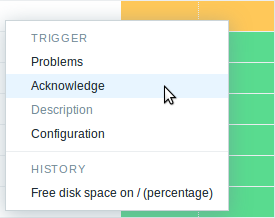
Buttons
Buttons to the right offer the following options:
 |
Display page in fullscreen mode. |
 |
Display page in kiosk mode. In this mode only page content displayed. The kiosk mode button appears when the fullscreen mode is activated. To exit kiosk mode, move the mouse cursor until the  exit button appears and click on it. Note that you will be taken back to normal mode (not fullscreen mode). exit button appears and click on it. Note that you will be taken back to normal mode (not fullscreen mode). |
 |
Additional information on the page content is displayed if you roll the mouse over this button. |
Using filter
You can use the filter to display only the problems you are interested in. The filter is located above the table.
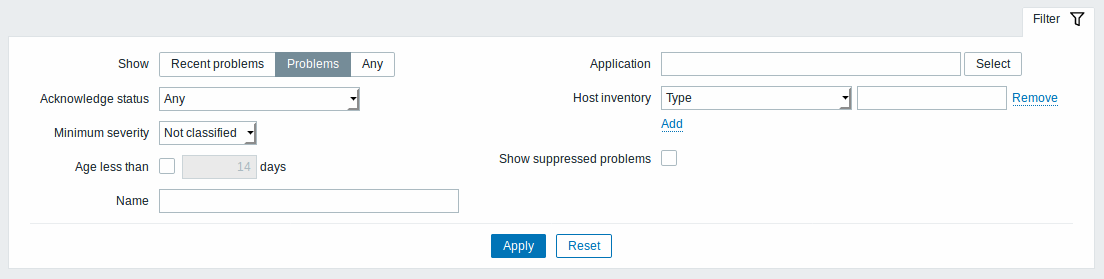
| Parameter | Description |
|---|---|
| Show | Filter by problem status: Recent problems - unresolved and recently resolved problems are displayed (default) Problems - unresolved problems are displayed Any - history of all events is displayed |
| Acknowledge status | Filter by acknowledgement status: Any - acknowledged and unacknowledged problems are displayed (default) With unacknowledged events - problems with unacknowledged events are displayed With last event unacknowledged - problems with last event unacknowledged are displayed |
| Minimum severity | Filter by minimum problem severity. |
| Age (less than) | Mark the checkbox to filter by problem age. |
| Name | Filter by problem name. |
| Application | Filter by application. |
| Host inventory | Filter by inventory type and value. |
| Show suppressed problems | Mark the checkbox to display problems which would otherwise be suppressed (not shown) because of host maintenance. |
Overview of data
In the next screenshot Data is selected in the Type dropdown. As a result, performance item data of two local hosts are displayed.
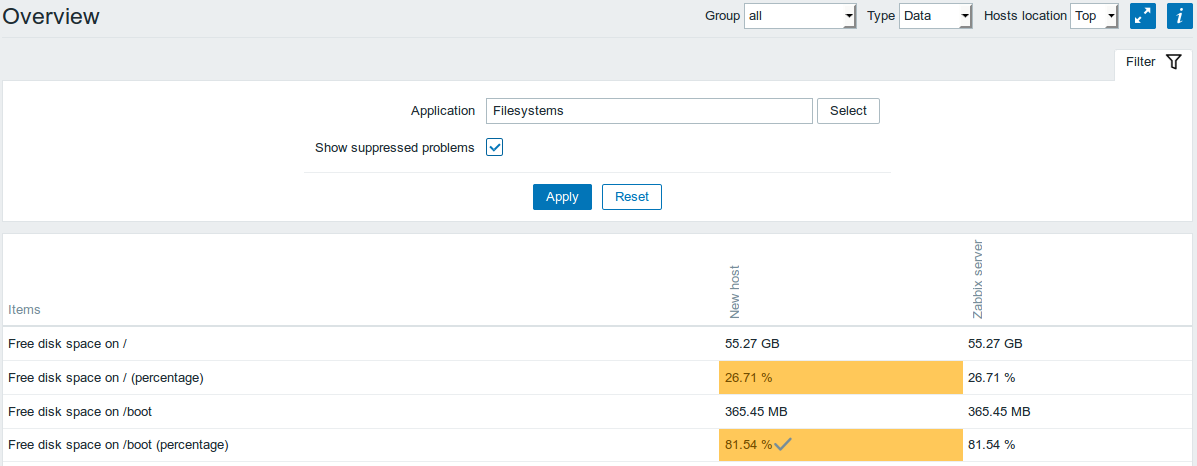
The colour of problem items is based on the problem severity colour, which can be adjusted in the problem update screen.
Only values that fall within the last 24 hours are displayed by default. This limit has been introduced with the aim of improving initial loading times for large pages of latest data. It is also possible to change this limitation by changing the value of ZBX_HISTORY_PERIOD constant in include/defines.inc.php.
Clicking on a piece of data offers links to some predefined graphs or latest values.