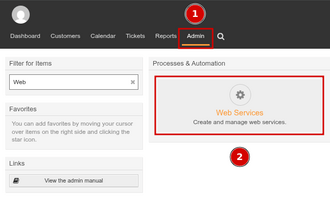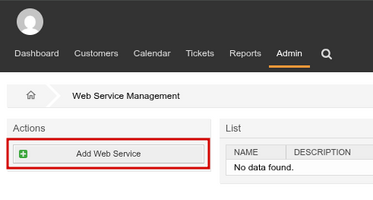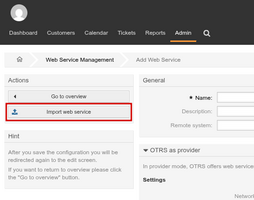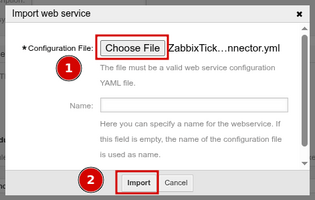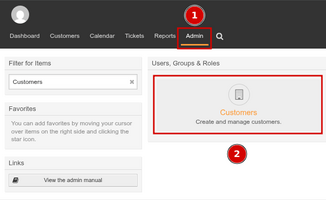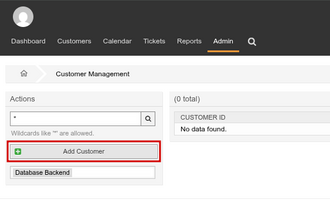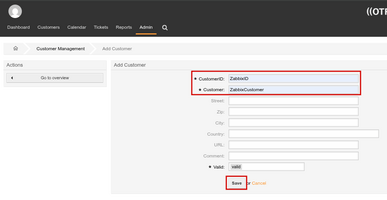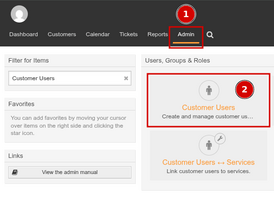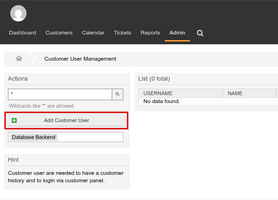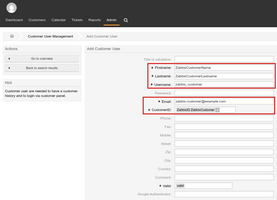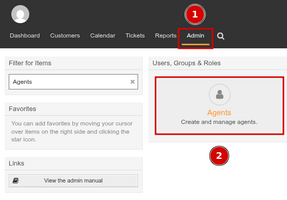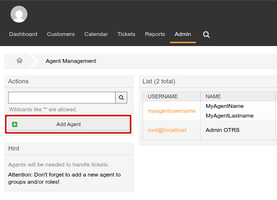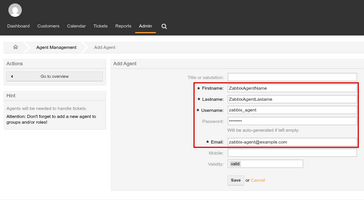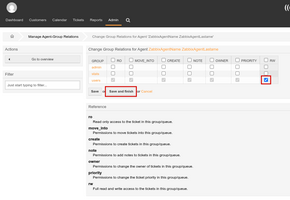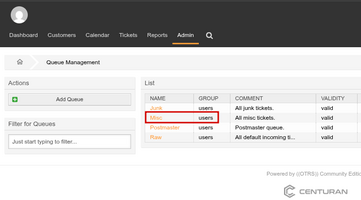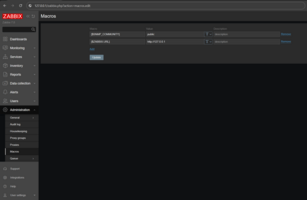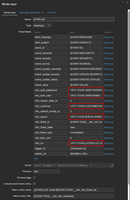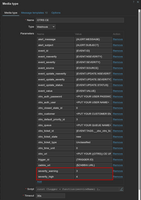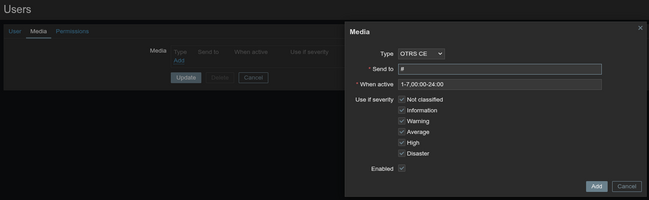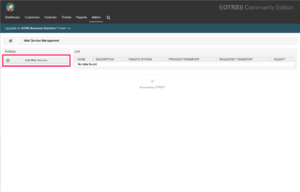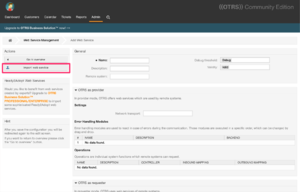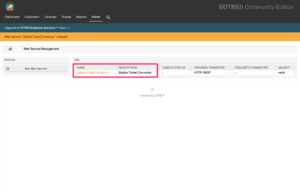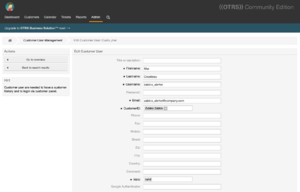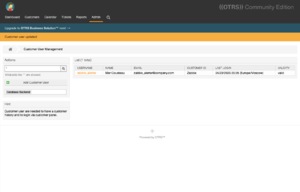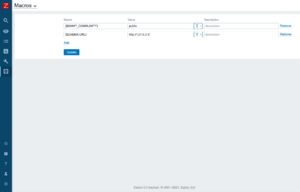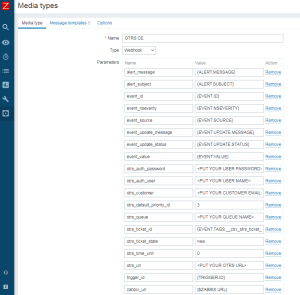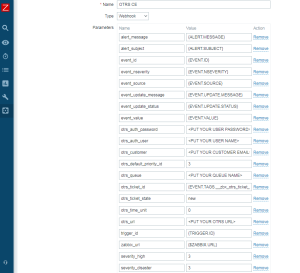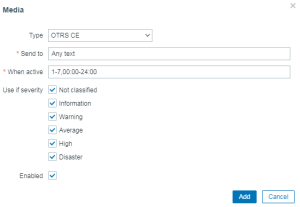This template is for Zabbix version: 7.4
Source: https://git.zabbix.com/projects/ZBX/repos/zabbix/browse/templates/media/otrs_ce?at=release/7.4

OTRS CE webhook
Overview
This guide describes how to integrate your Zabbix installation with ((OTRS)) Community Edition using the Zabbix webhook feature, providing instructions on setting up a media type, user, and action in Zabbix.
Supported versions
((OTRS)) CE version 6
Requirements
Zabbix version: 7.4 and higher.
Parameters
After importing the webhook, you can configure it using webhook parameters.
Configurable parameters
The configurable parameters are intended to be changed according to the webhook setup as well as the user's preferences and environment.
| Name |
Value |
Description |
| zabbix_url |
{$ZABBIX.URL} |
Current Zabbix URL. |
| otrs_closed_state_id |
0 |
((OTRS)) CE state ID for closed tasks. Possible values: 0 - Disable tickets closing; >0 - State ID from the State Management page. |
| otrs_auth_password |
<PUT YOUR USER PASSWORD> |
Agent password. |
| otrs_auth_user |
<PUT YOUR USER NAME> |
Agent username. |
| otrs_customer |
<PUT YOUR CUSTOMER EMAIL> |
((OTRS)) CE customer email. |
| otrs_default_priority_id |
3 |
((OTRS)) CE default priority ID. |
| otrs_queue |
<PUT YOUR QUEUE NAME> |
((OTRS)) CE ticket queue. |
| otrs_ticket_type |
Unclassified |
((OTRS)) CE ticket type. |
| otrs_ticket_state |
new |
((OTRS)) CE ticket state. |
| otrs_time_unit |
0 |
((OTRS)) CE time unit. |
| otrs_url |
<PUT YOUR ((OTRS)) CE URL> |
Frontend URL of your ((OTRS)) CE installation. |
Internal parameters
Internal parameters are reserved for predefined macros that are not meant to be changed.
| Name |
Value |
Description |
| event_source |
{EVENT.SOURCE} |
Numeric value of the event source. Possible values: 0 - Trigger, 1 - Discovery, 2 - Autoregistration, 3 - Internal, 4 - Service. |
| event_value |
{EVENT.VALUE} |
Numeric value of the event that triggered an action (1 for problem, 0 for recovering). |
| event_severity |
{EVENT.SEVERITY} |
Name of the event severity. |
| event_nseverity |
{EVENT.NSEVERITY} |
Numeric value of the event severity. Possible values: 0 - Not classified, 1 - Information, 2 - Warning, 3 - Average, 4 - High, 5 - Disaster. |
| event_update_nseverity |
{EVENT.UPDATE.NSEVERITY} |
Numeric value of the event update severity. Possible values: 0 - Not classified, 1 - Information, 2 - Warning, 3 - Average, 4 - High, 5 - Disaster. |
| event_update_severity |
{EVENT.UPDATE.SEVERITY} |
Name of the event update severity. |
| event_update_status |
{EVENT.UPDATE.STATUS} |
Numeric value of the problem update status. Possible values: 0 - Webhook was called because of problem/recovery event, 1 - Update operation. |
| alert_subject |
{ALERT.SUBJECT} |
'Default subject' value from action configuration. |
| alert_message |
{ALERT.MESSAGE} |
'Default message' value from action configuration. |
| event_id |
{EVENT.ID} |
Numeric ID of the event that triggered an action. |
| trigger_id |
{TRIGGER.ID} |
Numeric ID of the trigger of this action. |
| otrs_ticket_id |
{EVENT.TAGS.__zbx_otrs_ticket_id} |
((OTRS)) CE ticket ID. |
Please be aware that each webhook supports an HTTP proxy. To use this feature, add a new media type parameter with the name http_proxy and set its value to the proxy URL.
Service setup
- Create a new web service. To do so, navigate to Admin > Web services and import the ZabbixTicketConnector.yml file.
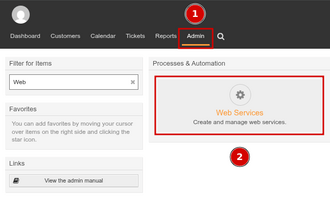
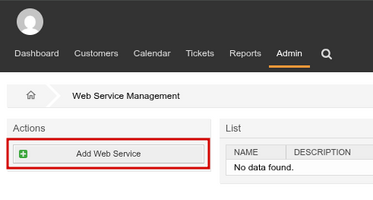
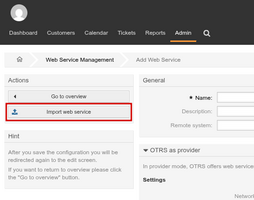
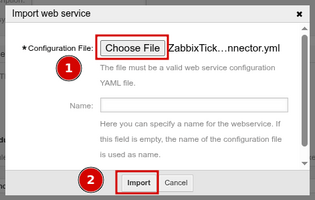
- Create a new customer.
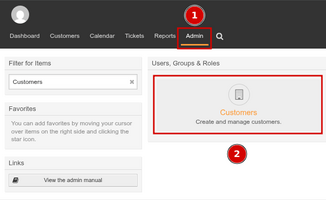
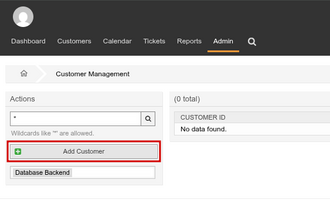
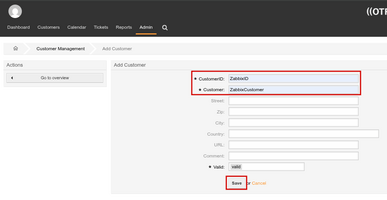
- Create a new customer user. Select the ID of the customer that you created in the previous step.
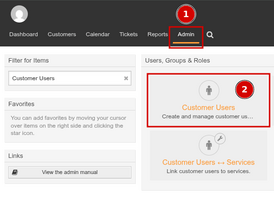
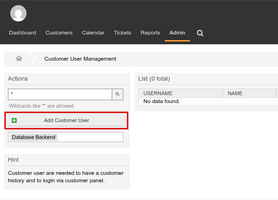
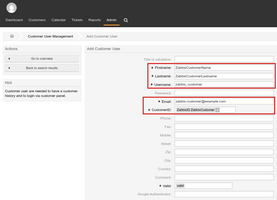
- Create a new agent. Depending on the ticket queue you want to use for tickets created by the webhook, set the
RW permission for the group that this ticket queue belongs to. In the example below, if you want to use the Misc queue, you must set the RW permission for the group users.
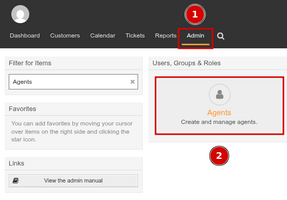
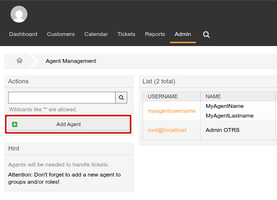
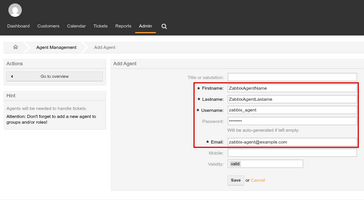
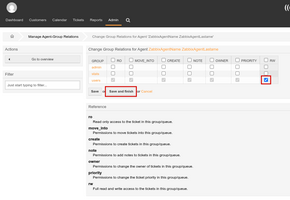
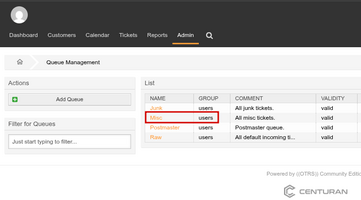
Zabbix configuration
- Before you can start using the ((OTRS)) CE webhook, you need to set the global macro
{$ZABBIX.URL}:
- In the Zabbix web interface, go to Administration > Macros in the top-left dropdown menu.
- Set the global macro
{$ZABBIX.URL} to the URL of the Zabbix frontend. The URL should be either an IP address, a fully qualified domain name, or localhost.
- Specifying a protocol is mandatory, whereas the port is optional. Depending on the web server configuration, you might also need to append
/zabbix to the end of URL. Good examples:
http://zabbix.comhttps://zabbix.lan/zabbixhttp://server.zabbix.lan/http://localhosthttp://127.0.0.1:8080
- Bad examples:
zabbix.comhttp://zabbix/
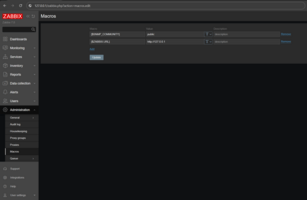
- Import the media type:
- Open the imported ((OTRS)) CE media type and set the following webhook parameters:
otrs_auth_user - the username of the agentotrs_auth_password - the password of the agentotrs_customer - the email of the customer userotrs_queue - the queue that will be used for tickets created by the webhookotrs_url - the frontend URL of your ((OTRS)) CE installation (for example, https://otrs.example.com/otrs)
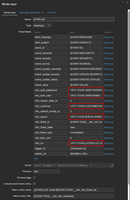
- If you want to prioritize issues according to the severity values in Zabbix, you can define mapping parameters (create them as additional webhook parameters):
severity_<name> - the ((OTRS)) CE priority ID (<name> in the parameter name can be one of the following values: not_classified, information, warning, average, high, disaster)
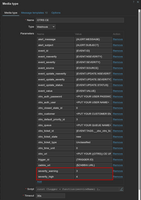
-
If you have dynamic fields in ((OTRS)) CE and want them to be filled with values from Zabbix, add webhook parameters in the format dynamicfield_<((OTRS)) CE dynamic field name>, similarly to the previous step. Dynamic fields can only be of the types text, textarea, checkbox, or date.
-
If you want the webhook to close tickets related to resolved problems in Zabbix, you can change the following parameter value:
otrs_closed_state_id - ((OTRS)) CE state ID for closed tasks (possible values: 0 - Disable tickets closing, >0 - State ID from the State Management page).
- If you use the ticket type feature, you can change the type of the created tickets:
otrs_ticket_type - ((OTRS)) CE ticket type (set to Unclassified by default; present on fresh installations).
-
Click the Enabled checkbox to enable the mediatype and click the Update button to save the webhook settings.
-
Create a Zabbix user and add media:
- To create a new user, go to the Users > Users section and click the Create user button in the top-right corner. In the User tab, fill in all the required fields (marked with red asterisks).
- In the Media tab, click Add and select OTRS CE from the Type drop-down list. Though the Send to field is not used in the ((OTRS)) CE webhook, it cannot be left empty. To comply with frontend requirements, enter any symbol in the field.
- Make sure this user has access to all the hosts for which you would like problem notifications to be sent to ((OTRS)) CE.
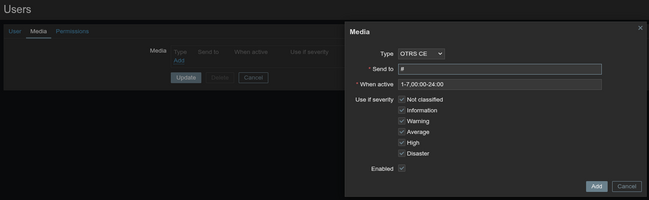
- Done! You can now start using this media type in actions and create tickets.
For more information, please see Zabbix and ((OTRS)) CE documentation.
Feedback
Please report any issues with the media type at https://support.zabbix.com.
You can also provide feedback, discuss the media type, or ask for help at ZABBIX forums.
This template is for Zabbix version: 7.2
Source: https://git.zabbix.com/projects/ZBX/repos/zabbix/browse/templates/media/otrs_ce?at=release/7.2

OTRS CE webhook
Overview
This guide describes how to integrate your Zabbix installation with ((OTRS)) Community Edition using the Zabbix webhook feature, providing instructions on setting up a media type, user, and action in Zabbix.
Supported versions
((OTRS)) CE version 6
Requirements
Zabbix version: 7.2 and higher.
Parameters
After importing the webhook, you can configure it using webhook parameters.
Configurable parameters
The configurable parameters are intended to be changed according to the webhook setup as well as the user's preferences and environment.
| Name |
Value |
Description |
| zabbix_url |
{$ZABBIX.URL} |
Current Zabbix URL. |
| otrs_closed_state_id |
0 |
((OTRS)) CE state ID for closed tasks. Possible values: 0 - Disable tickets closing; >0 - State ID from the State Management page. |
| otrs_auth_password |
<PUT YOUR USER PASSWORD> |
Agent password. |
| otrs_auth_user |
<PUT YOUR USER NAME> |
Agent username. |
| otrs_customer |
<PUT YOUR CUSTOMER EMAIL> |
((OTRS)) CE customer email. |
| otrs_default_priority_id |
3 |
((OTRS)) CE default priority ID. |
| otrs_queue |
<PUT YOUR QUEUE NAME> |
((OTRS)) CE ticket queue. |
| otrs_ticket_type |
Unclassified |
((OTRS)) CE ticket type. |
| otrs_ticket_state |
new |
((OTRS)) CE ticket state. |
| otrs_time_unit |
0 |
((OTRS)) CE time unit. |
| otrs_url |
<PUT YOUR ((OTRS)) CE URL> |
Frontend URL of your ((OTRS)) CE installation. |
Internal parameters
Internal parameters are reserved for predefined macros that are not meant to be changed.
| Name |
Value |
Description |
| event_source |
{EVENT.SOURCE} |
Numeric value of the event source. Possible values: 0 - Trigger, 1 - Discovery, 2 - Autoregistration, 3 - Internal, 4 - Service. |
| event_value |
{EVENT.VALUE} |
Numeric value of the event that triggered an action (1 for problem, 0 for recovering). |
| event_severity |
{EVENT.SEVERITY} |
Name of the event severity. |
| event_nseverity |
{EVENT.NSEVERITY} |
Numeric value of the event severity. Possible values: 0 - Not classified, 1 - Information, 2 - Warning, 3 - Average, 4 - High, 5 - Disaster. |
| event_update_nseverity |
{EVENT.UPDATE.NSEVERITY} |
Numeric value of the event update severity. Possible values: 0 - Not classified, 1 - Information, 2 - Warning, 3 - Average, 4 - High, 5 - Disaster. |
| event_update_severity |
{EVENT.UPDATE.SEVERITY} |
Name of the event update severity. |
| event_update_status |
{EVENT.UPDATE.STATUS} |
Numeric value of the problem update status. Possible values: 0 - Webhook was called because of problem/recovery event, 1 - Update operation. |
| alert_subject |
{ALERT.SUBJECT} |
'Default subject' value from action configuration. |
| alert_message |
{ALERT.MESSAGE} |
'Default message' value from action configuration. |
| event_id |
{EVENT.ID} |
Numeric ID of the event that triggered an action. |
| trigger_id |
{TRIGGER.ID} |
Numeric ID of the trigger of this action. |
| otrs_ticket_id |
{EVENT.TAGS.__zbx_otrs_ticket_id} |
((OTRS)) CE ticket ID. |
Please be aware that each webhook supports an HTTP proxy. To use this feature, add a new media type parameter with the name http_proxy and set its value to the proxy URL.
Service setup
- Create a new web service. To do so, navigate to Admin > Web services and import the ZabbixTicketConnector.yml file.
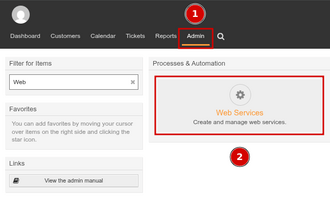
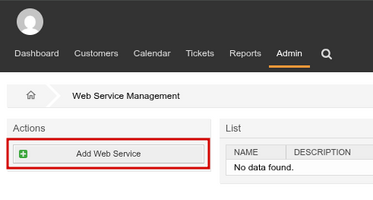
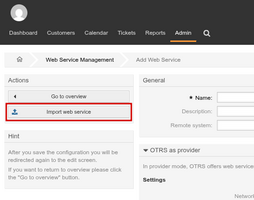
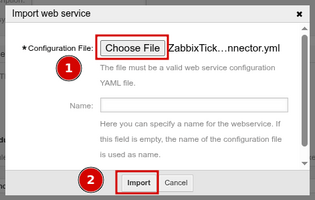
- Create a new customer.
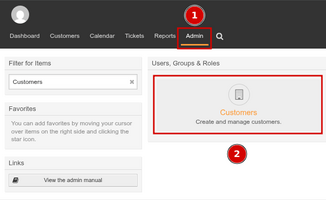
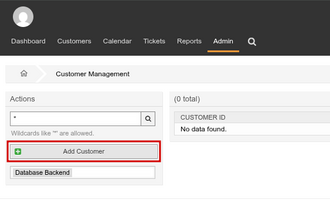
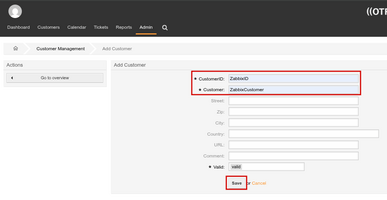
- Create a new customer user. Select the ID of the customer that you created in the previous step.
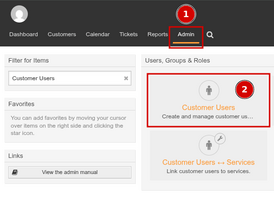
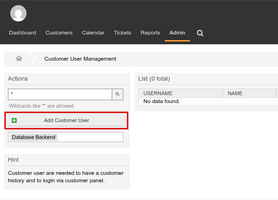
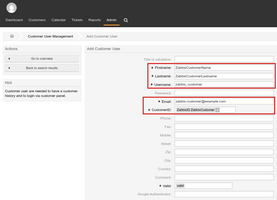
- Create a new agent. Depending on the ticket queue you want to use for tickets created by the webhook, set the
RW permission for the group that this ticket queue belongs to. In the example below, if you want to use the Misc queue, you must set the RW permission for the group users.
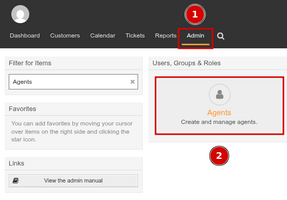
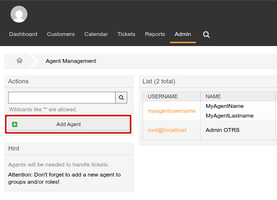
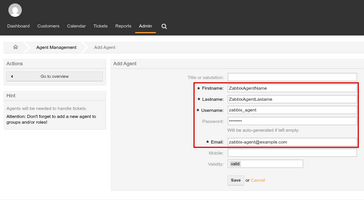
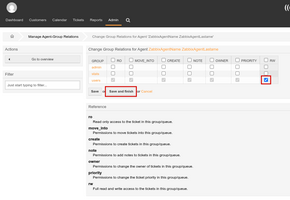
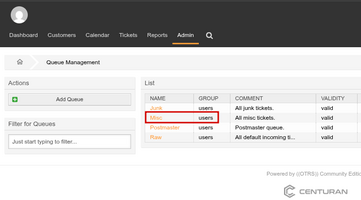
Zabbix configuration
- Before you can start using the ((OTRS)) CE webhook, you need to set the global macro
{$ZABBIX.URL}:
- In the Zabbix web interface, go to Administration > Macros in the top-left dropdown menu.
- Set the global macro
{$ZABBIX.URL} to the URL of the Zabbix frontend. The URL should be either an IP address, a fully qualified domain name, or localhost.
- Specifying a protocol is mandatory, whereas the port is optional. Depending on the web server configuration, you might also need to append
/zabbix to the end of URL. Good examples:
http://zabbix.comhttps://zabbix.lan/zabbixhttp://server.zabbix.lan/http://localhosthttp://127.0.0.1:8080
- Bad examples:
zabbix.comhttp://zabbix/
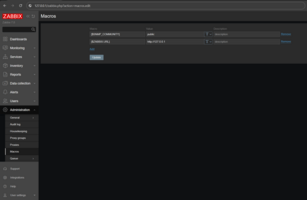
- Import the media type:
- Open the imported ((OTRS)) CE media type and set the following webhook parameters:
otrs_auth_user - the username of the agentotrs_auth_password - the password of the agentotrs_customer - the email of the customer userotrs_queue - the queue that will be used for tickets created by the webhookotrs_url - the frontend URL of your ((OTRS)) CE installation (for example, https://otrs.example.com/otrs)
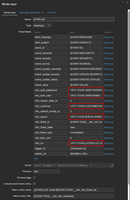
- If you want to prioritize issues according to the severity values in Zabbix, you can define mapping parameters (create them as additional webhook parameters):
severity_<name> - the ((OTRS)) CE priority ID (<name> in the parameter name can be one of the following values: not_classified, information, warning, average, high, disaster)
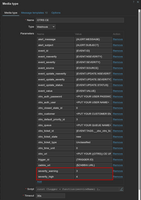
-
If you have dynamic fields in ((OTRS)) CE and want them to be filled with values from Zabbix, add webhook parameters in the format dynamicfield_<((OTRS)) CE dynamic field name>, similarly to the previous step. Dynamic fields can only be of the types text, textarea, checkbox, or date.
-
If you want the webhook to close tickets related to resolved problems in Zabbix, you can change the following parameter value:
otrs_closed_state_id - ((OTRS)) CE state ID for closed tasks (possible values: 0 - Disable tickets closing, >0 - State ID from the State Management page).
- If you use the ticket type feature, you can change the type of the created tickets:
otrs_ticket_type - ((OTRS)) CE ticket type (set to Unclassified by default; present on fresh installations).
-
Click the Enabled checkbox to enable the mediatype and click the Update button to save the webhook settings.
-
Create a Zabbix user and add media:
- To create a new user, go to the Users > Users section and click the Create user button in the top-right corner. In the User tab, fill in all the required fields (marked with red asterisks).
- In the Media tab, click Add and select OTRS CE from the Type drop-down list. Though the Send to field is not used in the ((OTRS)) CE webhook, it cannot be left empty. To comply with frontend requirements, enter any symbol in the field.
- Make sure this user has access to all the hosts for which you would like problem notifications to be sent to ((OTRS)) CE.
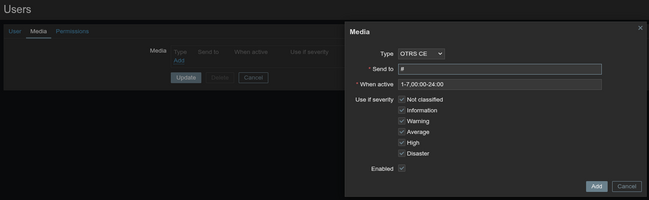
- Done! You can now start using this media type in actions and create tickets.
For more information, please see Zabbix and ((OTRS)) CE documentation.
Feedback
Please report any issues with the media type at https://support.zabbix.com.
You can also provide feedback, discuss the media type, or ask for help at ZABBIX forums.
This template is for Zabbix version: 7.0
Source: https://git.zabbix.com/projects/ZBX/repos/zabbix/browse/templates/media/otrs_ce?at=release/7.0

OTRS CE webhook
Overview
This guide describes how to integrate your Zabbix installation with ((OTRS)) Community Edition using the Zabbix webhook feature, providing instructions on setting up a media type, user, and action in Zabbix.
Supported versions
((OTRS)) CE version 6
Requirements
Zabbix version: 7.0 and higher.
Parameters
After importing the webhook, you can configure it using webhook parameters.
Configurable parameters
The configurable parameters are intended to be changed according to the webhook setup as well as the user's preferences and environment.
| Name |
Value |
Description |
| zabbix_url |
{$ZABBIX.URL} |
Current Zabbix URL. |
| otrs_closed_state_id |
0 |
((OTRS)) CE state ID for closed tasks. Possible values: 0 - Disable tickets closing; >0 - State ID from the State Management page. |
| otrs_auth_password |
<PUT YOUR USER PASSWORD> |
Agent password. |
| otrs_auth_user |
<PUT YOUR USER NAME> |
Agent username. |
| otrs_customer |
<PUT YOUR CUSTOMER EMAIL> |
((OTRS)) CE customer email. |
| otrs_default_priority_id |
3 |
((OTRS)) CE default priority ID. |
| otrs_queue |
<PUT YOUR QUEUE NAME> |
((OTRS)) CE ticket queue. |
| otrs_ticket_type |
Unclassified |
((OTRS)) CE ticket type. |
| otrs_ticket_state |
new |
((OTRS)) CE ticket state. |
| otrs_time_unit |
0 |
((OTRS)) CE time unit. |
| otrs_url |
<PUT YOUR ((OTRS)) CE URL> |
Frontend URL of your ((OTRS)) CE installation. |
Internal parameters
Internal parameters are reserved for predefined macros that are not meant to be changed.
| Name |
Value |
Description |
| event_source |
{EVENT.SOURCE} |
Numeric value of the event source. Possible values: 0 - Trigger, 1 - Discovery, 2 - Autoregistration, 3 - Internal, 4 - Service. |
| event_value |
{EVENT.VALUE} |
Numeric value of the event that triggered an action (1 for problem, 0 for recovering). |
| event_severity |
{EVENT.SEVERITY} |
Name of the event severity. |
| event_nseverity |
{EVENT.NSEVERITY} |
Numeric value of the event severity. Possible values: 0 - Not classified, 1 - Information, 2 - Warning, 3 - Average, 4 - High, 5 - Disaster. |
| event_update_nseverity |
{EVENT.UPDATE.NSEVERITY} |
Numeric value of the event update severity. Possible values: 0 - Not classified, 1 - Information, 2 - Warning, 3 - Average, 4 - High, 5 - Disaster. |
| event_update_severity |
{EVENT.UPDATE.SEVERITY} |
Name of the event update severity. |
| event_update_status |
{EVENT.UPDATE.STATUS} |
Numeric value of the problem update status. Possible values: 0 - Webhook was called because of problem/recovery event, 1 - Update operation. |
| alert_subject |
{ALERT.SUBJECT} |
'Default subject' value from action configuration. |
| alert_message |
{ALERT.MESSAGE} |
'Default message' value from action configuration. |
| event_id |
{EVENT.ID} |
Numeric ID of the event that triggered an action. |
| trigger_id |
{TRIGGER.ID} |
Numeric ID of the trigger of this action. |
| otrs_ticket_id |
{EVENT.TAGS.__zbx_otrs_ticket_id} |
((OTRS)) CE ticket ID. |
Please be aware that each webhook supports an HTTP proxy. To use this feature, add a new media type parameter with the name http_proxy and set its value to the proxy URL.
Service setup
- Create a new web service. To do so, navigate to Admin > Web services and import the ZabbixTicketConnector.yml file.
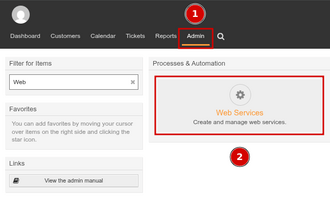
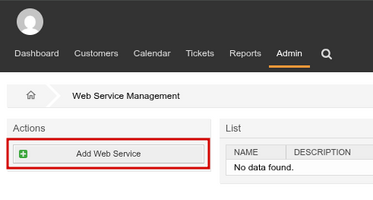
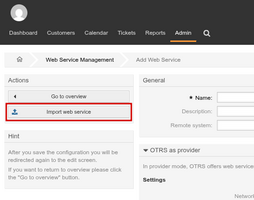
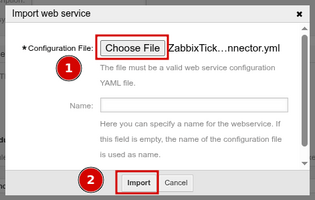
- Create a new customer.
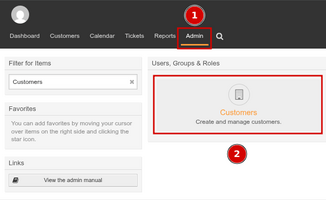
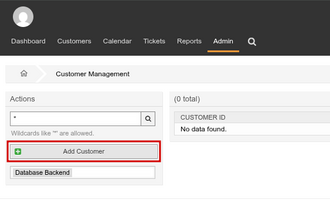
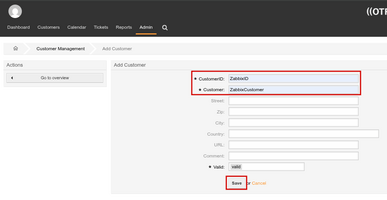
- Create a new customer user. Select the ID of the customer that you created in the previous step.
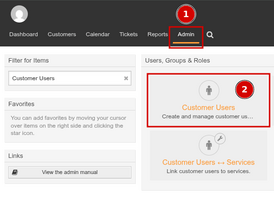
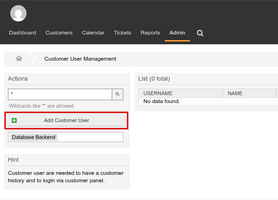
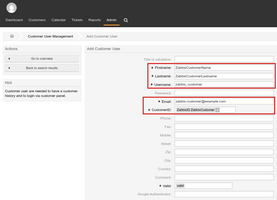
- Create a new agent. Depending on the ticket queue you want to use for tickets created by the webhook, set the
RW permission for the group that this ticket queue belongs to. In the example below, if you want to use the Misc queue, you must set the RW permission for the group users.
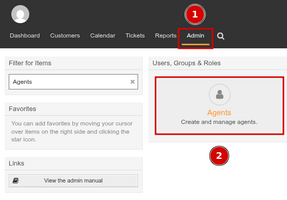
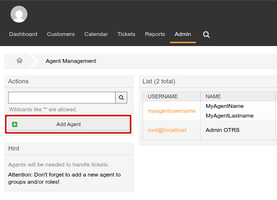
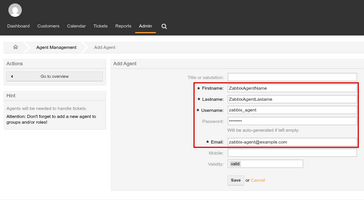
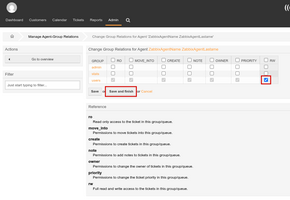
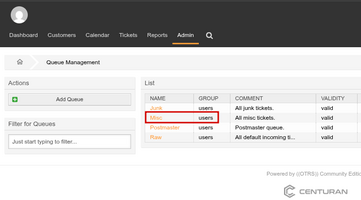
Zabbix configuration
- Before you can start using the ((OTRS)) CE webhook, you need to set the global macro
{$ZABBIX.URL}:
- In the Zabbix web interface, go to Administration > Macros in the top-left dropdown menu.
- Set the global macro
{$ZABBIX.URL} to the URL of the Zabbix frontend. The URL should be either an IP address, a fully qualified domain name, or localhost.
- Specifying a protocol is mandatory, whereas the port is optional. Depending on the web server configuration, you might also need to append
/zabbix to the end of URL. Good examples:
http://zabbix.comhttps://zabbix.lan/zabbixhttp://server.zabbix.lan/http://localhosthttp://127.0.0.1:8080
- Bad examples:
zabbix.comhttp://zabbix/
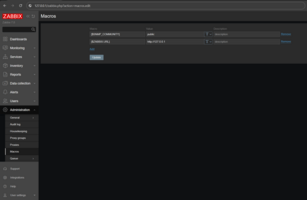
- Import the media type:
- Open the imported ((OTRS)) CE media type and set the following webhook parameters:
otrs_auth_user - the username of the agentotrs_auth_password - the password of the agentotrs_customer - the email of the customer userotrs_queue - the queue that will be used for tickets created by the webhookotrs_url - the frontend URL of your ((OTRS)) CE installation (for example, https://otrs.example.com/otrs)
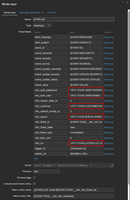
- If you want to prioritize issues according to the severity values in Zabbix, you can define mapping parameters (create them as additional webhook parameters):
severity_<name> - the ((OTRS)) CE priority ID (<name> in the parameter name can be one of the following values: not_classified, information, warning, average, high, disaster)
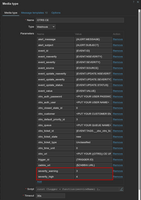
-
If you have dynamic fields in ((OTRS)) CE and want them to be filled with values from Zabbix, add webhook parameters in the format dynamicfield_<((OTRS)) CE dynamic field name>, similarly to the previous step. Dynamic fields can only be of the types text, textarea, checkbox, or date.
-
If you want the webhook to close tickets related to resolved problems in Zabbix, you can change the following parameter value:
otrs_closed_state_id - ((OTRS)) CE state ID for closed tasks (possible values: 0 - Disable tickets closing, >0 - State ID from the State Management page).
- If you use the ticket type feature, you can change the type of the created tickets:
otrs_ticket_type - ((OTRS)) CE ticket type (set to Unclassified by default; present on fresh installations).
-
Click the Enabled checkbox to enable the mediatype and click the Update button to save the webhook settings.
-
Create a Zabbix user and add media:
- To create a new user, go to the Users > Users section and click the Create user button in the top-right corner. In the User tab, fill in all the required fields (marked with red asterisks).
- In the Media tab, click Add and select OTRS CE from the Type drop-down list. Though the Send to field is not used in the ((OTRS)) CE webhook, it cannot be left empty. To comply with frontend requirements, enter any symbol in the field.
- Make sure this user has access to all the hosts for which you would like problem notifications to be sent to ((OTRS)) CE.
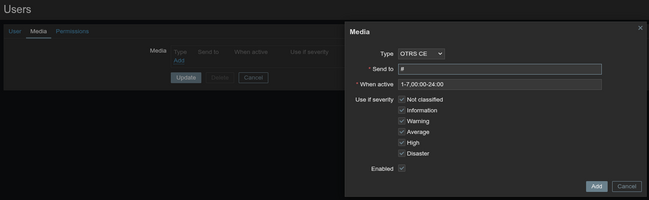
- Done! You can now start using this media type in actions and create tickets.
For more information, please see Zabbix and ((OTRS)) CE documentation.
Feedback
Please report any issues with the media type at https://support.zabbix.com.
You can also provide feedback, discuss the media type, or ask for help at ZABBIX forums.
This template is for Zabbix version: 6.4
Source: https://git.zabbix.com/projects/ZBX/repos/zabbix/browse/templates/media/otrs_ce?at=release/6.4
((OTRS)) Community Edition webhook

This guide describes how to integrate your Zabbix 6.4 installation with ((OTRS)) Community Edition, hereinafter - "((OTRS)) CE", using the Zabbix webhook feature. This guide will provide instructions on setting up a media type, a user and an action in Zabbix.
Requirements
- ((OTRS)) CE version 6
- Zabbix version 6.4 or higher
Setting up a ((OTRS)) CE
1. Import ZabbixTicketConnector.yml in Admin > Web Services.
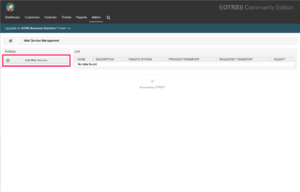
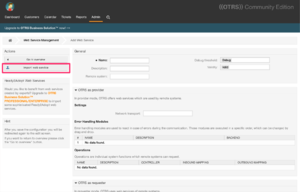
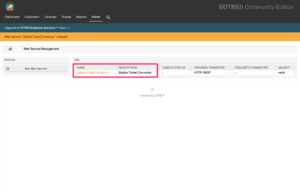
2. Create a new user for a Zabbix alerter with an email address.
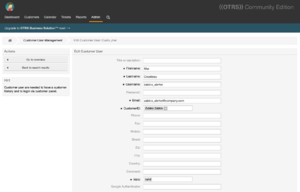
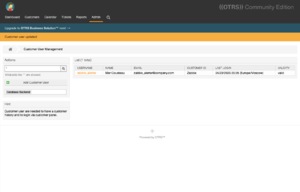
Zabbix Webhook configuration
Create a global macro
1. Before setting up the Webhook, you need to setup the global macro {$ZABBIX.URL}, which must contain the URL to the Zabbix frontend.
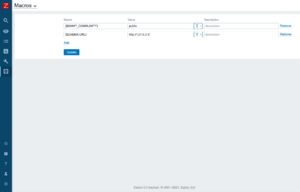
2. In the Administration > Media types section, import the media_otrs_ce.yaml
3. Open the added ((OTRS)) CE media type and set:
- otrs_auth_user to the your Agent username
- otrs_auth_password to the your Agent password
- otrs_customer to your ((OTRS)) CE customer email
- otrs_queue to your ((OTRS)) CE ticket queue
- otrs_url to the frontend URL of your ((OTRS)) CE installation
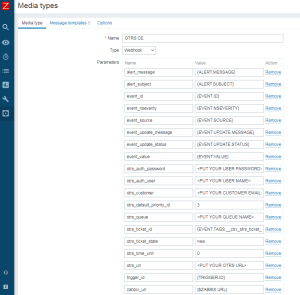
4. If you want to prioritize issues according to severity values in Zabbix, you can define mapping parameters:
- severity_<name>: ((OTRS)) CE priority ID
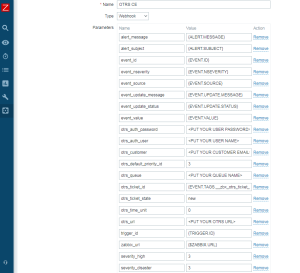
5. If you have dynamic fields in ((OTRS)) CE and you want them to be filled with values from Zabbix, add parameters in the form dynamicfield_<((OTRS)) CE dynamic field name>. Dynamic fields can only be of the text, textarea, checkbox, or date types.
6. Click the Update button to save the Webhook settings.
7. To receive notifications in ((OTRS)) CE, you need to create a Zabbix user and add Media with the ((OTRS)) CE type.
For Send to: enter any text, as this value is not used, but is required.
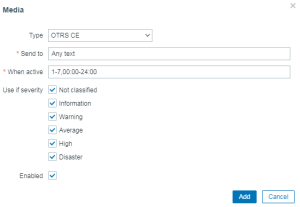
For more information, use the Zabbix and ((OTRS)) CE documentations.
Supported Versions
Zabbix 6.4
This template is for Zabbix version: 6.2
Source: https://git.zabbix.com/projects/ZBX/repos/zabbix/browse/templates/media/otrs_ce?at=release/6.2
((OTRS)) Community Edition webhook

This guide describes how to integrate your Zabbix 6.2 installation with ((OTRS)) Community Edition, hereinafter - "((OTRS)) CE", using the Zabbix webhook feature. This guide will provide instructions on setting up a media type, a user and an action in Zabbix.
Requirements
- ((OTRS)) CE version 6
- Zabbix version 6.2 or higher
Setting up a ((OTRS)) CE
1. Import ZabbixTicketConnector.yml in Admin > Web Services.
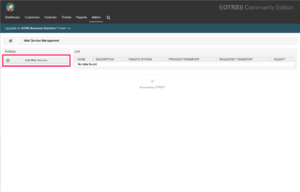
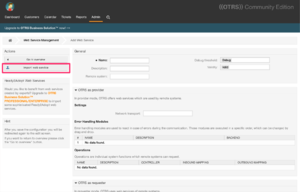
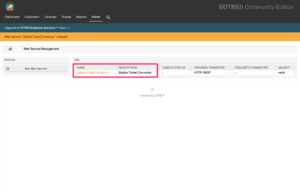
2. Create a new user for a Zabbix alerter with an email address.
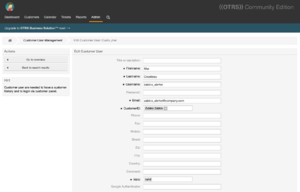
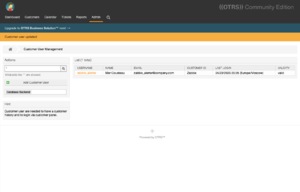
Zabbix Webhook configuration
Create a global macro
1. Before setting up the Webhook, you need to setup the global macro {$ZABBIX.URL}, which must contain the URL to the Zabbix frontend.
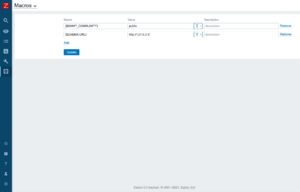
2. In the Administration > Media types section, import the media_otrs_ce.yaml
3. Open the added ((OTRS)) CE media type and set:
- otrs_auth_user to the your Agent username
- otrs_auth_password to the your Agent password
- otrs_customer to your ((OTRS)) CE customer email
- otrs_queue to your ((OTRS)) CE ticket queue
- otrs_url to the frontend URL of your ((OTRS)) CE installation
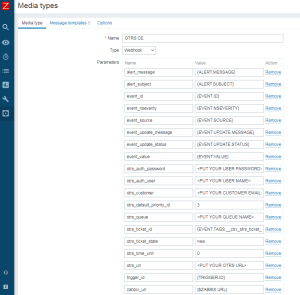
4. If you want to prioritize issues according to severity values in Zabbix, you can define mapping parameters:
- severity_<name>: ((OTRS)) CE priority ID
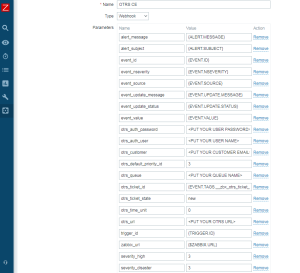
5. If you have dynamic fields in ((OTRS)) CE and you want them to be filled with values from Zabbix, add parameters in the form dynamicfield_<((OTRS)) CE dynamic field name>. Dynamic fields can only be of the text, textarea, checkbox, or date types.
6. Click the Update button to save the Webhook settings.
7. To receive notifications in ((OTRS)) CE, you need to create a Zabbix user and add Media with the ((OTRS)) CE type.
For Send to: enter any text, as this value is not used, but is required.
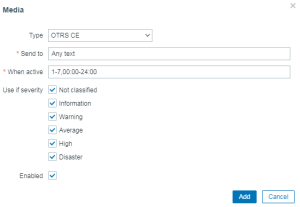
For more information, use the Zabbix and ((OTRS)) CE documentations.
Supported Versions
Zabbix 6.2
This template is for Zabbix version: 6.0
Source: https://git.zabbix.com/projects/ZBX/repos/zabbix/browse/templates/media/otrs_ce?at=release/6.0
((OTRS)) Community Edition webhook

This guide describes how to integrate your Zabbix 6.0 installation with ((OTRS)) Community Edition, hereinafter - "((OTRS)) CE", using the Zabbix webhook feature. This guide will provide instructions on setting up a media type, a user and an action in Zabbix.
Requirements
- ((OTRS)) CE version 6
- Zabbix version 6.0 or higher
Setting up a ((OTRS)) CE
1. Import ZabbixTicketConnector.yml in Admin > Web Services.
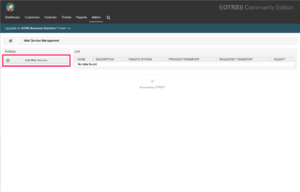
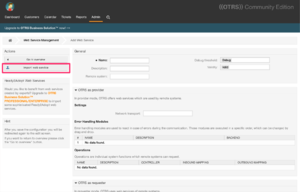
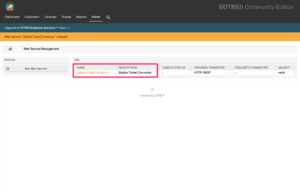
2. Create a new user for a Zabbix alerter with an email address.
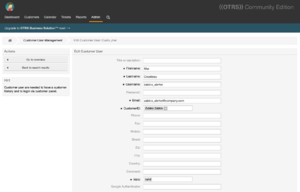
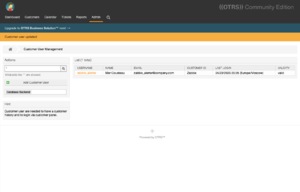
Zabbix Webhook configuration
Create a global macro
1. Before setting up the Webhook, you need to setup the global macro {$ZABBIX.URL}, which must contain the URL to the Zabbix frontend.
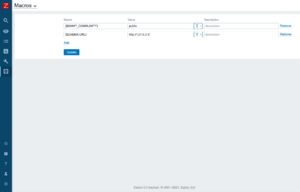
2. In the Administration > Media types section, import the media_otrs_ce.yaml
3. Open the added ((OTRS)) CE media type and set:
- otrs_auth_user to the your Agent username
- otrs_auth_password to the your Agent password
- otrs_customer to your ((OTRS)) CE customer email
- otrs_queue to your ((OTRS)) CE ticket queue
- otrs_url to the frontend URL of your ((OTRS)) CE installation
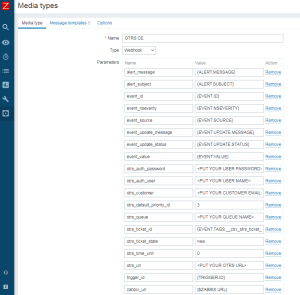
4. If you want to prioritize issues according to severity values in Zabbix, you can define mapping parameters:
- severity_<name>: ((OTRS)) CE priority ID
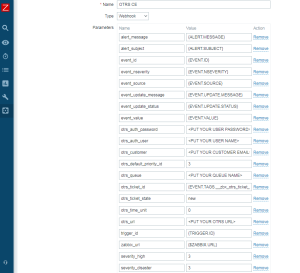
5. If you have dynamic fields in ((OTRS)) CE and you want them to be filled with values from Zabbix, add parameters in the form dynamicfield_<((OTRS)) CE dynamic field name>. Dynamic fields can only be of the text, textarea, checkbox, or date types.
6. Click the Update button to save the Webhook settings.
7. To receive notifications in ((OTRS)) CE, you need to create a Zabbix user and add Media with the ((OTRS)) CE type.
For Send to: enter any text, as this value is not used, but is required.
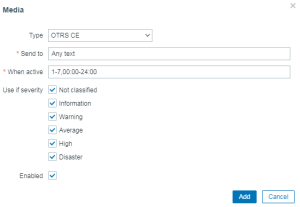
For more information, use the Zabbix and ((OTRS)) CE documentations.
Supported Versions
Zabbix 6.0
This template is for Zabbix version: 5.0
Source: https://git.zabbix.com/projects/ZBX/repos/zabbix/browse/templates/media/otrs_ce?at=release/5.0
((OTRS)) Community Edition webhook

This guide describes how to integrate your Zabbix 5.0 installation with ((OTRS)) Community Edition, hereinafter - "((OTRS)) CE", using the Zabbix webhook feature. This guide will provide instructions on setting up a media type, a user and an action in Zabbix.
Requirements
- ((OTRS)) CE version 6
- Zabbix version 5.0 or higher
Setting up a ((OTRS)) CE
1. Import ZabbixTicketConnector.yml in Admin > Web Services.
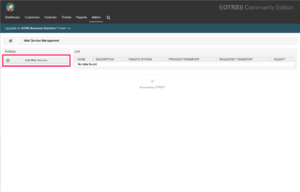
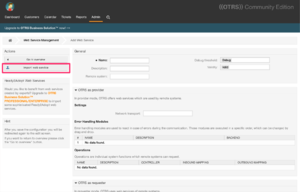
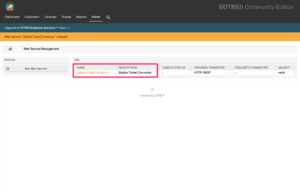
2. Create a new user for a Zabbix alerter with an email address.
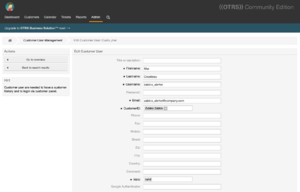
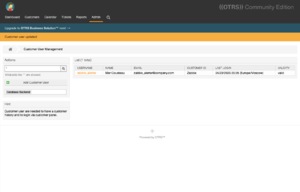
Zabbix Webhook configuration
Create a global macro
1. Before setting up the Webhook, you need to setup the global macro {$ZABBIX.URL}, which must contain the URL to the Zabbix frontend.
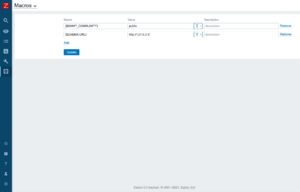
2. In the Administration > Media types section, import the media_otrs_ce.xml
3. Open the added ((OTRS)) CE media type and set:
- otrs_auth_user to the your Agent username
- otrs_auth_password to the your Agent password
- otrs_customer to your ((OTRS)) CE customer email
- otrs_queue to your ((OTRS)) CE ticket queue
- otrs_url to the frontend URL of your ((OTRS)) CE installation
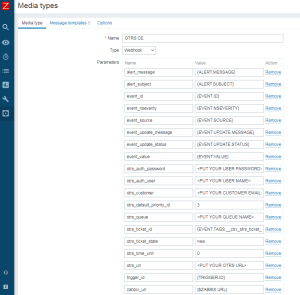
4. If you want to prioritize issues according to severity values in Zabbix, you can define mapping parameters:
- severity_<name>: ((OTRS)) CE priority ID
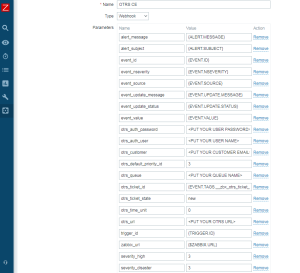
5. If you have dynamic fields in ((OTRS)) CE and you want them to be filled with values from Zabbix, add parameters in the form dynamicfield_<((OTRS)) CE dynamic field name>. Dynamic fields can only be of the text, textarea, checkbox, or date types.
6. Click the Update button to save the Webhook settings.
7. To receive notifications in ((OTRS)) CE, you need to create a Zabbix user and add Media with the ((OTRS)) CE type.
For Send to: enter any text, as this value is not used, but is required.
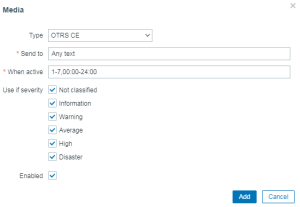
For more information, use the Zabbix and ((OTRS)) CE documentations.
Supported Versions
Zabbix 5.0