This is the documentation page for an unsupported version of Zabbix.
Is this not what you were looking for? Switch to the current version or choose one from the drop-down menu.
Is this not what you were looking for? Switch to the current version or choose one from the drop-down menu.
Table of Contents
4 User groups
Overview
In the Administration → User groups section user groups of the system are maintained.
User groups
A listing of existing user groups with their details is displayed.
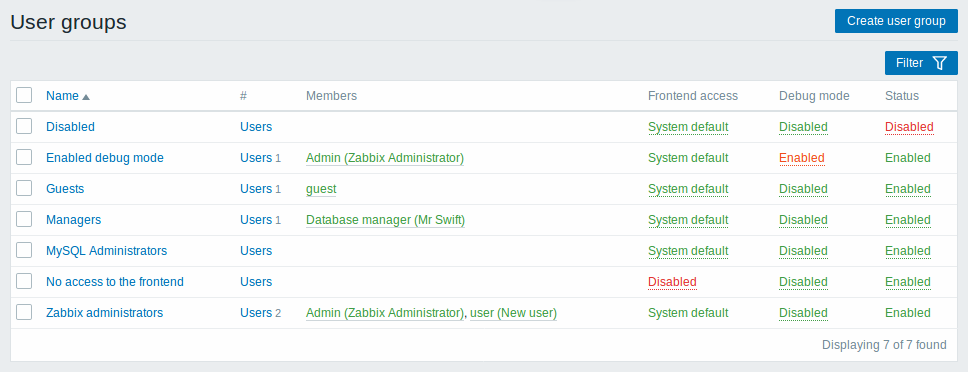
Displayed data:
| Column | Description |
|---|---|
| Name | Name of the user group. Clicking on the user group name opens the user group configuration form. |
| # | The number of users in the group. Clicking on Users will display the respective users filtered out in the user list. |
| Members | Aliases of individual users in the user group (with name and surname in parentheses). Clicking on the alias will open the user configuration form. Users from disabled groups are displayed in red. |
| Frontend access | Frontend access level is displayed: System default - Zabbix, LDAP or HTTP authentication; depending on the chosen authentication method Internal - the user is authenticated by Zabbix regardless of system settings Disabled - frontend access for this user is disabled. By clicking on the current level you can change it. |
| Debug mode | Debug mode status is displayed - Enabled or Disabled. By clicking on the status you can change it. |
| Status | User group status is displayed - Enabled or Disabled. By clicking on the status you can change it. |
To configure a new user group, click on the Create user group button in the top right-hand corner.
Mass editing options
Buttons below the list offer some mass-editing options:
- Enable - change the user group status to Enabled
- Disable - change the user group status to Disabled
- Enable debug mode - enable debug mode for the user groups
- Disable debug mode - disable debug mode for the user groups
- Delete - delete the user groups
To use these options, mark the checkboxes before the respective user groups, then click on the required button.
Filter
As the list may contain many user groups, it may be needed to filter out the ones you really need.
The Filter link is available above the list of user groups. If you click on it, a filter becomes available where you can filter user groups by name and status.

© 2001-2026 by Zabbix SIA. All rights reserved.
Except where otherwise noted, Zabbix Documentation is licensed under the following license

