Is this not what you were looking for? Switch to the current version or choose one from the drop-down menu.
2 Problems
Overview
In Monitoring → Problems you can see what problems you currently have. Problems are those triggers that are in the "Problem" state.
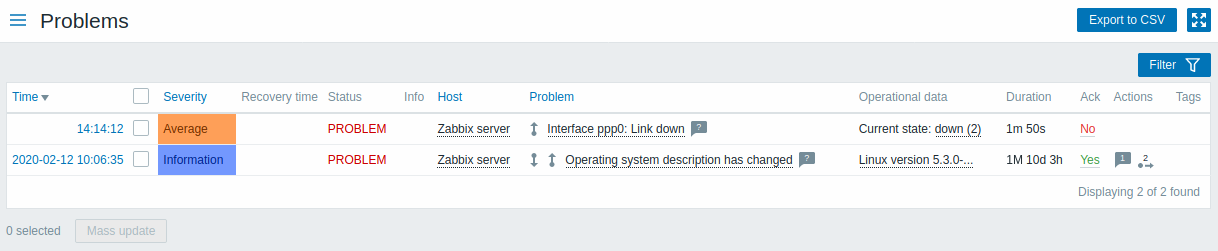
| Column | Description |
|---|---|
| Time | Problem start time is displayed. |
| Severity | Problem severity is displayed. Problem severity is based on the severity of the underlying problem trigger. Colour of the trigger severity is used as cell background. For resolved problems, green background is used. |
| Recovery time | Problem resolution time is displayed. |
| Status | Problem status is displayed: Problem - unresolved problem Resolved - recently resolved problem. You can hide recently resolved problems using the filter. New and recently resolved problems blink for 30 minutes. Resolved problems are displayed for 30 minutes in total. Both of these values are configurable in Administration → General → Trigger displaying options. |
| Info | An green information icon is displayed if a problem is closed by global correlation or manually by acknowledgement. Rolling a mouse over the icon will display more details: |
| Host | Problem host is displayed. |
| Problem | Problem name is displayed. Problem name is based on the name of the underlying problem trigger. |
| Duration | Problem duration is displayed. See also: negative problem duration |
| Ack | The acknowledgement status of the problem is displayed: Yes - green text indicating that the problem is acknowledged. A problem is considered to be acknowledged if all events for it are acknowledged. No - a red link indicating unacknowledged events. If you click on the link you will be taken to a bulk acknowledgement screen where all problems for this trigger can be acknowledged at once. This column is displayed if problem acknowledgement is activated in Administration → General. |
| Actions | Action status is displayed: In progress - action is being taken Done - action is completed Failures - action has failed The number of actions taken on the problem (such as notifications sent or executed remote commands) is also displayed. |
| Tags | Event tags are displayed (if any). |
Negative problem duration
It is actually possible in some common situations to have negative problem duration i.e. when the problem resolution time is earlier than problem creation time, e. g.:
- If some host is monitored by proxy and a network error happens, leading to no data received from the proxy for a while, the item.nodata() trigger will be fired by the server. When the connection is restored, the server will receive item data from the proxy having a time from the past. Then, the item.nodata() problem will be resolved and it will have a negative problem duration;
- When item data that resolve the problem event are sent by Zabbix sender and contain a timestamp earlier than the problem creation time, a negative problem duration will also be displayed.
Using filter
You can use the filter to display only the problems you are interested in. The filter is located above the table.
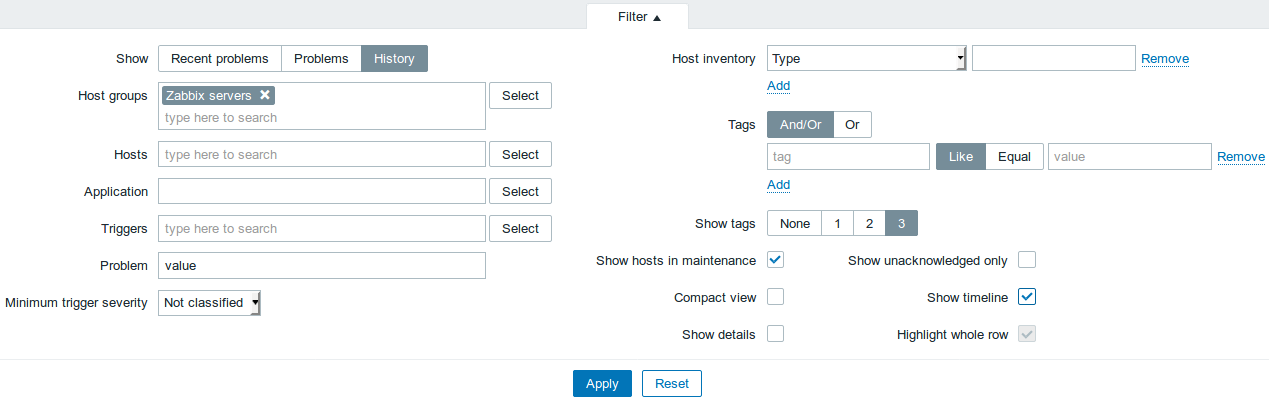
| Parameter | Description |
|---|---|
| Show | Filter by problem status: Recent problems - unresolved and recently resolved problems are displayed (default) Problems - unresolved problems are displayed History - history of all events is displayed |
| Host group | Filter by one or more host groups. Specifying a parent host group implicitly selects all nested host groups. |
| Host | Filter by one or more hosts. |
| Application | Filter by application name. |
| Trigger | Filter by one or more triggers. |
| Problem | Filter by problem name. |
| Minimum trigger severity | Filter by minimum trigger severity. |
| Age less than | Filter by how old the problem is. |
| Host inventory | Filter by inventory type and value. |
| Tags | Filter by event tag name and value. Several conditions can be set. There are two calculation types for conditions: And/Or - all conditions must be met, conditions having same tag name will be grouped by Or condition Or - enough if one condition is met There are two ways of matching the tag value: Like - similar string match Equal - exact case-sensitive string match |
| Show tags | Select the number of displayed tags: None- no Tags column in Monitoring → Problems 1- Tags column contains one tag 2- Tags column contains two tags 3- Tags column contains three tags To see all tags for the problem roll your mouse over the three dots icon. |
| Show hosts in maintenance | Mark the checkbox to display problems of hosts in maintenance too. |
| Compact view | Mark the checkbox to enable compact view. |
| Show details | Mark the checkbox to display underlying trigger expressions of the problems. Disabled if Compact view checkbox is marked. |
| Show unacknowledged only | Mark the checkbox to display unacknowledged problems only. |
| Show timeline | Timeline row and grouping is visible when the checkbox is marked. Disabled if Compact view checkbox is marked. |
| Highlight whole row | Full line highlighting for unresolved problems is enabled when the checkbox is marked. Enabled only if Compact view checkbox is marked. |
Viewing details
The times for problem start and recovery in Monitoring → Problems are links. Clicking on them opens more details of the event.
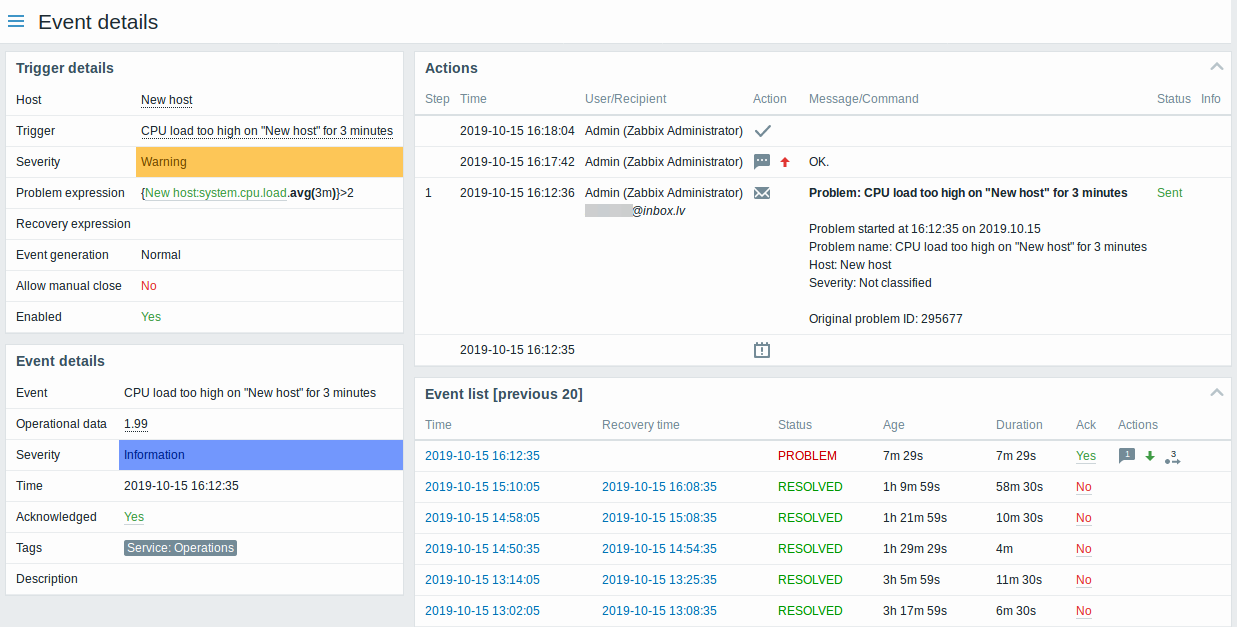
Buttons
Button to the right offers the following option:
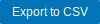 |
Export content from all pages to a CSV file. |
View mode buttons being common for all sections are described on the Monitoring page.
Using filter
You can use the filter to display only the problems you are interested in. For better search performance, data is searched with macros unresolved.
The filter is located above the table.
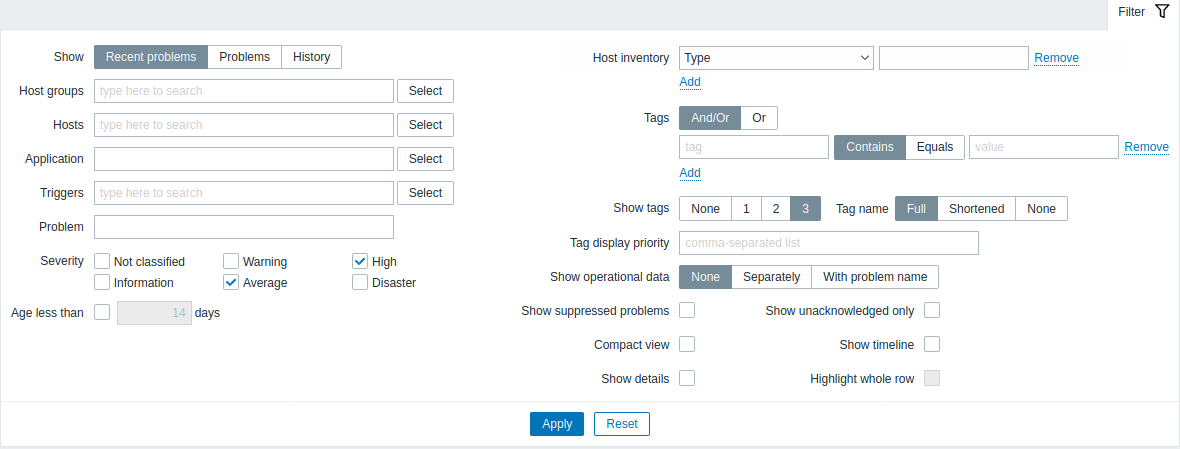
| Parameter | Description |
|---|---|
| Show | Filter by problem status: Recent problems - unresolved and recently resolved problems are displayed (default) Problems - unresolved problems are displayed History - history of all events is displayed |
| Host groups | Filter by one or more host groups. Specifying a parent host group implicitly selects all nested host groups. |
| Hosts | Filter by one or more hosts. |
| Application | Filter by application name. |
| Triggers | Filter by one or more triggers. |
| Problem | Filter by problem name. |
| Severity | Filter by trigger (problem) severity. |
| Age less than | Filter by how old the problem is. |
| Host inventory | Filter by inventory type and value. |
| Tags | Filter by event tag name and value. Several conditions can be set. There are two calculation types for conditions: And/Or - all conditions must be met, conditions having same tag name will be grouped by Or condition Or - enough if one condition is met There are two ways of matching the tag value: Contains - case-sensitive substring match (tag value contains the entered string) Equals - case-sensitive string match (tag value equals the entered string) When filtered, the tags specified here will be displayed first with the problem, unless overridden by the Tag display priority (see below) list. |
| Show tags | Select the number of displayed tags: None - no Tags column in Monitoring → Problems 1 - Tags column contains one tag 2 - Tags column contains two tags 3 - Tags column contains three tags To see all tags for the problem roll your mouse over the three dots icon. |
| Tag name | Select tag name display mode: Full - tag names and values are displayed in full Shortened - tag names are shortened to 3 symbols; tag values are displayed in full None - only tag values are displayed; no names |
| Tag display priority | Enter tag display priority for a problem, as a comma-separated list of tags (for example: Services,Applications,Application). Tag names only should be used, no values. The tags of this list will always be displayed first, overriding the natural ordering by alphabet. |
| Show operational data | Select the mode for displaying operational data: None - no operational data is displayed Separately - operational data is displayed in a separate column With problem name - append operational data to the problem name, using parentheses for the operational data |
| Show suppressed problems | Mark the checkbox to display problems which would otherwise be suppressed (not shown) because of host maintenance. |
| Compact view | Mark the checkbox to enable compact view. |
| Show details | Mark the checkbox to display underlying trigger expressions of the problems. Disabled if Compact view checkbox is marked. |
| Show unacknowledged only | Mark the checkbox to display unacknowledged problems only. |
| Show timeline | Mark the checkbox to display the visual timeline and grouping. Disabled if Compact view checkbox is marked. |
| Highlight whole row | Mark the checkbox to highlight the full line for unresolved problems. The problem severity color is used for the highlighting. Enabled only if the Compact view checkbox is marked in the standard blue and dark themes. Highlight whole row is not available in the high-contrast themes. |
Event menu
Clicking on the problem name brings up the event menu:
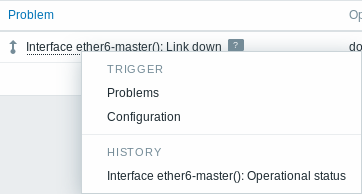
The event menu allows to:
- filter the problems of the trigger
- access the trigger configuration
- access a simple graph/item history of the underlying item(s)
- access an external ticket of the problem (if configured, see the Include event menu entry option when configuring webhooks)
Viewing details
The times for problem start and recovery in Monitoring → Problems are links. Clicking on them opens more details of the event.
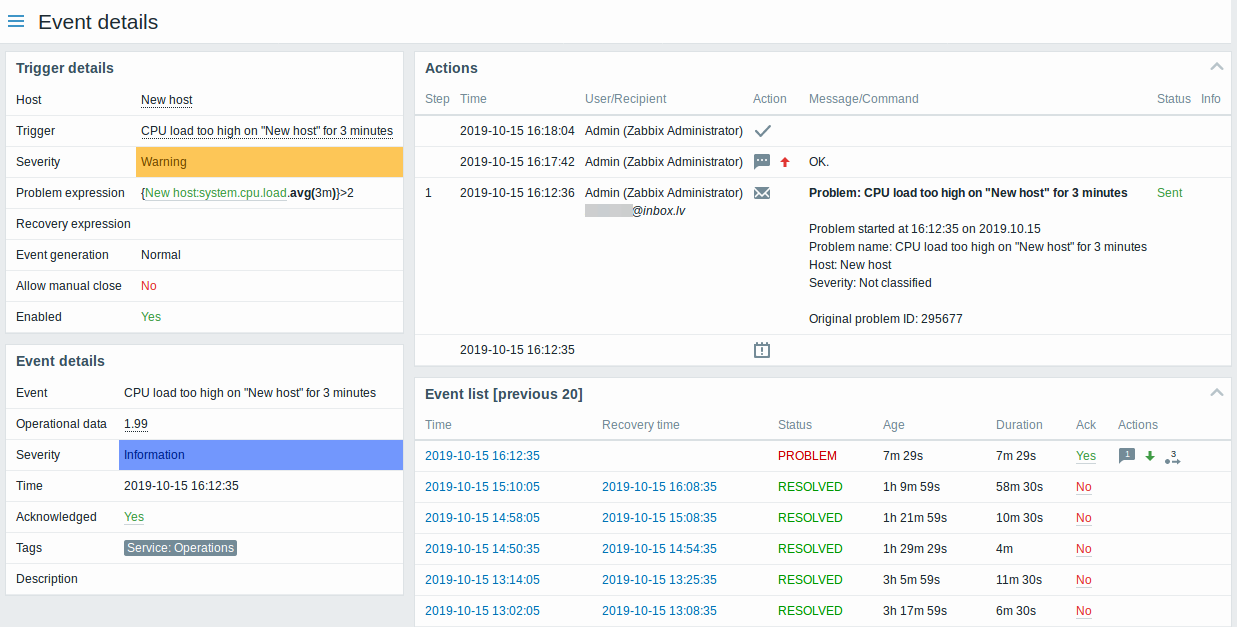
Note how the problem severity differs for the trigger and the problem event - for the problem event it has been updated using the Update problem screen.
In the action list, the following icons are used to denote the activity type:
 - problem event generated
- problem event generated - message has been sent
- message has been sent - problem event acknowledged
- problem event acknowledged - problem event unacknowledged
- problem event unacknowledged - comment has been added
- comment has been added - problem severity has been increased (e.g. Information → Warning)
- problem severity has been increased (e.g. Information → Warning) - problem severity has been decreased (e.g. Warning → Information)
- problem severity has been decreased (e.g. Warning → Information) - problem severity has been changed, but returned to the original level (e.g. Warning → Information → Warning)
- problem severity has been changed, but returned to the original level (e.g. Warning → Information → Warning) - remote command has been executed
- remote command has been executed - problem event has recovered
- problem event has recovered - problem has been closed manually
- problem has been closed manually

