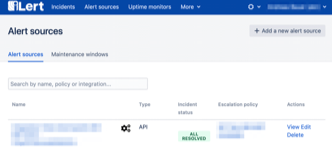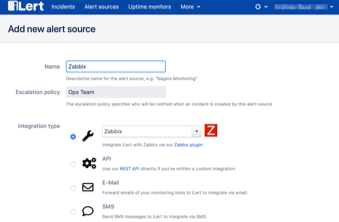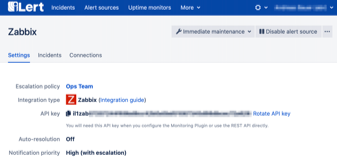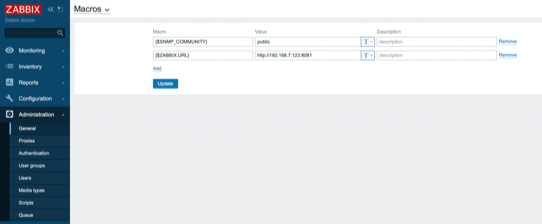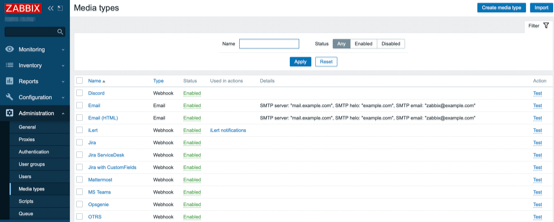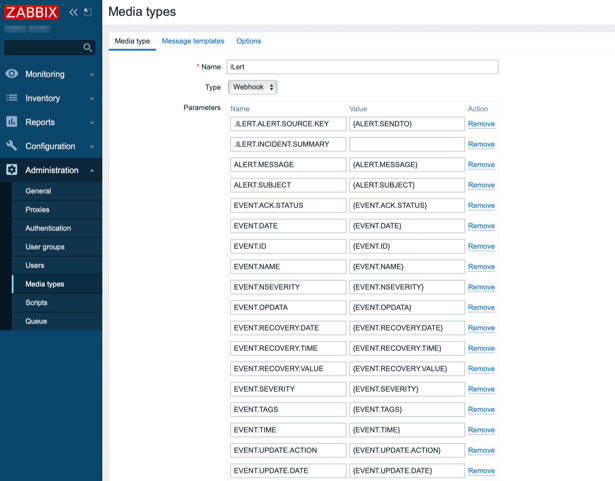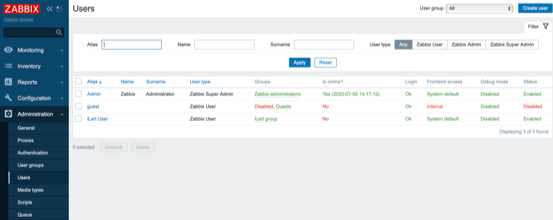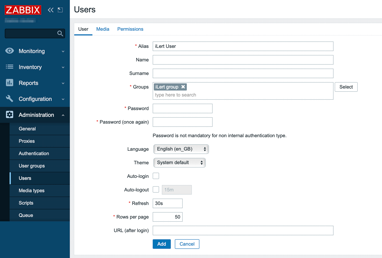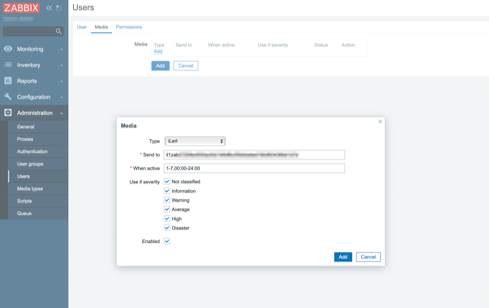Source: https://git.zabbix.com/projects/ZBX/repos/zabbix/browse/templates/media/ilert?at=release/7.4
iLert Alerting Integration
This guide describes how to integrate your Zabbix >= 4.4 installation with iLert using the Zabbix webhook feature. This guide will provide instructions on setting up a media type, a user and an action in Zabbix.
In iLert
1. Go to Alert sources and click on Add a new alert source.
2. Set a name (e.g. "Zabbix") and select your desired escalation policy. Select "Zabbix" as the Integration Type and click Save.
3. On the next page, an API key is generated. You will need it when setting up the iLert media type in Zabbix.
In Zabbix
The configuration consists of a media type in Zabbix which will invoke a webhook to send alerts to iLert through the iLert Event API. To utilize the media type, we will create a Zabbix user to represent iLert. We will then create an alert action to notify the user via this media type whenever a problem is detected.
Note: only trigger events are currently supported
Create Global Macro
1. Go to the Administration tab.
2. Under Administration, go to the General page and choose the Macros from drop-down list.
3. Add the macro {$ZABBIX.URL} with your Zabbix frontend URL (for example http://192.168.7.123:8081)
4. Click the Update button to save the global macros.
Create the iLert media type
1. Go to the Administration tab.
2. Under Administration, go to the Media types page and click the Import button.
3. Select the Import file media_ilert.yaml and click Import at the bottom to import the iLert media type.
4. Optional: you can overwrite the standard incident summary with a custom template using the .ILERT.INCIDENT.SUMMARY variable e.g. {TRIGGER.NAME}: {TRIGGER.STATUS} for {HOST.HOST}
Create the iLert user for alerting
1. Go to the Administration tab.
2. Under Administration, go to the Users page and click Create user.
3. Fill in the details of this new user, and call it "iLert User". The default settings for iLert User should suffice as this user will not be logging into Zabbix.
4. Click the Select button next to Groups.
- Please note: in order to be notified of host problems this user must have at least read permissions for the given host.
5. Navigate to the Media tab and click on the Add button inside of the Media box.
6. In the new window that appears, configure the media for the user as follows:
- For the Type, select iLert (the new media type that was created).
- For Send to: paste the alert source api key that you generated in iLert.
- Make sure the Enabled box is checked.
- Click the Add button when you are done.
7. Click the Add button at the bottom of the user page to save the user.
8. Use the iLert User in any Actions of your choice. The text from "Action Operations" will be sent to "iLert Alert" when a problem happens. For more information use the Zabbix and iLert documentations.
Supported Versions
Zabbix >=7.0, iLert API v1.
Source: https://git.zabbix.com/projects/ZBX/repos/zabbix/browse/templates/media/ilert?at=release/7.2
iLert Alerting Integration
This guide describes how to integrate your Zabbix >= 4.4 installation with iLert using the Zabbix webhook feature. This guide will provide instructions on setting up a media type, a user and an action in Zabbix.
In iLert
1. Go to Alert sources and click on Add a new alert source.
2. Set a name (e.g. "Zabbix") and select your desired escalation policy. Select "Zabbix" as the Integration Type and click Save.
3. On the next page, an API key is generated. You will need it when setting up the iLert media type in Zabbix.
In Zabbix
The configuration consists of a media type in Zabbix which will invoke a webhook to send alerts to iLert through the iLert Event API. To utilize the media type, we will create a Zabbix user to represent iLert. We will then create an alert action to notify the user via this media type whenever a problem is detected.
Note: only trigger events are currently supported
Create Global Macro
1. Go to the Administration tab.
2. Under Administration, go to the General page and choose the Macros from drop-down list.
3. Add the macro {$ZABBIX.URL} with your Zabbix frontend URL (for example http://192.168.7.123:8081)
4. Click the Update button to save the global macros.
Create the iLert media type
1. Go to the Administration tab.
2. Under Administration, go to the Media types page and click the Import button.
3. Select the Import file media_ilert.yaml and click Import at the bottom to import the iLert media type.
4. Optional: you can overwrite the standard incident summary with a custom template using the .ILERT.INCIDENT.SUMMARY variable e.g. {TRIGGER.NAME}: {TRIGGER.STATUS} for {HOST.HOST}
Create the iLert user for alerting
1. Go to the Administration tab.
2. Under Administration, go to the Users page and click Create user.
3. Fill in the details of this new user, and call it "iLert User". The default settings for iLert User should suffice as this user will not be logging into Zabbix.
4. Click the Select button next to Groups.
- Please note: in order to be notified of host problems this user must have at least read permissions for the given host.
5. Navigate to the Media tab and click on the Add button inside of the Media box.
6. In the new window that appears, configure the media for the user as follows:
- For the Type, select iLert (the new media type that was created).
- For Send to: paste the alert source api key that you generated in iLert.
- Make sure the Enabled box is checked.
- Click the Add button when you are done.
7. Click the Add button at the bottom of the user page to save the user.
8. Use the iLert User in any Actions of your choice. The text from "Action Operations" will be sent to "iLert Alert" when a problem happens. For more information use the Zabbix and iLert documentations.
Supported Versions
Zabbix >=7.0, iLert API v1.
Source: https://git.zabbix.com/projects/ZBX/repos/zabbix/browse/templates/media/ilert?at=release/7.0
iLert Alerting Integration
This guide describes how to integrate your Zabbix >= 4.4 installation with iLert using the Zabbix webhook feature. This guide will provide instructions on setting up a media type, a user and an action in Zabbix.
In iLert
1. Go to Alert sources and click on Add a new alert source.
2. Set a name (e.g. "Zabbix") and select your desired escalation policy. Select "Zabbix" as the Integration Type and click Save.
3. On the next page, an API key is generated. You will need it when setting up the iLert media type in Zabbix.
In Zabbix
The configuration consists of a media type in Zabbix which will invoke a webhook to send alerts to iLert through the iLert Event API. To utilize the media type, we will create a Zabbix user to represent iLert. We will then create an alert action to notify the user via this media type whenever a problem is detected.
Note: only trigger events are currently supported
Create Global Macro
1. Go to the Administration tab.
2. Under Administration, go to the General page and choose the Macros from drop-down list.
3. Add the macro {$ZABBIX.URL} with your Zabbix frontend URL (for example http://192.168.7.123:8081)
4. Click the Update button to save the global macros.
Create the iLert media type
1. Go to the Administration tab.
2. Under Administration, go to the Media types page and click the Import button.
3. Select the Import file media_ilert.yaml and click Import at the bottom to import the iLert media type.
4. Optional: you can overwrite the standard incident summary with a custom template using the .ILERT.INCIDENT.SUMMARY variable e.g. {TRIGGER.NAME}: {TRIGGER.STATUS} for {HOST.HOST}
Create the iLert user for alerting
1. Go to the Administration tab.
2. Under Administration, go to the Users page and click Create user.
3. Fill in the details of this new user, and call it "iLert User". The default settings for iLert User should suffice as this user will not be logging into Zabbix.
4. Click the Select button next to Groups.
- Please note: in order to be notified of host problems this user must have at least read permissions for the given host.
5. Navigate to the Media tab and click on the Add button inside of the Media box.
6. In the new window that appears, configure the media for the user as follows:
- For the Type, select iLert (the new media type that was created).
- For Send to: paste the alert source api key that you generated in iLert.
- Make sure the Enabled box is checked.
- Click the Add button when you are done.
7. Click the Add button at the bottom of the user page to save the user.
8. Use the iLert User in any Actions of your choice. The text from "Action Operations" will be sent to "iLert Alert" when a problem happens. For more information use the Zabbix and iLert documentations.
Supported Versions
Zabbix >=7.0, iLert API v1.
Source: https://git.zabbix.com/projects/ZBX/repos/zabbix/browse/templates/media/ilert?at=release/6.4
iLert Alerting Integration
This guide describes how to integrate your Zabbix >= 4.4 installation with iLert using the Zabbix webhook feature. This guide will provide instructions on setting up a media type, a user and an action in Zabbix.
In iLert
1. Go to Alert sources and click on Add a new alert source.
2. Set a name (e.g. "Zabbix") and select your desired escalation policy. Select "Zabbix" as the Integration Type and click Save.
3. On the next page, an API key is generated. You will need it when setting up the iLert media type in Zabbix.
In Zabbix
The configuration consists of a media type in Zabbix which will invoke a webhook to send alerts to iLert through the iLert Event API. To utilize the media type, we will create a Zabbix user to represent iLert. We will then create an alert action to notify the user via this media type whenever a problem is detected.
Note: only trigger events are currently supported
Create Global Macro
1. Go to the Administration tab.
2. Under Administration, go to the General page and choose the Macros from drop-down list.
3. Add the macro {$ZABBIX.URL} with your Zabbix frontend URL (for example http://192.168.7.123:8081)
4. Click the Update button to save the global macros.
Create the iLert media type
1. Go to the Administration tab.
2. Under Administration, go to the Media types page and click the Import button.
3. Select the Import file media_ilert.yaml and click Import at the bottom to import the iLert media type.
4. Optional: you can overwrite the standard incident summary with a custom template using the .ILERT.INCIDENT.SUMMARY variable e.g. {TRIGGER.NAME}: {TRIGGER.STATUS} for {HOST.HOST}
Create the iLert user for alerting
1. Go to the Administration tab.
2. Under Administration, go to the Users page and click Create user.
3. Fill in the details of this new user, and call it "iLert User". The default settings for iLert User should suffice as this user will not be logging into Zabbix.
4. Click the Select button next to Groups.
- Please note: in order to be notified of host problems this user must have at least read permissions for the given host.
5. Navigate to the Media tab and click on the Add button inside of the Media box.
6. In the new window that appears, configure the media for the user as follows:
- For the Type, select iLert (the new media type that was created).
- For Send to: paste the alert source api key that you generated in iLert.
- Make sure the Enabled box is checked.
- Click the Add button when you are done.
7. Click the Add button at the bottom of the user page to save the user.
8. Use the iLert User in any Actions of your choice. The text from "Action Operations" will be sent to "iLert Alert" when a problem happens. For more information use the Zabbix and iLert documentations.
Supported Versions
Zabbix >=6.2, iLert API v1.
Source: https://git.zabbix.com/projects/ZBX/repos/zabbix/browse/templates/media/ilert?at=release/6.2
iLert Alerting Integration
This guide describes how to integrate your Zabbix >= 4.4 installation with iLert using the Zabbix webhook feature. This guide will provide instructions on setting up a media type, a user and an action in Zabbix.
In iLert
1. Go to Alert sources and click on Add a new alert source.
2. Set a name (e.g. "Zabbix") and select your desired escalation policy. Select "Zabbix" as the Integration Type and click Save.
3. On the next page, an API key is generated. You will need it when setting up the iLert media type in Zabbix.
In Zabbix
The configuration consists of a media type in Zabbix which will invoke a webhook to send alerts to iLert through the iLert Event API. To utilize the media type, we will create a Zabbix user to represent iLert. We will then create an alert action to notify the user via this media type whenever a problem is detected.
Note: only trigger events are currently supported
Create Global Macro
1. Go to the Administration tab.
2. Under Administration, go to the General page and choose the Macros from drop-down list.
3. Add the macro {$ZABBIX.URL} with your Zabbix frontend URL (for example http://192.168.7.123:8081)
4. Click the Update button to save the global macros.
Create the iLert media type
1. Go to the Administration tab.
2. Under Administration, go to the Media types page and click the Import button.
3. Select the Import file media_ilert.yaml and click Import at the bottom to import the iLert media type.
4. Optional: you can overwrite the standard incident summary with a custom template using the .ILERT.INCIDENT.SUMMARY variable e.g. {TRIGGER.NAME}: {TRIGGER.STATUS} for {HOST.HOST}
Create the iLert user for alerting
1. Go to the Administration tab.
2. Under Administration, go to the Users page and click Create user.
3. Fill in the details of this new user, and call it "iLert User". The default settings for iLert User should suffice as this user will not be logging into Zabbix.
4. Click the Select button next to Groups.
- Please note: in order to be notified of host problems this user must have at least read permissions for the given host.
5. Navigate to the Media tab and click on the Add button inside of the Media box.
6. In the new window that appears, configure the media for the user as follows:
- For the Type, select iLert (the new media type that was created).
- For Send to: paste the alert source api key that you generated in iLert.
- Make sure the Enabled box is checked.
- Click the Add button when you are done.
7. Click the Add button at the bottom of the user page to save the user.
8. Use the iLert User in any Actions of your choice. The text from "Action Operations" will be sent to "iLert Alert" when a problem happens. For more information use the Zabbix and iLert documentations.
Supported Versions
Zabbix >=6.2, iLert API v1.
Source: https://git.zabbix.com/projects/ZBX/repos/zabbix/browse/templates/media/ilert?at=release/6.0
iLert Alerting Integration
This guide describes how to integrate your Zabbix >= 4.4 installation with iLert using the Zabbix webhook feature. This guide will provide instructions on setting up a media type, a user and an action in Zabbix.
In iLert
1. Go to Alert sources and click on Add a new alert source.
2. Set a name (e.g. "Zabbix") and select your desired escalation policy. Select "Zabbix" as the Integration Type and click Save.
3. On the next page, an API key is generated. You will need it when setting up the iLert media type in Zabbix.
In Zabbix
The configuration consists of a media type in Zabbix which will invoke a webhook to send alerts to iLert through the iLert Event API. To utilize the media type, we will create a Zabbix user to represent iLert. We will then create an alert action to notify the user via this media type whenever a problem is detected.
Note: only trigger events are currently supported
Create Global Macro
1. Go to the Administration tab.
2. Under Administration, go to the General page and choose the Macros from drop-down list.
3. Add the macro {$ZABBIX.URL} with your Zabbix frontend URL (for example http://192.168.7.123:8081)
4. Click the Update button to save the global macros.
Create the iLert media type
1. Go to the Administration tab.
2. Under Administration, go to the Media types page and click the Import button.
3. Select the Import file media_ilert.yaml and click Import at the bottom to import the iLert media type.
4. Optional: you can overwrite the standard incident summary with a custom template using the .ILERT.INCIDENT.SUMMARY variable e.g. {TRIGGER.NAME}: {TRIGGER.STATUS} for {HOST.HOST}
Create the iLert user for alerting
1. Go to the Administration tab.
2. Under Administration, go to the Users page and click Create user.
3. Fill in the details of this new user, and call it "iLert User". The default settings for iLert User should suffice as this user will not be logging into Zabbix.
4. Click the Select button next to Groups.
- Please note: in order to be notified of host problems this user must have at least read permissions for the given host.
5. Navigate to the Media tab and click on the Add button inside of the Media box.
6. In the new window that appears, configure the media for the user as follows:
- For the Type, select iLert (the new media type that was created).
- For Send to: paste the alert source api key that you generated in iLert.
- Make sure the Enabled box is checked.
- Click the Add button when you are done.
7. Click the Add button at the bottom of the user page to save the user.
8. Use the iLert User in any Actions of your choice. The text from "Action Operations" will be sent to "iLert Alert" when a problem happens. For more information use the Zabbix and iLert documentations.
Supported Versions
Zabbix >=4.4, iLert API v1.
Source: https://git.zabbix.com/projects/ZBX/repos/zabbix/browse/templates/media/ilert?at=release/5.4
iLert Alerting Integration
This guide describes how to integrate your Zabbix >= 4.4 installation with iLert using the Zabbix webhook feature. This guide will provide instructions on setting up a media type, a user and an action in Zabbix.
In iLert
1. Go to Alert sources and click on Add a new alert source.
2. Set a name (e.g. "Zabbix") and select your desired escalation policy. Select "Zabbix" as the Integration Type and click Save.
3. On the next page, an API key is generated. You will need it when setting up the iLert media type in Zabbix.
In Zabbix
The configuration consists of a media type in Zabbix which will invoke a webhook to send alerts to iLert through the iLert Event API. To utilize the media type, we will create a Zabbix user to represent iLert. We will then create an alert action to notify the user via this media type whenever a problem is detected.
Note: only trigger events are currently supported
Create Global Macro
1. Go to the Administration tab.
2. Under Administration, go to the General page and choose the Macros from drop-down list.
3. Add the macro {$ZABBIX.URL} with your Zabbix frontend URL (for example http://192.168.7.123:8081)
4. Click the Update button to save the global macros.
Create the iLert media type
1. Go to the Administration tab.
2. Under Administration, go to the Media types page and click the Import button.
3. Select the Import file media_ilert.yaml and click Import at the bottom to import the iLert media type.
4. Optional: you can overwrite the standard incident summary with a custom template using the .ILERT.INCIDENT.SUMMARY variable e.g. {TRIGGER.NAME}: {TRIGGER.STATUS} for {HOST.HOST}
Create the iLert user for alerting
1. Go to the Administration tab.
2. Under Administration, go to the Users page and click Create user.
3. Fill in the details of this new user, and call it "iLert User". The default settings for iLert User should suffice as this user will not be logging into Zabbix.
4. Click the Select button next to Groups.
- Please note: in order to be notified of host problems this user must have at least read permissions for the given host.
5. Navigate to the Media tab and click on the Add button inside of the Media box.
6. In the new window that appears, configure the media for the user as follows:
- For the Type, select iLert (the new media type that was created).
- For Send to: paste the alert source api key that you generated in iLert.
- Make sure the Enabled box is checked.
- Click the Add button when you are done.
7. Click the Add button at the bottom of the user page to save the user.
8. Use the iLert User in any Actions of your choice. The text from "Action Operations" will be sent to "iLert Alert" when a problem happens. For more information use the Zabbix and iLert documentations.
Supported Versions
Zabbix >=4.4, iLert API v1.
Source: https://git.zabbix.com/projects/ZBX/repos/zabbix/browse/templates/media/ilert?at=release/5.0
iLert Alerting Integration
This guide describes how to integrate your Zabbix >= 4.4 installation with iLert using the Zabbix webhook feature. This guide will provide instructions on setting up a media type, a user and an action in Zabbix.
In iLert
1. Go to Alert sources and click on Add a new alert source.
2. Set a name (e.g. "Zabbix") and select your desired escalation policy. Select "Zabbix" as the Integration Type and click Save.
3. On the next page, an API key is generated. You will need it when setting up the iLert media type in Zabbix.
In Zabbix
The configuration consists of a media type in Zabbix which will invoke a webhook to send alerts to iLert through the iLert Event API. To utilize the media type, we will create a Zabbix user to represent iLert. We will then create an alert action to notify the user via this media type whenever a problem is detected.
Note: only trigger events are currently supported
Create Global Macro
1. Go to the Administration tab.
2. Under Administration, go to the General page and choose the Macros from drop-down list.
3. Add the macro {$ZABBIX.URL} with your Zabbix frontend URL (for example http://192.168.7.123:8081)
4. Click the Update button to save the global macros.
Create the iLert media type
1. Go to the Administration tab.
2. Under Administration, go to the Media types page and click the Import button.
3. Select the Import file media_ilert.xml and click Import at the bottom to import the iLert media type.
4. Optional: you can overwrite the standard incident summary with a custom template using the .ILERT.INCIDENT.SUMMARY variable e.g. {TRIGGER.NAME}: {TRIGGER.STATUS} for {HOST.HOST}
Create the iLert user for alerting
1. Go to the Administration tab.
2. Under Administration, go to the Users page and click Create user.
3. Fill in the details of this new user, and call it "iLert User". The default settings for iLert User should suffice as this user will not be logging into Zabbix.
4. Click the Select button next to Groups.
- Please note: in order to be notified of host problems this user must have at least read permissions for the given host.
5. Navigate to the Media tab and click on the Add button inside of the Media box.
6. In the new window that appears, configure the media for the user as follows:
- For the Type, select iLert (the new media type that was created).
- For Send to: paste the alert source api key that you generated in iLert.
- Make sure the Enabled box is checked.
- Click the Add button when you are done.
7. Click the Add button at the bottom of the user page to save the user.
8. Use the iLert User in any Actions of your choice. The text from "Action Operations" will be sent to "iLert Alert" when a problem happens. For more information use the Zabbix and iLert documentations.
Supported Versions
Zabbix >=4.4, iLert API v1.