1 Creating an item
Overview
To create an item in Zabbix frontend, do the following:
- Go to: Configuration → Hosts
- Click on Items in the row of the host
- Click on Create item in the upper right corner of the screen
- Enter parameters of the item in the form
You can also create an item by opening an existing one, pressing the Clone button and then saving under a different name.
Configuration
The Item tab contains general item attributes.
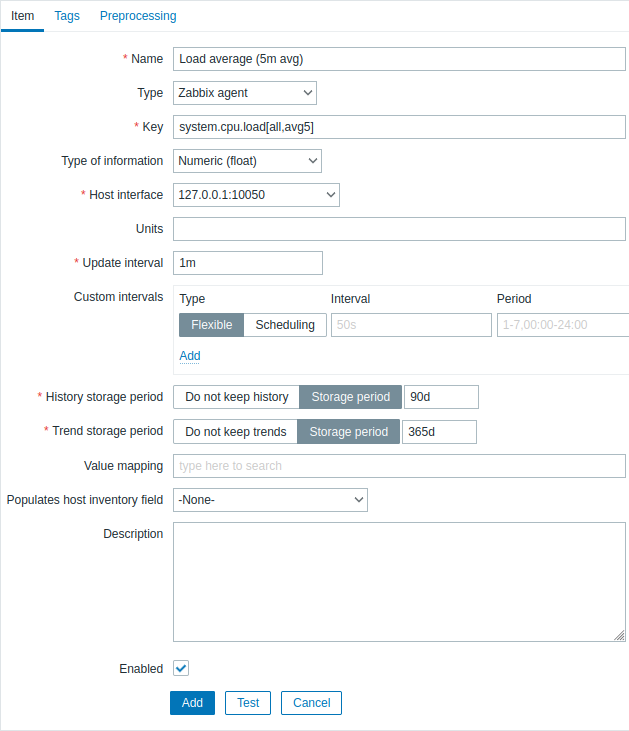
All mandatory input fields are marked with a red asterisk.
| Parameter | Description |
|---|---|
| Name | Item name. |
| Type | Item type. See individual item type sections. |
| Key | Item key (up to 2048 characters). The supported item keys can be found in individual item type sections. The key must be unique within a single host. If key type is 'Zabbix agent', 'Zabbix agent (active)' or 'Simple check', the key value must be supported by Zabbix agent or Zabbix server. See also: the correct key format. |
| Type of information | Type of data as stored in the database after performing conversions, if any. Numeric (unsigned) - 64-bit unsigned integer Numeric (float) - 64-bit floating point number This type will allow precision of approximately 15 digits and range from approximately -1.79E+308 to 1.79E+308 (with exception of PostgreSQL 11 and earlier versions). Receiving values in scientific notation is also supported. E.g., 1.23E+7, 1e308, 1.1E-4. Character - short text data Log - long text data with optional log related properties (timestamp, source, severity, logeventid) Text - long text data. See also text data limits. For item keys that return data only in one specific format, matching type of information is selected automatically. |
| Host interface | Select the host interface. This field is available when editing an item on the host level. |
| Units | If a unit symbol is set, Zabbix will add postprocessing to the received value and display it with the set unit postfix. By default, if the raw value exceeds 1000, it is divided by 1000 and displayed accordingly. For example, if you set bps and receive a value of 881764, it will be displayed as 881.76 Kbps. Special processing is applied to the following units: B, Bps, unixtime, uptime, s. The JEDEC memory standard is used for processing B (byte), Bps (bytes per second) units, which are divided by 1024. Thus, if units are set to B or Bps Zabbix will display: 1 as 1B/1Bps 1024 as 1KB/1KBps 1536 as 1.5KB/1.5KBps Special processing is used if the following time-related units are used: unixtime - translated to "yyyy.mm.dd hh:mm:ss". To translate correctly, the received value must be a Numeric (unsigned) type of information. uptime - translated to "hh:mm:ss" or "N days, hh:mm:ss" For example, if you receive the value as 881764 (seconds), it will be displayed as "10 days, 04:56:04" s - translated to "yyy mmm ddd hhh mmm sss ms"; parameter is treated as number of seconds. For example, if you receive the value as 881764 (seconds), it will be displayed as "10d 4h 56m" Only 3 upper major units are shown, like "1m 15d 5h" or "2h 4m 46s". If there are no days to display, only two levels are displayed - "1m 5h" (no minutes, seconds or milliseconds are shown). Will be translated to "< 1 ms" if the value is less than 0.001. Note that if a unit is prefixed with !, then no unit prefixes/processing is applied to item values. See preventing unit conversion. |
| Update interval | Retrieve a new value for this item every N seconds. Maximum allowed update interval is 86400 seconds (1 day). Time suffixes are supported, e.g., 30s, 1m, 2h, 1d. User macros are supported. A single macro has to fill the whole field. Multiple macros in a field or macros mixed with text are not supported. Note: The update interval can only be set to '0' if custom intervals exist with a non-zero value. If set to '0', and a custom interval (flexible or scheduled) exists with a non-zero value, the item will be polled during the custom interval duration. Note that the first item poll after the item became active or after update interval change might occur earlier than the configured value. An existing passive item can be polled for value immediately by pushing the Execute now button. |
| Custom intervals | You can create custom rules for checking the item: Flexible - create an exception to the Update interval (interval with different frequency) Scheduling - create a custom polling schedule. For detailed information see Custom intervals. Time suffixes are supported in the Interval field, e.g., 30s, 1m, 2h, 1d. User macros are supported. A single macro has to fill the whole field. Multiple macros in a field or macros mixed with text are not supported. Scheduling is supported since Zabbix 3.0.0. Note: custom intervals for active checks are supported by Zabbix agent 2 only. |
| History storage period | Select either: Do not keep history - item history is not stored. Useful for master items if only dependent items need to keep history. This setting cannot be overridden by global housekeeper settings. Storage period - specify the duration of keeping detailed history in the database (1 hour to 25 years). Older data will be removed by the housekeeper. Stored in seconds. Time suffixes are supported, e.g., 2h, 1d. User macros are supported. The Storage period value can be overridden globally in Administration → General → Housekeeper. If a global overriding setting exists, an orange  info icon is displayed. If you position your mouse on it, a warning message is displayed, e.g., Overridden by global housekeeper settings (1d). info icon is displayed. If you position your mouse on it, a warning message is displayed, e.g., Overridden by global housekeeper settings (1d).It is recommended to keep the recorded values for the smallest possible time to reduce the size of value history in the database. Instead of keeping a long history of values, you can keep longer data of trends. See also History and trends. |
| Trend storage period | Select either: Do not keep trends - trends are not stored. This setting cannot be overridden by global housekeeper settings. Storage period - specify the duration of keeping aggregated (hourly min, max, avg, count) history in the database (1 day to 25 years). Older data will be removed by the housekeeper. Stored in seconds. Time suffixes are supported, e.g., 24h, 1d. User macros are supported. The Storage period value can be overridden globally in Administration → General → Housekeeper. If a global overriding setting exists, an orange  info icon is displayed. If you position your mouse on it, a warning message is displayed, e.g., Overridden by global housekeeper settings (7d). info icon is displayed. If you position your mouse on it, a warning message is displayed, e.g., Overridden by global housekeeper settings (7d).Note: Keeping trends is not available for non-numeric data - character, log and text. See also History and trends. |
| Value mapping | Apply value mapping to this item. Value mapping does not change received values, it is for displaying data only. It works with Numeric(unsigned), Numeric(float) and Character items. For example, "Windows service states". |
| Log time format | Available for items of type Log only. Supported placeholders: * y: Year (1970-2038) * M: Month (01-12) * d: Day (01-31) * h: Hour (00-23) * m: Minute (00-59) * s: Second (00-59) If left blank, the timestamp will be set to 0 in Unix time, representing January 1, 1970. For example, consider the following line from the Zabbix agent log file: " 23480:20100328:154718.045 Zabbix agent started. Zabbix 1.8.2 (revision 11211)." It begins with six character positions for PID, followed by date, time, and the rest of the message. The log time format for this line would be "pppppp:yyyyMMdd:hhmmss". Note that "p" and ":" characters are placeholders and can be any characters except "yMdhms". |
| Populates host inventory field | You can select a host inventory field that the value of item will populate. This will work if automatic inventory population is enabled for the host. This field is not available if Type of information is set to 'Log'. |
| Description | Enter an item description. User macros are supported. |
| Enabled | Mark the checkbox to enable the item so it will be processed. |
| Latest data | Click on the link to view the latest data for the item. This link is only available when editing an already existing item. |
Item type specific fields are described on corresponding pages.
When editing an existing template level item on a host level, a number of fields are read-only. You can use the link in the form header and go to the template level and edit them there, keeping in mind that the changes on a template level will change the item for all hosts that the template is linked to.
The Tags tab allows to define item-level tags.
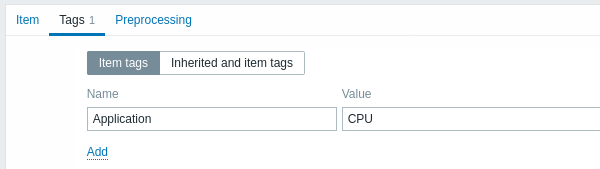
Item value preprocessing
The Preprocessing tab allows to define transformation rules for the received values.
Testing
To perform item testing, ensure that the system time on the server and the proxy is synchronized. In the case when the server time is behind, item testing may return an error message "The task has been expired." Having set different time zones on the server and the proxy, however, won't affect the testing result.
It is possible to test an item and, if configured correctly, get a real value in return. Testing can occur even before an item is saved.
Testing is available for host and template items, item prototypes and low-level discovery rules. Testing is not available for active items.
Item testing is available for the following passive item types:
- Zabbix agent
- SNMP agent (v1, v2, v3)
- IPMI agent
- SSH checks
- Telnet checks
- JMX agent
- Simple checks (except
icmpping*,vmware.*items) - Zabbix internal
- Calculated items
- External checks
- Database monitor
- HTTP agent
- Script
To test an item, click on the Test button at the bottom of the item configuration form. Note that the Test button will be disabled for items that cannot be tested (like active checks, excluded simple checks).
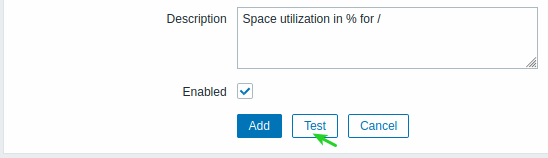
The item testing form has fields for the required host parameters (host address, port, proxy name/no proxy) and item-specific details (such as SNMPv2 community or SNMPv3 security credentials). These fields are context aware:
- The values are pre-filled when possible, i.e. for items requiring an agent, by taking the information from the selected agent interface of the host
- The values have to be filled manually for template items
- Plain-text macro values are resolved
- Fields where the value (or part of the value) is a secret or Vault macro are empty and have to be entered manually. If any item parameter contains a secret macro value, the following warning message is displayed: "Item contains user-defined macros with secret values. Values of these macros should be entered manually."
- The fields are disabled when not needed in the context of the item type (e.g., the host address field and the proxy field are disabled for calculated items)
To test the item, click on Get value. If the value is retrieved successfully, it will fill the Value field, moving the current value (if any) to the Previous value field while also calculating the Prev. time field, i.e., the time difference between the two values (clicks) and trying to detect an EOL sequence and switch to CRLF if detecting "\n\r" in retrieved value.
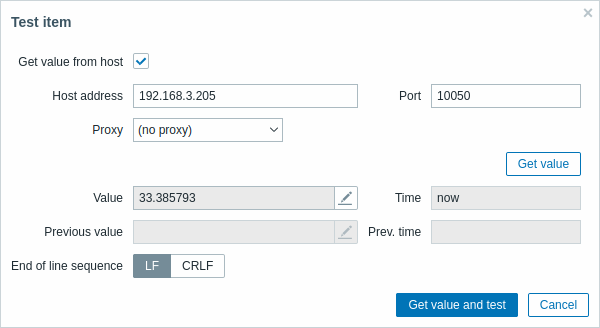
If the configuration is incorrect, an error message is displayed describing the possible cause.
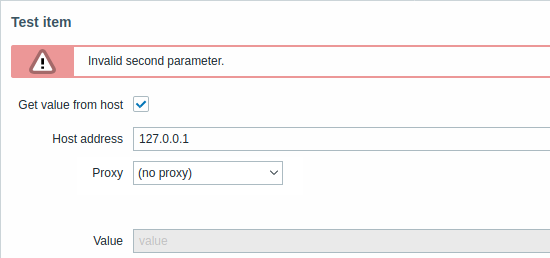
A successfully retrieved value from host can also be used to test preprocessing steps.
Form buttons
Buttons at the bottom of the form allow to perform several operations.
 |
Add an item. This button is only available for new items. |
 |
Update the properties of an item. |
 |
Create another item based on the properties of the current item. |
 |
Execute a check for a new item value immediately. Supported for passive checks only (see more details). Note that when checking for a value immediately, configuration cache is not updated, thus the value will not reflect very recent changes to item configuration. |
 |
Test if item configuration is correct by getting a value. |
 |
Delete the item history and trends. |
 |
Delete the item. |
 |
Cancel the editing of item properties. |
Text data limits
Text data limits depend on the database backend. Before storing text values in the database they get truncated to match the database value type limit:
| Database | Type of information | ||
|---|---|---|---|
| Character | Log | Text | |
| MySQL | 255 characters | 65536 bytes | 65536 bytes |
| PostgreSQL | 255 characters | 65536 characters | 65536 characters |
| Oracle | 255 characters | 65536 characters | 65536 characters |
| SQLite (only Zabbix proxy) |
255 characters | 65536 characters | 65536 characters |
Custom script limit
Available custom script length depends on the database used:
| Database | Limit in characters | Limit in bytes |
|---|---|---|
| MySQL | 65535 | 65535 |
| Oracle Database | 2048 | 4000 |
| PostgreSQL | 65535 | not limited |
| SQLite (only Zabbix proxy) | 65535 | not limited |
Unsupported items
Unsupported items are reported as having a Not supported status and are still rechecked at their standard Update interval.
An item becomes unsupported if its value cannot be retrieved for some reason (e.g. connection error, no pollers configured to process the item). In addition, items that do not receive historical data remain in the Not supported status. This is expected behavior—an item transitions to a Normal status only when it receives new, valid historical data.
Like problems, unsupported items are re-evaluated only when new data is received—even if there is no historical data available for that item anymore. In other words, items and triggers change their state solely upon receiving new data. However, if a trigger expression includes a date and time and/or nodata() function, the trigger will be recalculated every 30 seconds (see triggers calculation time for details).

