3 User groups
Overview
User groups allow to group users both for organizational purposes and for assigning permissions to data. Permissions to monitoring data of host groups are assigned to user groups, not individual users.
It may often make sense to separate what information is available for one group of users and what - for another. This can be accomplished by grouping users and then assigning varied permissions to host groups.
A user can belong to any number of groups.
Configuration
To configure a user group:
- Go to Administration → User groups
- Click on Create user group (or on the group name to edit an existing group)
- Edit group attributes in the form
The User group tab contains general group attributes:
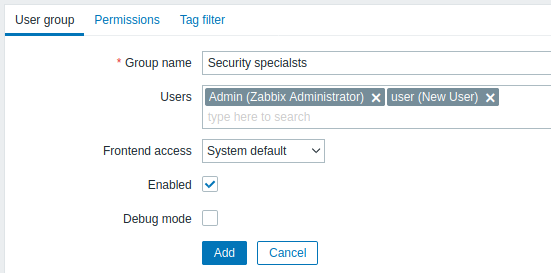
All mandatory input fields are marked with a red asterisk.
| Parameter | Description |
|---|---|
| Group name | Unique group name. |
| Users | To add users to the group start typing the name of an existing user. When the dropdown with matching user names appears, scroll down to select. Alternatively you may click the Select button to select users in a popup. |
| Frontend access | How the users of the group are authenticated. System default - use default authentication method (set globally) Internal - use Zabbix internal authentication (even if LDAP authentication is used globally). Ignored if HTTP authentication is the global default. LDAP - use LDAP authentication (even if internal authentication is used globally). Ignored if HTTP authentication is the global default. Disabled - access to Zabbix frontend is forbidden for this group |
| Enabled | Status of user group and group members. Checked - user group and users are enabled Unchecked - user group and users are disabled |
| Debug mode | Mark this checkbox to activate debug mode for the users. |
The Permissions tab allows you to specify user group access to host group (and thereby host) data:
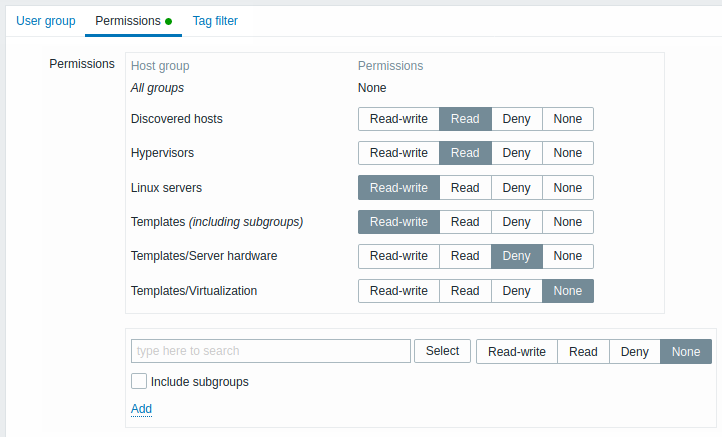
Current permissions to host groups are displayed in the Permissions block.
If current permissions of the host group are inherited by all nested host groups, this is indicated after the host group name ("including subgroups"). Note that a Super admin user can enforce nested host groups to have the same level of permissions as the parent host group; this can be done in the host group configuration form.
You may change the level of access to a host group:
- Read-write - read-write access to a host group;
- Read - read-only access to a host group;
- Deny - access to a host group denied;
- None - no permissions are set.
Use the selection field below to select host groups and the level of access to them. This field is auto-complete so starting to type the name of a host group will offer a dropdown of matching host groups. If you wish to see all host groups, click on Select. If you wish to include nested host groups, mark the Include subgroups checkbox. Click on  to add the selected host groups to the list of host group permissions.
to add the selected host groups to the list of host group permissions.
Adding a parent host group with the Include subgroups checkbox marked will override (and remove from the list) previously configured permissions of all related nested host groups. Adding a host group with None as the level of access selected will remove the host group from the list if the host group is already in the list.
The Tag filter tab allows you to set tag-based permissions for user groups to see problems filtered by tag name and its value:
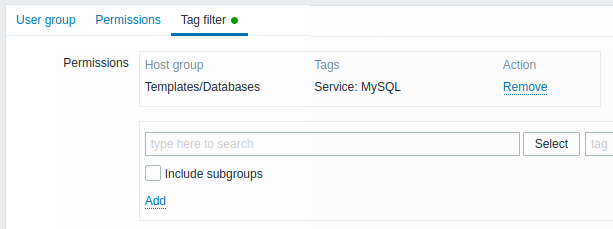
To select a host group to apply a tag filter for, click Select to get the complete list of existing host groups or start to type the name of a host group to get a dropdown of matching groups. If you want to apply tag filters to nested host groups, mark the Include subgroups checkbox.
Tag filter allows to separate the access to host group from the possibility to see problems.
For example, if a database administrator needs to see only "MySQL" database problems, it is required to create a user group for database administrators first, then specify "Service" tag name and "MySQL" value.

If "Service" tag name is specified and value field is left blank, corresponding user group will see all problems for selected host group with tag name "Service". If both tag name and value fields are left blank but host group selected, corresponding user group will see all problems for selected host group. Make sure a tag name and tag value are correctly specified otherwise a corresponding user group will not see any problems.
Let's review an example when a user is a member of several user groups selected. Filtering in this case will use OR condition for tags.
| User group A | User group B | Visible result for a user (member) of both groups | ||||
| Tag filter | ||||||
| Host group | Tag name | Tag value | Host group | Tag name | Tag value | |
| Templates/Databases | Service | MySQL | Templates/Databases | Service | Oracle | Service: MySQL or Oracle problems visible |
| Templates/Databases | blank | blank | Templates/Databases | Service | Oracle | All problems visible |
| not selected | blank | blank | Templates/Databases | Service | Oracle | Service:Oracle problems visible |
Adding a filter (for example, all tags in a certain host group "Templates/Databases") results in not being able to see the problems of other host groups.
Host access from several user groups
A user may belong to any number of user groups. These groups may have different access permissions to hosts.
Therefore, it is important to know what hosts an unprivileged user will be able to access as a result. For example, let us consider how access to host X (in Hostgroup 1) will be affected in various situations for a user who is in user groups A and B.
- If Group A has only Read access to Hostgroup 1, but Group B Read-write access to Hostgroup 1, the user will get Read-write access to 'X'.
“Read-write” permissions have precedence over “Read” permissions starting with Zabbix 2.2.
- In the same scenario as above, if 'X' is simultaneously also in Hostgroup 2 that is denied to Group A or B, access to 'X' will be unavailable, despite a Read-write access to Hostgroup 1.
- If Group A has no permissions defined and Group B has a Read-write access to Hostgroup 1, the user will get Read-write access to 'X'.
- If Group A has Deny access to Hostgroup 1 and Group B has a Read-write access to Hostgroup 1, the user will get access to 'X' denied.
Other details
- An Admin level user with Read-write access to a host will not be able to link/unlink templates, if he has no access to the Templates group. With Read access to Templates group he will be able to link/unlink templates to the host, however, will not see any templates in the template list and will not be able to operate with templates in other places.
- An Admin level user with Read access to a host will not see the host in the configuration section host list; however, the host triggers will be accessible in IT service configuration.
- Any non-Super Admin user (including 'guest') can see network maps as long as the map is empty or has only images. When hosts, host groups or triggers are added to the map, permissions are respected.
- Zabbix server will not send notifications to users defined as action operation recipients if access to the concerned host is explicitly "denied".

