3 Прилагођене скрипте упозорења
Преглед
Ако нисте задовољни постојећим типовима медија за слање упозорења, постоји алтернативни начин да то урадите. Можете креирати скрипту која ће обрађивати обавештење на ваш начин.
Прилагођене скрипте упозорења се извршавају на Zabbix серверу. Ове скрипте морају да се налазе у директоријуму наведеном у параметру конфигурационе датотеке сервера AlertScriptsPath.
Ево примера прилагођене скрипте упозорења:
#!/bin/bash
to=$1
subject=$2
body=$3
host=$4
value=$5
cat <<EOF | mail -s "$subject" "$to"
$body
Host: $host
Value: $value
EOFZabbix проверава излазни код извршених команди и скрипти. Сваки излазни код, који се разликује од 0, сматра се грешком извршење команде. У таквим случајевима, Zabbix ће покушати да понови неуспело извршење.
Променљиве окружења се не чувају нити креирају за скрипту, тако да њима треба експлицитно руковати.
Конфигурација
Да бисте конфигурисали прилагођене скрипте упозорења као тип медија:
- Идите на Упозорења → Типови медија.
- Кликните на Креирај тип медија.
Картица Тип медија садржи опште атрибуте типа медија:
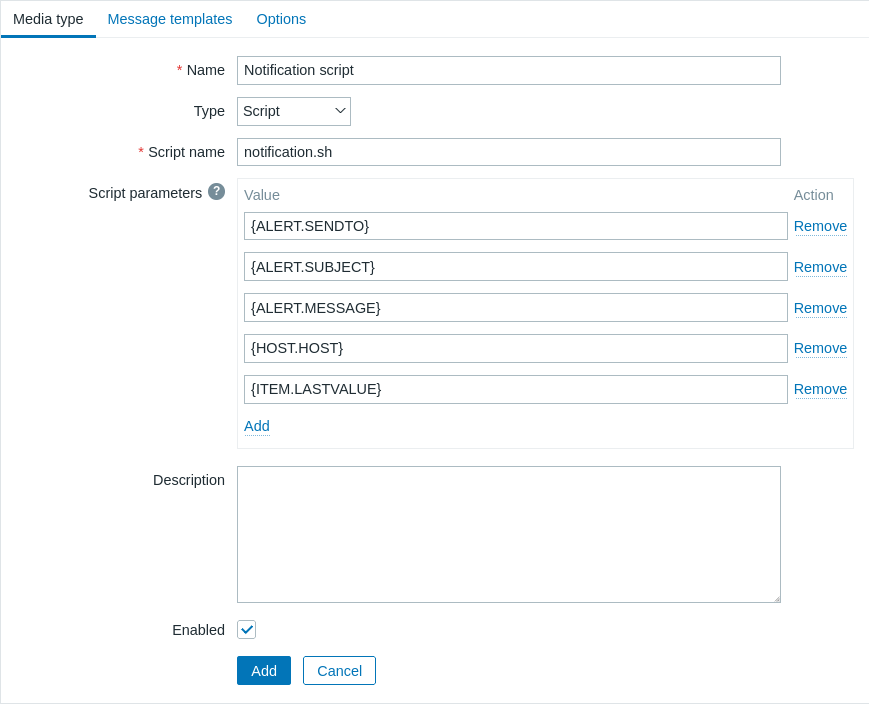
Сва обавезна поља за унос су означена црвеном звездицом.
Следећи параметри су специфични за тип медија скрипте:
| Parameter | Description |
|---|---|
| Назив скрипте | Унесите назив датотеке скрипте (нпр., notification.sh) која се налази у директоријуму наведеном у параметру конфигурације сервера AlertScriptsPath. |
| Параметри скрипте | Додајте опционе параметре скрипте који ће бити прослеђени скрипти као аргументи командне линије редоследом којим су дефинисани. Параметри скрипте подржавају макрое {ALERT.SENDTO}, {ALERT.SUBJECT}, {ALERT.MESSAGE} и све макрое који су подржани у обавештењима, као и корисничке макрое. |
Погледајте параметри уобичајеног типа медија за детаље о томе како конфигурисати подразумеване поруке и опције обраде упозорења.
Чак и ако скрипта упозорења не користи подразумеване поруке, шаблони порука за типове операција које користи овај тип медија и даље морају бити дефинисани. У супротном, обавештење неће бити послато.
Ако је конфигурисано више од једног типа медија скрипти, ове скрипте могу бити обрађиване паралелно од стране процеса упозоравања. Укупан број процеса упозоравања је ограничен параметром [StartAlerters] (/manual/appendix/config/zabbix_server#startalerters) конфигурационе датотеке сервера.
Тестирање типа медија
Да бисте тестирали конфигурисани тип медија скрипте:
Пронађите одговарајући скрипт у листи типова медија.
Кликните на Тест у последњој колони листе; образац за тестирање ће се отворити у искачућем прозору. Образац за тестирање ће садржати исти број параметара који су конфигурисани за тип медија скрипте.
Измените вредности параметара скрипте ако је потребно. Измена утиче само на поступак тестирања; стварне вредности се неће мењати.
Кликните на Тест.
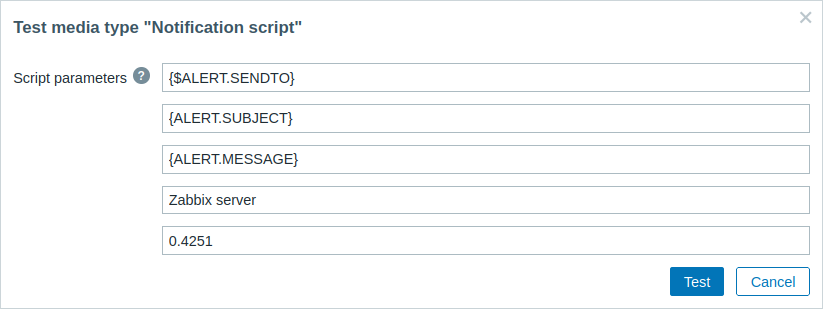
Приликом тестирања конфигурисаног типа медија скрипте, {ALERT.SENDTO}, {ALERT.SUBJECT}, {ALERT.MESSAGE} и кориснички макрои ће се решити у своје вредности, али макрои који су повезани са догађајима (нпр., {HOST.HOST}, {ITEM.LASTVALUE}, итд.) се неће решити, јер током тестирања не постоји повезани догађај из којег би се добили детаљи. Имајте на уму да се макрои унутар макроа {ALERT.SUBJECT} и {ALERT.MESSAGE} такође неће решити. На пример, ако је вредност {ALERT.SUBJECT} састављена од "Problem: {EVENT.NAME}", онда макро {EVENT.NAME} неће бити решен.
Кориснички медији
Када је тип медија конфигурисан, идите у одељак Корисници → Корисници и уредите кориснички профил тако што ћете кориснику доделити овај тип медија. Кораци за подешавање корисничких медија, који су заједнички за све типове медија, описани су на страници Типови медија.
Имајте на уму да када дефинишете кориснички медиј, поље Пошаљи не може бити празно. Ако се ово поље не користи у скрипти упозорења, унесите било коју комбинацију подржаних знакова да бисте заобишли захтеве валидације.

