8 Telas
Visão geral
Através do módulo Monitoramento → Telas você tem acesso às telas e às apresentações de slides (slideshow).
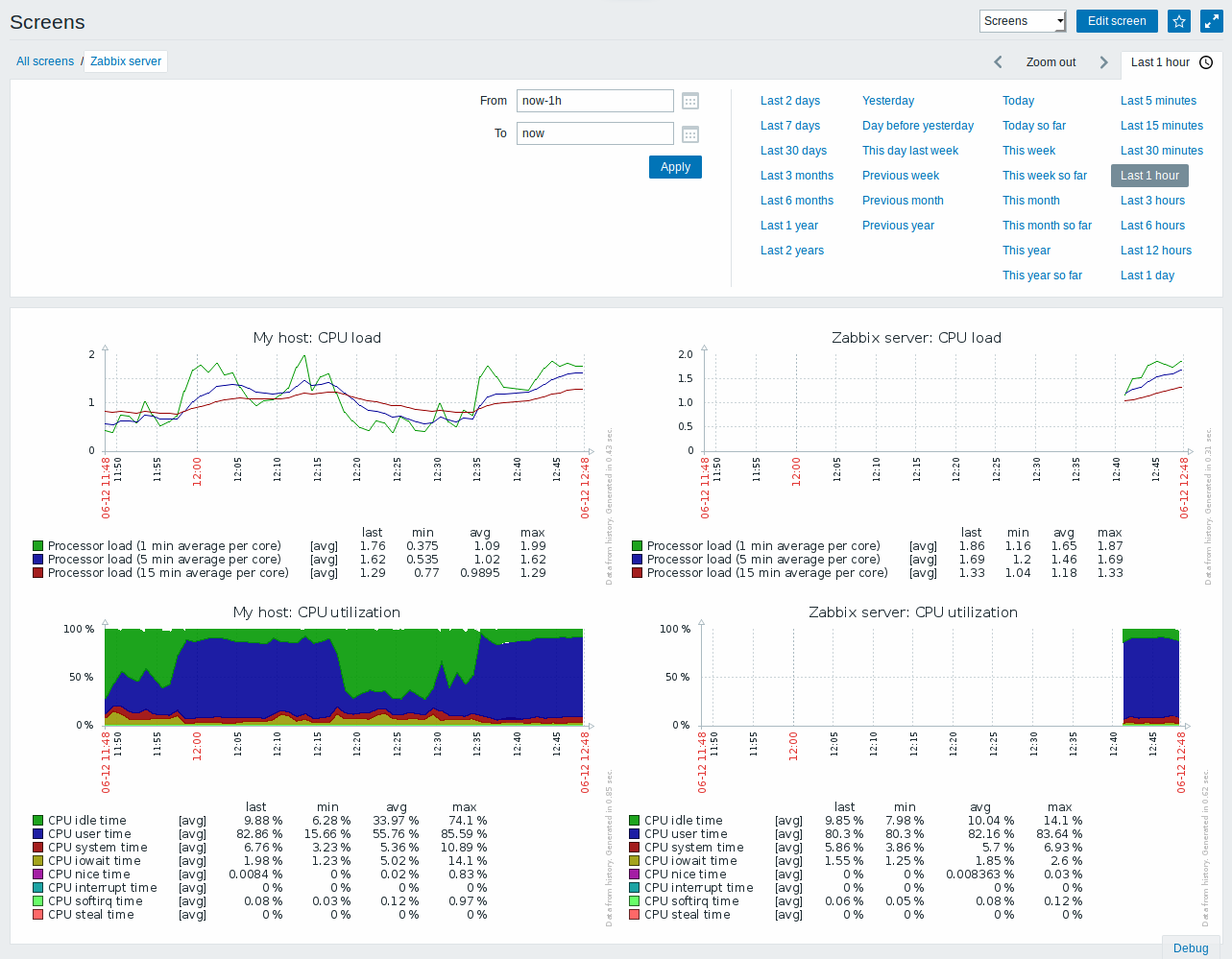
Utilize a primeira caixa de seleção da barra de título para alternar entre visualização de telas e de slideshows.
Seletor de período de tempo
Acima da tela/slideshow existe um seletor de intervalo de tempo. Ele permite que você selecione facilmente qual o período de coleta de dados que será utilizado na apresentação.
Controles
Na barra de título existem três botões de controle:
 - adiciona a tela/slideshow ao widget de favoritos no Dashboard
- adiciona a tela/slideshow ao widget de favoritos no Dashboard - exibe o gráfico em modo de tela cheia
- exibe o gráfico em modo de tela cheia - altera a velocidade de exibição dos slides
- altera a velocidade de exibição dos slides
Referenciando uma tela
As telas podem ser referenciadas tanto pelo elementid quanto pelo screenname em parâmetros GET. Por exemplo,
Irá abrir a tela com aquele nome (Zabbix server).
Se for utilizado simultaneamente o elementid (ID de tela) e o screenname (nome da tela), o screenname terá prioridade.
Time period selector
Take note of the time period selector above the screen. It allows to select often required periods with one mouse click, affecting the data displayed in graphs etc.
See also: Time period selector
Buttons
Buttons to the right offer the following options:
 |
Go to the screen constructor to edit the screen. |
 |
Add screen to the favorites widget in the Dashboard. |
 |
The screen is in the favorites widget in the Dashboard. Click to remove screen from the favorites widget. |
 |
Display page in fullscreen mode. |
 |
Display page in kiosk mode. In this mode only page content displayed. The kiosk mode button appears when the fullscreen mode is activated. To exit kiosk mode, move the mouse cursor until the  exit button appears and click on it. Note that you will be taken back to normal mode (not fullscreen mode). exit button appears and click on it. Note that you will be taken back to normal mode (not fullscreen mode). |
Slide show listing
Use the dropdown in the title bar to switch from screens to slide shows.
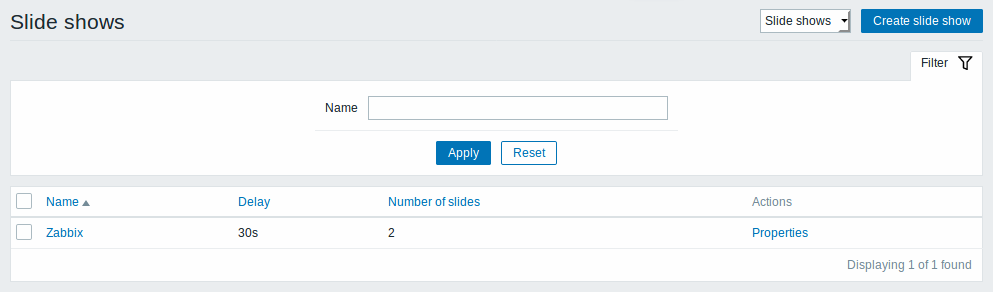
Displayed data:
| Column | Description |
|---|---|
| Name | Name of the slide show. Click on the name to view the slide show. |
| Delay | The default duration of showing one slide is displayed. |
| Number of slides | The number of slides in the slide show is displayed. |
| Actions | One action is available: Properties - edit slide show properties |
To create a new slide show, click on the Create slide show button in the top right-hand corner.
Mass editing options
A button below the list offers one mass-editing option:
- Delete - delete the slide shows
To use this option, mark the checkboxes before the respective slide shows and click on Delete.
Viewing slide shows
To view a slide show, click on its name in the list of all slide shows.
Buttons
Buttons to the right offer the following options:
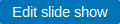 |
Go to the slide show properties. |
 |
Add slide show to the favorites widget in the Dashboard. |
 |
The slide show is in the favorites widget in the Dashboard. Click to remove slide show from the favorites widget. |
 |
Slow down or speed up a slide show. |
 |
Display page in fullscreen mode. |
 |
Display page in kiosk mode. In this mode only page content displayed. The kiosk mode button appears when the fullscreen mode is activated. To exit kiosk mode, move the mouse cursor until the  exit button appears and click on it. Note that you will be taken back to normal mode (not fullscreen mode). exit button appears and click on it. Note that you will be taken back to normal mode (not fullscreen mode). |
Referencing a screen
Screens can be referenced by both elementid and screenname GET parameters. For example,
will open the screen with that name (Zabbix server).
If both elementid (screen ID) and screenname (screen name) are specified, screenname has higher priority.

