Is this not what you were looking for? Switch to the current version or choose one from the drop-down menu.
1 Login and configuring user
Overview
In this section you will learn how to log in and set up a system user in Zabbix.
Login
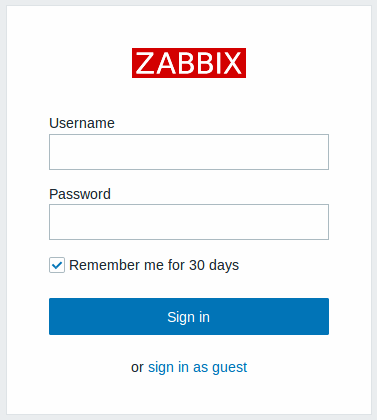
This is the Zabbix welcome screen. Enter the user name Admin with password zabbix to log in as a Zabbix superuser. Access to Configuration and Administration menus will be granted.
Protection against brute force attacks
In case of five consecutive failed login attempts, Zabbix interface will pause for 30 seconds in order to prevent brute force and dictionary attacks.
The IP address of a failed login attempt will be displayed after a successful login.
Adding user
To view information about users, go to Administration → Users.

To add a new user, click on Create user.
In the new user form, make sure to add your user to one of the existing user groups, for example 'Zabbix administrators'.
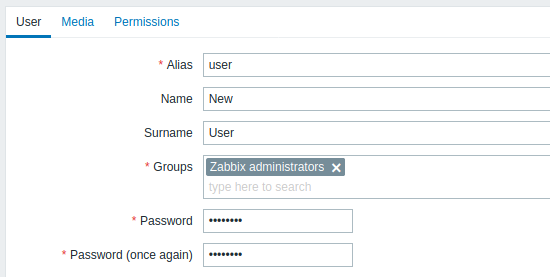
All mandatory input fields are marked with a red asterisk.
By default, new users have no media (notification delivery methods) defined for them. To create one, go to the 'Media' tab and click on Add.
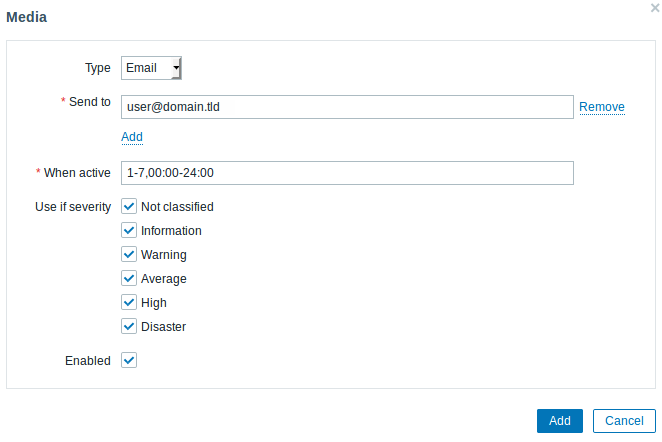
In this pop-up, enter an e-mail address for the user.
You can specify a time period when the medium will be active (see Time period specification page for description of the format), by default a medium is always active. You can also customize trigger severity levels for which the medium will be active, but leave all of them enabled for now.
Click on Add, then click Add in the user properties form. The new user appears in the userlist.
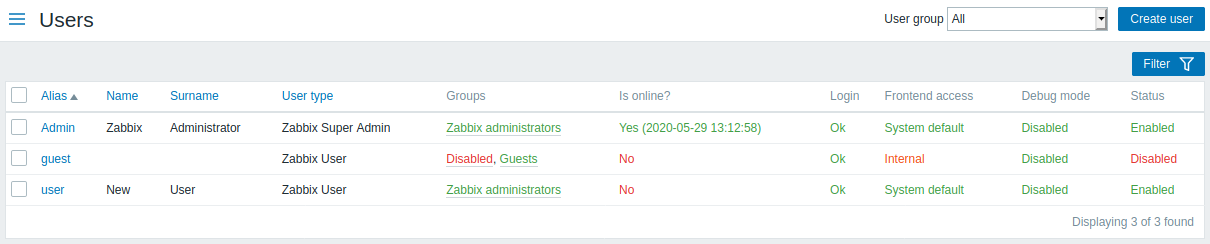
Adding permissions
By default, a new user has no permissions to access hosts. To grant the user rights, click on the group of the user in the Groups column (in this case - 'Zabbix administrators'). In the group properties form, go to the Permissions tab.
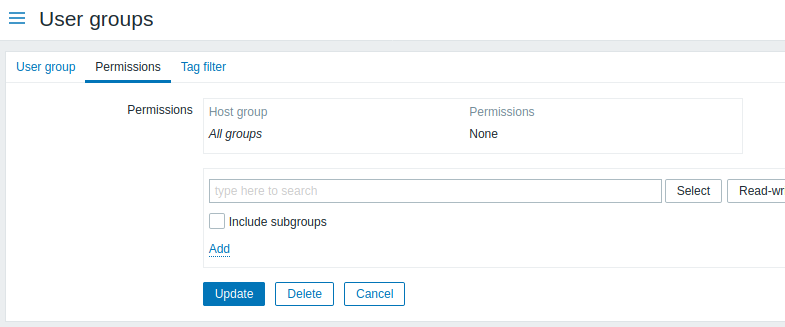
This user is to have read-only access to Linux servers group, so click on Select next to the user group selection field.
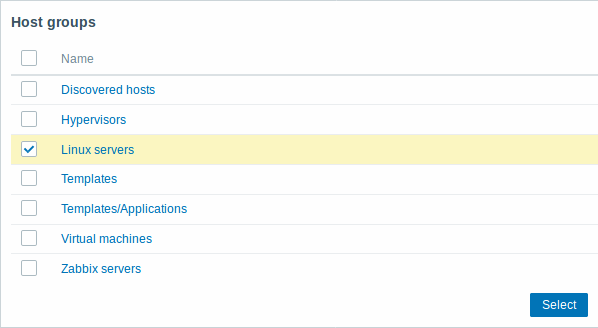
In this pop-up, mark the checkbox next to 'Linux servers', then click Select. Linux servers should be displayed in the selection field. Click the 'Read' button to set permission level and then Add to add the group to the list of permissions. In the user group properties form, click Update.
In Zabbix, access rights to hosts are assigned to user groups, not individual users.
Done! You may try to log in using the credentials of the new user.

