Is this not what you were looking for? Switch to the current version or choose one from the drop-down menu.
2 Templates
Overview
In the Configuration → Templates section users can configure and maintain templates.
A listing of existing templates with their details is displayed.

Displayed data:
| Column | Description |
|---|---|
| Templates | Name of the template. Clicking on the template name opens the template configuration form. |
| Hosts | Number of editable hosts to which the template is linked; read-only hosts are not included. Hosts column is available since Zabbix 5.0.3. |
| Entities (Applications, Items, Triggers, Graphs, Screens, Discovery, Web) | Number of the respective entities in the template (displayed in gray). Clicking on the entity name will, in the whole listing of that entity, filter out those that belong to the template. |
| Linked templates | Templates that are linked to the template, in a nested setup where the template will inherit all entities of the linked templates. |
| Linked to templates | The templates that the template is linked to ("children" templates that inherit all entities from this template). Since Zabbix 5.0.3, this column no longer includes hosts. |
| Tags | Tags of the template, with macros unresolved. |
To view all hosts, connected to a template, click on the Hosts hyperlink.
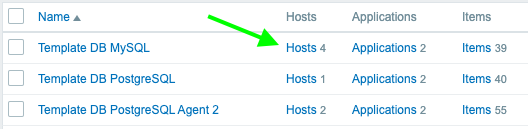
This will open host configuration section filtered out by the template name (thus, only those hosts to which the template is linked to will be displayed):
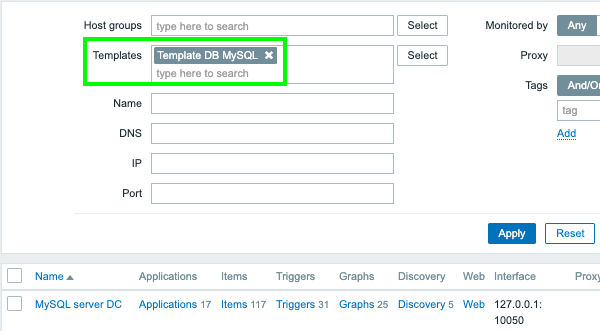
To configure a new template, click on the Create template button in the top right-hand corner. To import a template from an XML file, click on the Import button in the top right-hand corner.
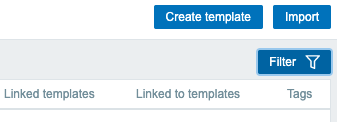
Using filter
You can use the filter to display only the templates you are interested in. For better search performance, data is searched with macros unresolved.
The Filter link is available below Create template and Import buttons. If you click on it, a filter becomes available where you can filter templates by host group, directly linked templates and name.

Filtering is possible only by template-level tags (not inherited ones).
Mass editing options
Buttons below the list offer some mass-editing options:
- Export - export the template to an XML file
- Mass update - update several properties for a number of templates at once
- Delete - delete the template while leaving its linked entities (items, triggers etc.) with the hosts
- Delete and clear - delete the template and its linked entities from the hosts
To use these options, mark the checkboxes before the respective templates, then click on the required button.

