Is this not what you were looking for? Switch to the current version or choose one from the drop-down menu.
1 Configuring a trigger
Overview
To configure a trigger, do the following:
- Go to: Configuration → Hosts
- Click on Triggers in the row of the host
- Click on Create trigger to the right (or on the trigger name to edit an existing trigger)
- Enter parameters of the trigger in the form
Configuration
The Trigger tab contains all the essential trigger attributes.
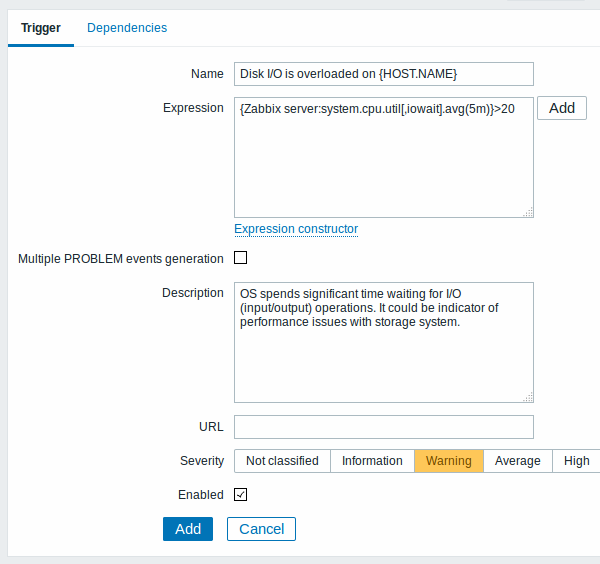
| Parameter | Description |
|---|---|
| Name | Trigger name. The name may contain the supported macros: {HOST.HOST}, {HOST.NAME}, {HOST.CONN}, {HOST.DNS}, {HOST.IP}, {ITEM.VALUE}, {ITEM.LASTVALUE} and {$MACRO}.$1, $2...$9 macros can be used to refer to the first, second...ninth constant of the expression. Note: $1-$9 macros will resolve correctly if referring to constants in relatively simple, straightforward expressions. For example, the name "Processor load above $1 on {HOST.NAME}" will automatically change to "Processor load above 5 on New host" if the expression is {New host:system.cpu.load[percpu,avg1].last()}>5 |
| Expression | Logical expression used for calculating the trigger state. |
| Multiple PROBLEM events generation | By checking this option you can set that an event is generated upon every 'Problem' evaluation of the trigger. |
| Description | Text field used to provide more information about this trigger. May contain instructions for fixing specific problem, contact detail of responsible staff, etc. Starting with Zabbix 2.2, the description may contain the same set of macros as trigger name. |
| URL | If not empty, the URL entered here is available as a link when clicking on the trigger name in Monitoring → Triggers. Macros may be used in the trigger URL field - {TRIGGER.ID}, several {HOST.*} macros (since Zabbix 3.0.0) and user macros (since Zabbix 3.0.0). |
| Severity | Set the required trigger severity by clicking the buttons. |
| Enabled | Unchecking this box will disable the trigger if required. Problems of a disabled trigger are no longer displayed in the frontend, but are not deleted. |
The Dependencies tab contains all the dependencies of the trigger.
Click on Add to add a new dependency.
You can also configure a trigger by opening an existing one, pressing the Clone button and then saving under a different name.
Testing expressions
It is possible to test the configured trigger expression as to what the expression result would be depending on the received value.
To test the expression, click on Expression constructor under the expression field.
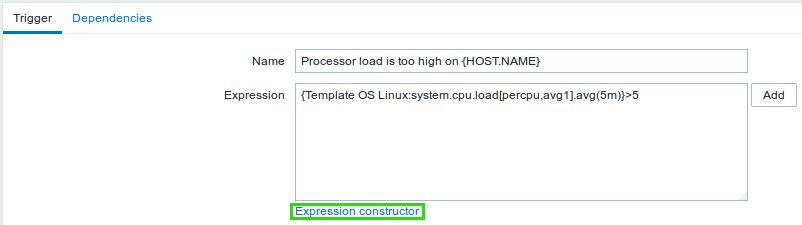
In the Expression constructor, all individual expressions are listed. To open the testing window, click on Test below the expression list.

In the testing window you can enter sample values ("6" in this example) and then see the expression result, by clicking on the Test button.
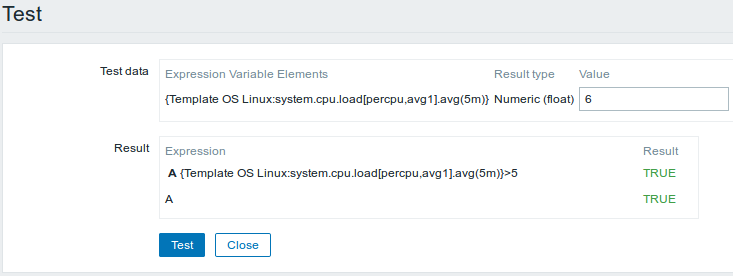
The result of the individual expressions as well as the whole expression can be seen.
"TRUE" result means the specified expression is correct. In that case current value exceeds the warning value and a Problem has occurred.
"FALSE" result means the specified expression is incorrect. Warning value hasn't been exceeded, respectively, Problem has not occurred.

