Is this not what you were looking for? Switch to the current version or choose one from the drop-down menu.
- 3 Low-level discovery
3 Low-level discovery
Overview
Low-level discovery provides a way to automatically create items, triggers, and graphs for different entities on a computer. For instance, Zabbix can automatically start monitoring file systems or network interfaces on your machine, without the need to create items for each file system or network interface manually. Additionally it is possible to configure Zabbix to remove unneeded entities automatically based on actual results of periodically performed discovery.
In Zabbix, six types of discovery items are supported out of the box:
- discovery of file systems;
- discovery of network interfaces;
- discovery of CPUs and CPU cores;
- discovery of SNMP OIDs;
- discovery using ODBC SQL queries;
- discovery of Windows services.
A user can define their own types of discovery, provided they follow a particular JSON protocol.
The general architecture of the discovery process is as follows.
First, a user creates a discovery rule in "Configuration" → "Templates" → "Discovery" column. A discovery rule consists of (1) an item that discovers the necessary entities (for instance, file systems or network interfaces) and (2) prototypes of items, triggers, and graphs that should be created based on the value of that item.
An item that discovers the necessary entities is like a regular item seen elsewhere: the server asks a Zabbix agent (or whatever the type of the item is set to) for a value of that item, the agent responds with a textual value. The difference is that the value the agent responds with should contain a list of discovered entities in a specific JSON format. While the details of this format are only important for implementers of custom discovery checks, it is necessary to know that the returned value contains a list of macro → value pairs. For instance, item "net.if.discovery" might return two pairs: "{#IFNAME}" → "lo" and "{#IFNAME}" → "eth0".
Low-level discovery items "vfs.fs.discovery" and "net.if.discovery" are supported since Zabbix agent version 2.0.
Discovery item "system.cpu.discovery" is supported since Zabbix agent version 2.4.
Discovery of SNMP OIDs is supported since Zabbix server and proxy version 2.0.
Discovery using ODBC SQL queries is supported since Zabbix server and proxy version 3.0.
These macros are used in names, keys and other prototype fields where they are then substituted with the received values for creating real items, triggers, graphs or even hosts for each discovered entity. See the full list of options for using LLD macros.
When the server receives a value for a discovery item, it looks at the macro → value pairs and for each pair generates real items, triggers, and graphs, based on their prototypes. In the example with "net.if.discovery" above, the server would generate one set of items, triggers, and graphs for the loopback interface "lo", and another set for interface "eth0".
See also: Discovered entities
The following sections illustrate the process described above in detail and serve as a how-to for performing all types of discovery mentioned above. See Creating custom LLD rules for a description of the JSON format for discovery items and an example of how to implement your own file system discoverer as a Perl script.
Data limits for return values
There is no limit for low-level discovery rule JSON data if it is received directly by Zabbix server, because return values are processed without being stored in a database. There's also no limit for custom low-level discovery rules, however, if it is intended to acquire custom LLD data using a user parameter, then user parameter return value limit applies (512 KB).
If data has to go through Zabbix proxy it has to store this data in database so database limits apply, for example, 2048 bytes on a Zabbix proxy run with IBM DB2 database.
3.1 Discovery of file systems
To configure the discovery of file systems, do the following:
- Go to: Configuration → Templates or Hosts
- Click on Discovery in the row of an appropriate template/host

- Click on Create discovery rule in the upper right corner of the screen
- Fill in the form with the following details
The Discovery rule tab contains general discovery rule attributes:
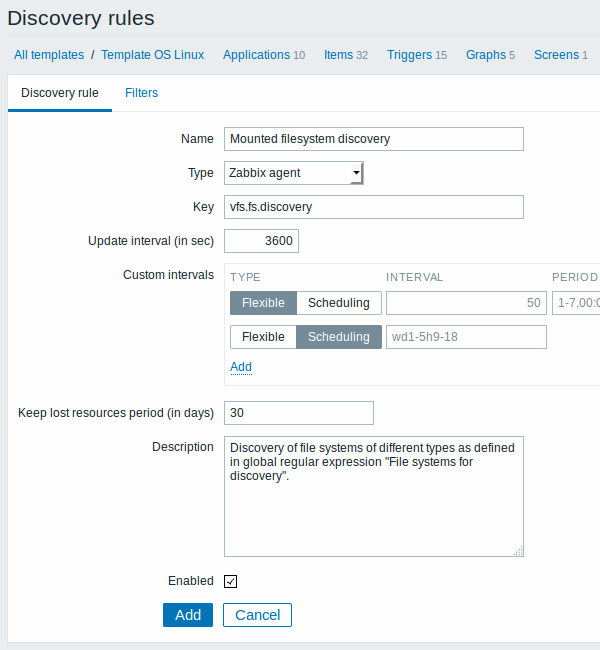
| Parameter | Description |
|---|---|
| Name | Name of discovery rule. |
| Type | The type of check to perform discovery; should be Zabbix agent or Zabbix agent (active) for file system discovery. |
| Key | An item with "vfs.fs.discovery" key is built into the Zabbix agent on many platforms (see supported item key list for details), and will return a JSON with the list of file systems present on the computer and their types. |
| Update interval (in sec) | This field specifies how often Zabbix performs discovery. In the beginning, when you are just setting up file system discovery, you might wish to set it to a small interval, but once you know it works you can set it to 30 minutes or more, because file systems usually do not change very often. Note: The update interval can only be set to '0' if custom intervals exist with a non-zero value. If set to '0', and a custom interval (flexible or scheduled) exists with a non-zero value, the item will be polled during the custom interval duration. |
| Custom intervals | You can create custom rules for checking the item: Flexible - create an exception to the Update interval (interval with different frequency) Scheduling - create a custom polling schedule. For detailed information see Custom intervals. Scheduling is supported since Zabbix 3.0.0. |
| Keep lost resources period (in days) | This field allows you to specify for how many days the discovered entity will be retained (won't be deleted) once its discovery status becomes "Not discovered anymore" (max 3650 days). Note: If set to "0", entities will be deleted immediately. Using "0" is not recommended, since just wrongly editing the filter may end up in the entity being deleted with all the historical data. |
| Description | Enter a description. |
| Enabled | If checked, the rule will be processed. |
The Filters tab contains discovery rule filter definitions:
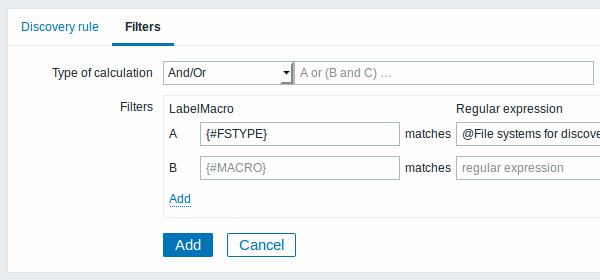
| Parameter | Description |
|---|---|
| Type of calculation | The following options for calculating filters are available: And - all filters must be passed; Or - enough if one filter is passed; And/Or - uses And with different macro names and Or with the same macro name; Custom expression - offers the possibility to define a custom calculation of filters. The formula must include all filters in the list. Limited to 255 symbols. |
| Filters | A filter can be used to generate real items, triggers, and graphs only for certain file systems. It expects a POSIX Extended Regular Expression. For instance, if you are only interested in C:, D:, and E: file systems, you could put {#FSNAME} into "Macro" and "^C|^D|^E" regular expression into "Regular expression" text fields. Filtering is also possible by file system types using {#FSTYPE} macro (e.g. "^ext|^reiserfs") and by drive types (supported only by Windows agent) using {#FSDRIVETYPE} macro (e.g., "fixed"). You can enter a regular expression or reference a global regular expression in "Regular expression" field. In order to test a regular expression you can use "grep -E", for example: for f in ext2 nfs reiserfs smbfs; do echo $f \| grep -E '^ext\|^reiserfs' \|\| echo "SKIP: $f"; done{#FSDRIVETYPE} macro on Windows is supported since Zabbix 3.0.0.Defining several filters is supported since Zabbix 2.4.0. Note that if some macro from the filter is missing in the response, the found entity will be ignored. |
Zabbix database in MySQL must be created as case-sensitive if file system names that differ only by case are to be discovered correctly.
The mistake or typo in regex used in LLD rule may cause deleting thousands of configuration elements, historical values and events for many hosts. For example, incorrect “File systems for discovery” regular expression may cause deleting thousands of items, triggers, historical values and events.
Discovery rule history is not preserved.
Once a rule is created, go to the items for that rule and press "Create prototype" to create an item prototype. Note how macro {#FSNAME} is used where a file system name is required. When the discovery rule is processed, this macro will be substituted with the discovered file system.
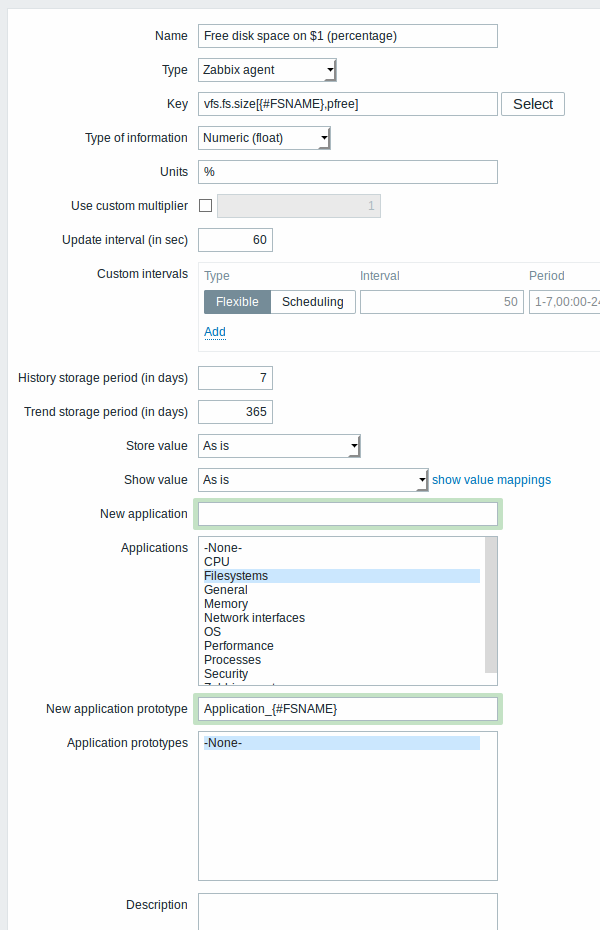
If an item prototype is created with a Disabled status, it will be added to a discovered entity, but in a disabled state.
Application prototype is an option that is specific in item prototype properties. In application prototypes you can use low-level discovery macros that, after discovery, will be substituted with real values to create applications that are specific for the discovered entity. See also application discovery notes for more specific information.
We can create several item prototypes for each file system metric we are interested in:
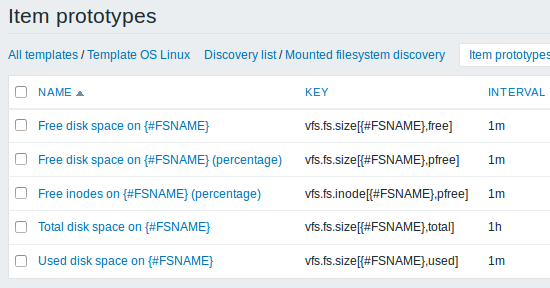
Then, we create trigger prototypes in a similar way:
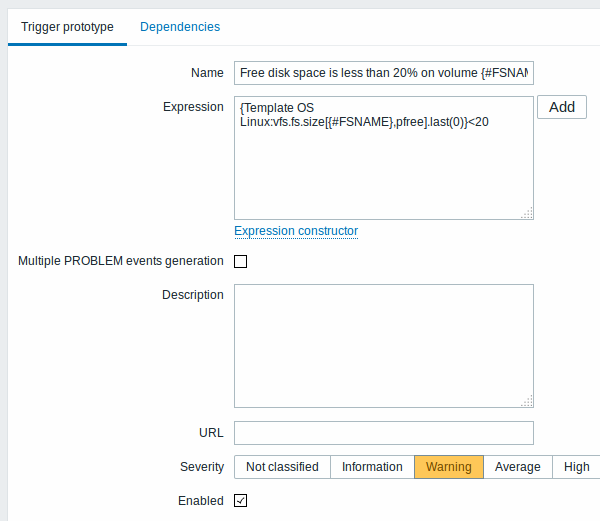
When real triggers are created from the prototypes, there may be a need to be flexible as to what constant ('20' in our example) is used for comparison in the expression. See how user macros with context can be useful to accomplish such flexibility.
You can define dependencies between trigger prototypes as well (supported since Zabbix 3.0). To do that, go to the Dependencies tab. A trigger prototype may depend on another trigger prototype from the same low-level discovery (LLD) rule or on a regular trigger. A trigger prototype may not depend on a trigger prototype from a different LLD rule or on a trigger created from trigger prototype. Host trigger prototype cannot depend on a trigger from a template.
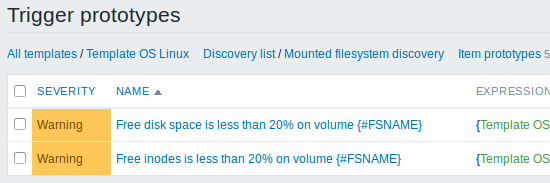
We can create graph prototypes, too:
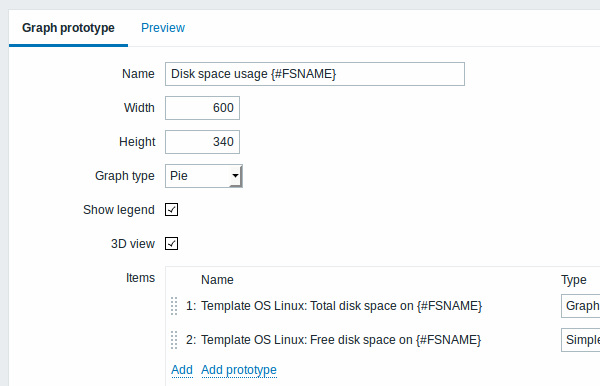
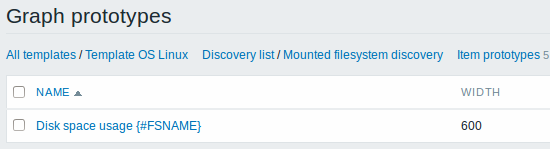
Finally, we have created a discovery rule that looks like shown below. It has five item prototypes, two trigger prototypes, and one graph prototype.
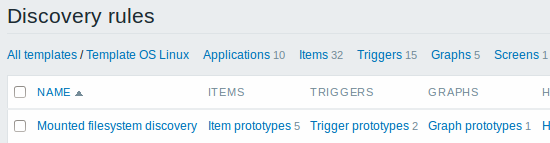
Note: For configuring host prototypes, see the section about host prototype configuration in virtual machine monitoring.
3.1.1 Discovered entities
The screenshots below illustrate how discovered items, triggers, and graphs look like in the host's configuration. Discovered entities are prefixed with an orange link to a discovery rule they come from.
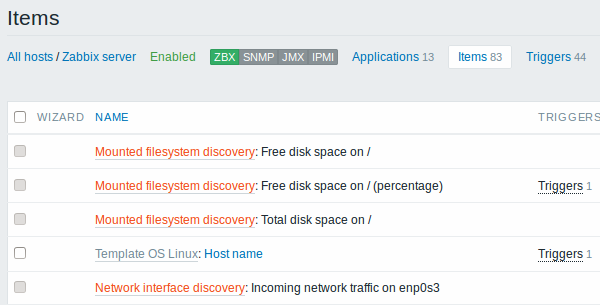
Note that discovered entities will not be created in case there are already existing entities with the same uniqueness criteria, for example, an item with the same key or graph with the same name. An error message is displayed in this case in the frontend that the low-level discovery rule could not create certain entities. The discovery rule itself, however, will not turn unsupported because some entity could not be created and had to be skipped. The discovery rule will go on creating/updating other entities.
Items (similarly, triggers and graphs) created by a low-level discovery rule cannot be manually deleted. However, they will be deleted automatically if a discovered entity (file system, interface, etc) stops being discovered (or does not pass the filter anymore). In this case the items, triggers and graphs will be deleted after the days defined in the Keep lost resources period field pass.
When discovered entities become 'Not discovered anymore', a lifetime indicator is displayed in the item list. Move your mouse pointer over it and a message will be displayed indicating how many days are left until the item is deleted.

If entities were marked for deletion, but were not deleted at the expected time (disabled discovery rule or item host), they will be deleted the next time the discovery rule is processed.
Entities containing other entities, which are marked for deletion, will not update if changed on the discovery rule level. For example, LLD-based triggers will not update if they contain items that are marked for deletion.
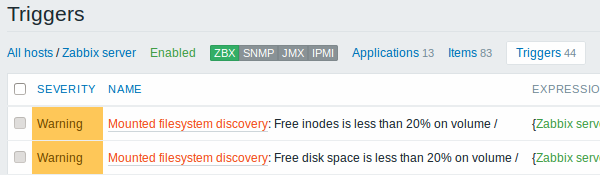
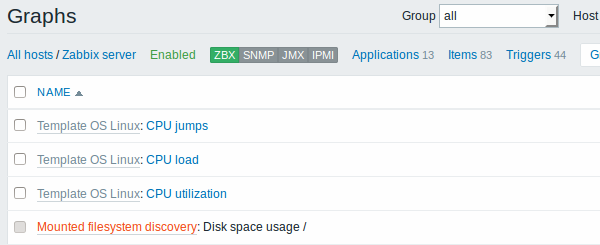
3.2 Discovery of network interfaces
Discovery of network interfaces is done in exactly the same way as discovery of file systems, except that you use the discovery rule key "net.if.discovery" instead of "vfs.fs.discovery" and use macro {#IFNAME} instead of {#FSNAME} in filter and item/trigger/graph prototypes.
Examples of item prototypes that you might wish to create based on "net.if.discovery": "net.if.in[{#IFNAME},bytes]", "net.if.out[{#IFNAME},bytes]".
See above for more information about the filter.
3.3 Discovery of CPUs and CPU cores
Discovery of CPUs and CPU cores is done in a similar fashion as network interface discovery with the exception being that the discovery rule key is "system.cpu.discovery". This discovery key returns two macros - {#CPU.NUMBER} and {#CPU.STATUS} identifying the CPU order number and status respectively. To note, a clear distinction cannot be made between actual, physical processors, cores and hyperthreads. {#CPU.STATUS} on Linux, UNIX and BSD systems returns the status of the processor, which can be either "online" or "offline". On Windows systems, this same macro may represent a third value - "unknown" - which indicates that a processor has been detected, but no information has been collected for it yet.
CPU discovery relies on the agent's collector process to remain consistent with the data provided by the collector and save resources on obtaining the data. This has the effect of this item key not working with the test (-t) command line flag of the agent binary, which will return a NOT_SUPPORTED status and an accompanying message indicating that the collector process has not been started.
Item prototypes that can be created based on CPU discovery include, for example, "system.cpu.util[{#CPU.NUMBER}, <type>, <mode>]" or "system.hw.cpu[{#CPU.NUMBER}, <info>]".
3.4 Discovery of SNMP OIDs
In this example, we will perform SNMP discovery on a switch. First, go to "Configuration" → "Templates".

To edit discovery rules for a template, click on the link in the "Discovery" column.
Then, press "Create rule" and fill the form with the details in the screenshot below.
Unlike file system and network interface discovery, the item does not necessarily have to have "snmp.discovery" key - item type of SNMP agent is sufficient.
The OIDs to discover are defined in SNMP OID field in the following format: discovery[{#MACRO1}, oid1, {#MACRO2}, oid2, …,]
where {#MACRO1}, {#MACRO2} … are valid lld macro names and oid1, oid2... are OIDs capable of generating meaningful values for these macros. A built-in macro {#SNMPINDEX} containing index of the discovered OID is applied to discovered entities. The discovered entities are grouped by {#SNMPINDEX} macro value.
To understand what we mean, let us perform few snmpwalks on our switch:
$ snmpwalk -v 2c -c public 192.168.1.1 IF-MIB::ifDescr
IF-MIB::ifDescr.1 = STRING: WAN
IF-MIB::ifDescr.2 = STRING: LAN1
IF-MIB::ifDescr.3 = STRING: LAN2
$ snmpwalk -v 2c -c public 192.168.1.1 IF-MIB::ifPhysAddress
IF-MIB::ifPhysAddress.1 = STRING: 8:0:27:90:7a:75
IF-MIB::ifPhysAddress.2 = STRING: 8:0:27:90:7a:76
IF-MIB::ifPhysAddress.3 = STRING: 8:0:27:2b:af:9eAnd set SNMP OID to: discovery[{#IFDESCR}, ifDescr, {#IFPHYSADDRESS}, ifPhysAddress]
Now this rule will discover entities with {#IFDESCR} macros set to WAN, LAN1 and LAN2, {#IFPHYSADDRESS} macros set to 8:0:27:90:7a:75, 8:0:27:90:7a:76, and 8:0:27:2b:af:9e, {#SNMPINDEX} macros set to the discovered OIDs indexes 1, 2 and 3:
{
"data": [
{
"{#SNMPINDEX}": "1",
"{#IFDESCR}": "WAN",
"{#IFPHYSADDRESS}": "8:0:27:90:7a:75"
},
{
"{#SNMPINDEX}": "2",
"{#IFDESCR}": "LAN1",
"{#IFPHYSADDRESS}": "8:0:27:90:7a:76"
},
{
"{#SNMPINDEX}": "3",
"{#IFDESCR}": "LAN2",
"{#IFPHYSADDRESS}": "8:0:27:2b:af:9e"
}
]
}If an entity does not have the specified OID, then the corresponding macro will be omitted for this entity. For example if we have the following data:
ifDescr.1 "Interface #1"
ifDescr.2 "Interface #2"
ifDescr.4 "Interface #4"
ifAlias.1 "eth0"
ifAlias.2 "eth1"
ifAlias.3 "eth2"
ifAlias.5 "eth4"Then in this case SNMP discovery discovery[{#IFDESCR}, ifDescr, {#IFALIAS}, ifAlias] will return the following structure:
{
"data": [
{
"{#SNMPINDEX}": 1,
"{#IFDESCR}": "Interface #1",
"{#IFALIAS}": "eth0"
},
{
"{#SNMPINDEX}": 2,
"{#IFDESCR}": "Interface #2",
"{#IFALIAS}": "eth1"
},
{
"{#SNMPINDEX}": 3,
"{#IFALIAS}": "eth2"
},
{
"{#SNMPINDEX}": 4,
"{#IFDESCR}": "Interface #4"
},
{
"{#SNMPINDEX}": 5,
"{#IFALIAS}": "eth4"
}
]
} 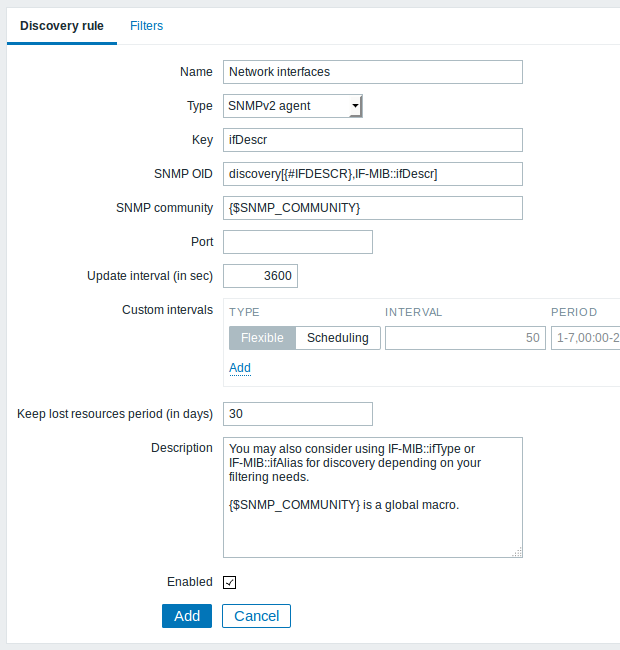
The following screenshot illustrates how we can use these macros in item prototypes:
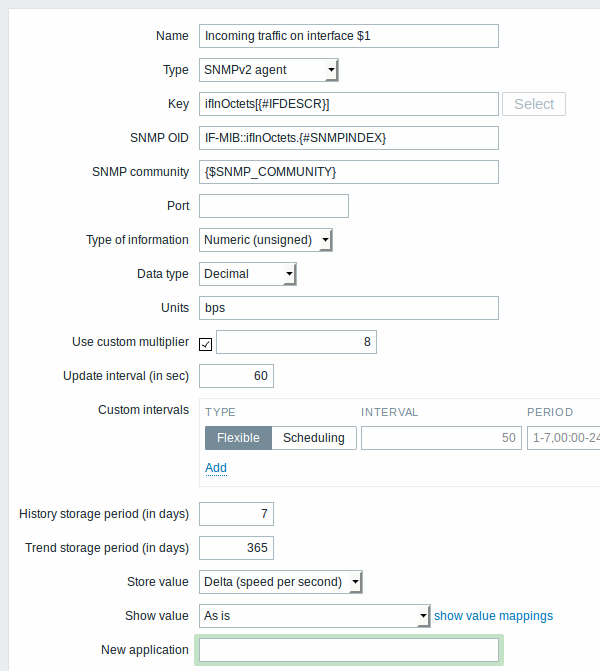
Again, creating as many item prototypes as needed:
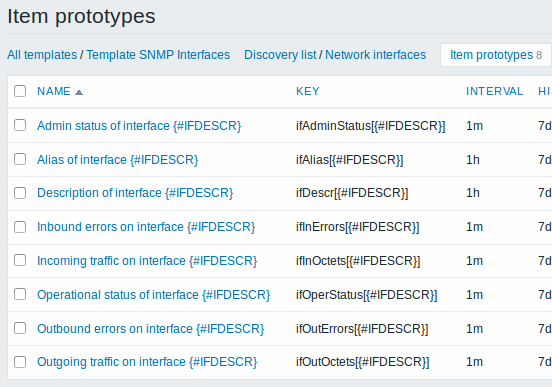
As well as trigger prototypes:
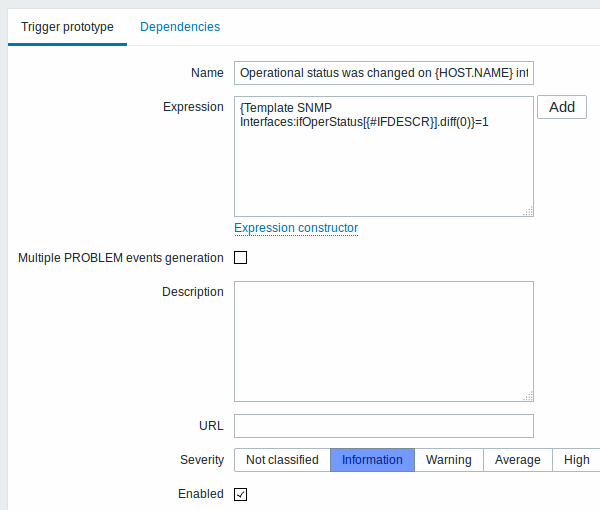
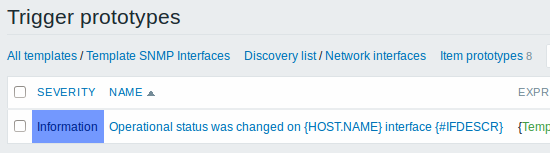
And graph prototypes:
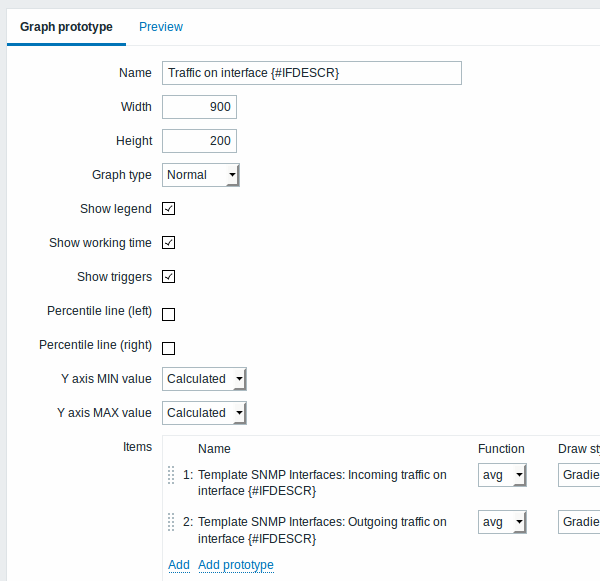
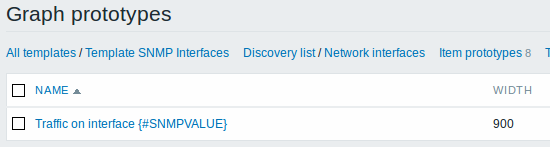
A summary of our discovery rule:
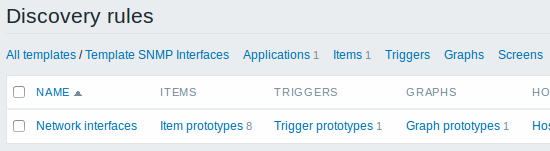
When server runs, it will create real items, triggers and graphs based on the values the SNMP discovery rule returns. In the host configuration they are prefixed with an orange link to a discovery rule they come from.
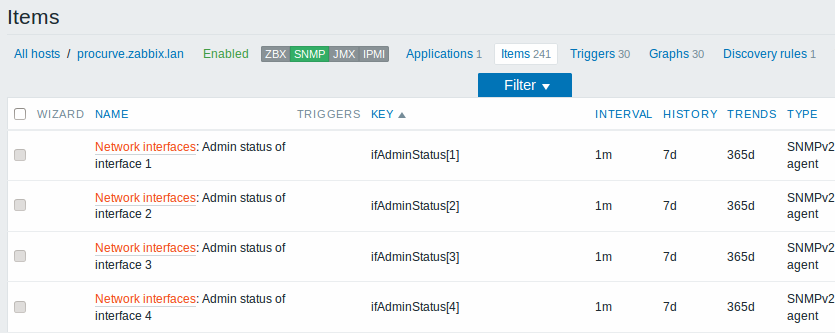
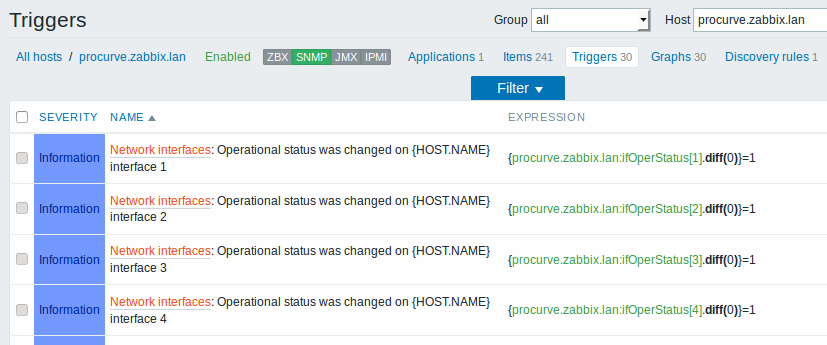
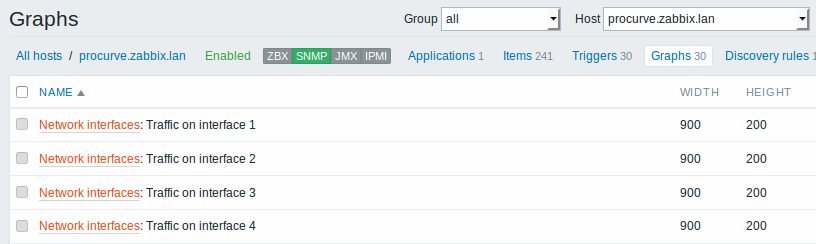
3.5 Discovery using ODBC SQL queries
This type of discovery is done using SQL queries, whose results get automatically transformed into a JSON object suitable for low-level discovery. SQL queries are performed using items of type "Database monitor". Therefore, most of the instructions on ODBC monitoring page apply in order to get a working "Database monitor" discovery rule, the only difference being that "db.odbc.discovery[<description>,<dsn>]" key should be used instead of "db.odbc.select[<description>,<dsn>]".
As a practical example to illustrate how the SQL query is transformed into JSON, let us consider low-level discovery of Zabbix proxies by performing an ODBC query on Zabbix database. This is useful for automatic creation of "zabbix[proxy,<name>,lastaccess]" internal items to monitor which proxies are alive.
Let us start with discovery rule configuration:
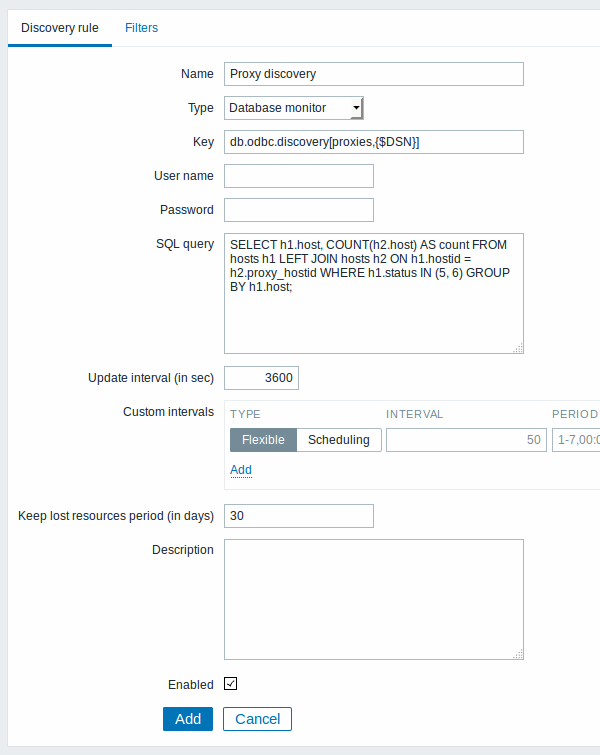
Here, the following direct query on Zabbix database is used to select all Zabbix proxies, together with the number of hosts they are monitoring. The number of hosts can be used, for instance, to filter out empty proxies:
mysql> SELECT h1.host, COUNT(h2.host) AS count FROM hosts h1 LEFT JOIN hosts h2 ON h1.hostid = h2.proxy_hostid WHERE h1.status IN (5, 6) GROUP BY h1.host;
+---------+-------+
| host | count |
+---------+-------+
| Japan 1 | 5 |
| Japan 2 | 12 |
| Latvia | 3 |
+---------+-------+
3 rows in set (0.01 sec)By the internal workings of "db.odbc.discovery[]" item, the result of this query gets automatically transformed into the following JSON:
{
"data": [
{
"{#HOST}": "Japan 1",
"{#COUNT}": "5"
},
{
"{#HOST}": "Japan 2",
"{#COUNT}": "12"
},
{
"{#HOST}": "Latvia",
"{#COUNT}": "3"
}
]
}It can be seen that column names become macro names and selected rows become the values of these macros.
If it is not obvious how a column name would be transformed into a macro name, it is suggested to use column aliases like "COUNT(h2.host) AS count" in the example above.
In case a column name cannot be converted into a valid macro name, the discovery rule becomes not supported, with the error message detailing the offending column number. If additional help is desired, the obtained column names are provided under DebugLevel=4 in Zabbix server log file:
$ grep db.odbc.discovery /tmp/zabbix_server.log
...
23876:20150114:153410.856 In db_odbc_discovery() query:'SELECT h1.host, COUNT(h2.host) FROM hosts h1 LEFT JOIN hosts h2 ON h1.hostid = h2.proxy_hostid WHERE h1.status IN (5, 6) GROUP BY h1.host;'
23876:20150114:153410.860 db_odbc_discovery() column[1]:'host'
23876:20150114:153410.860 db_odbc_discovery() column[2]:'COUNT(h2.host)'
23876:20150114:153410.860 End of db_odbc_discovery():NOTSUPPORTED
23876:20150114:153410.860 Item [Zabbix server:db.odbc.discovery[proxies,{$DSN}]] error: Cannot convert column #2 name to macro.Now that we understand how a SQL query is transformed into a JSON object, we can use {#HOST} macro in item prototypes:
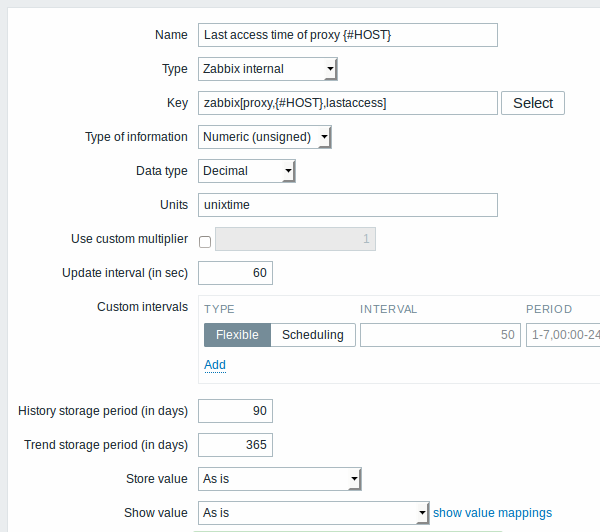
Once discovery is performed, an item will be created for each proxy:
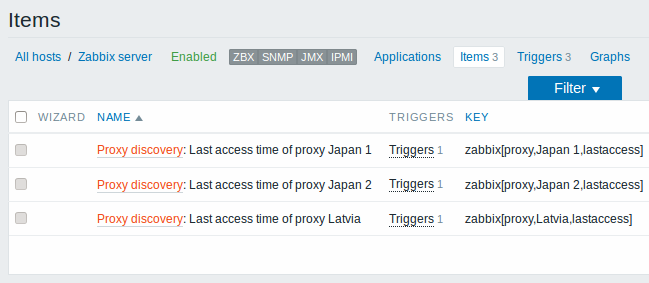
3.6 Discovery of Windows services
Windows service discovery is done in the same way as discovery of file systems. The key to use in the discovery rule is "service.discovery" and the following macros are supported for use in the filter and item/trigger/graph prototypes:
{#SERVICE.NAME}
{#SERVICE.DISPLAYNAME}
{#SERVICE.DESCRIPTION}
{#SERVICE.STATE}
{#SERVICE.STATENAME}
{#SERVICE.PATH}
{#SERVICE.USER}
{#SERVICE.STARTUP}
{#SERVICE.STARTUPNAME}Based on Windows service discovery you may create an item prototype like "service.info[{#SERVICE.NAME},<param>]", where param accepts the following values: state, displayname, path, user, startup or description. For example, to acquire the display name of a service you should use a "service.info[{#SERVICE.NAME},displayname]" item. If param value is not specified ("service.info[{#SERVICE.NAME}]"), the default parameter state is used.
{#SERVICE.STATE} and {#SERVICE.STATENAME} macros return the same content, however, {#SERVICE.STATE} returns a numerical value (0-7), while {#SERVICE.STATENAME} returns text (running, paused, start pending, pause pending, continue pending, stop pending, stopped or unknown). The same applies to {#SERVICE.STARTUP} and {#SERVICE.STARTUPNAME}, where one returns a numerical value (0-4) while the other - text (automatic, automatic delayed, manual, disabled, unknown).
3.7 Creating custom LLD rules
It is also possible to create a completely custom LLD rule, discovering any type of entities - for example, databases on a database server.
To do so, a custom item should be created that returns JSON, specifying found objects and optionally - some properties of them. The amount of macros per entity is not limited - while the built-in discovery rules return either one or two macros (for example, two for filesystem discovery), it is possible to return more.
The required JSON format is best illustrated with an example. Suppose we are running an old Zabbix 1.8 agent (one that does not support "vfs.fs.discovery"), but we still need to discover file systems. Here is a simple Perl script for Linux that discovers mounted file systems and outputs JSON, which includes both file system name and type. One way to use it would be as a UserParameter with key "vfs.fs.discovery_perl":
#!/usr/bin/perl
$first = 1;
print "{\n";
print "\t\"data\":[\n\n";
for (`cat /proc/mounts`)
{
($fsname, $fstype) = m/\S+ (\S+) (\S+)/;
print "\t,\n" if not $first;
$first = 0;
print "\t{\n";
print "\t\t\"{#FSNAME}\":\"$fsname\",\n";
print "\t\t\"{#FSTYPE}\":\"$fstype\"\n";
print "\t}\n";
}
print "\n\t]\n";
print "}\n";Allowed symbols for LLD macro names are 0-9 , A-Z , _ , .
Lowercase letters are not supported in the names.
An example of its output (reformatted for clarity) is shown below. JSON for custom discovery checks has to follow the same format.
{
"data":[
{ "{#FSNAME}":"/", "{#FSTYPE}":"rootfs" },
{ "{#FSNAME}":"/sys", "{#FSTYPE}":"sysfs" },
{ "{#FSNAME}":"/proc", "{#FSTYPE}":"proc" },
{ "{#FSNAME}":"/dev", "{#FSTYPE}":"devtmpfs" },
{ "{#FSNAME}":"/dev/pts", "{#FSTYPE}":"devpts" },
{ "{#FSNAME}":"/lib/init/rw", "{#FSTYPE}":"tmpfs" },
{ "{#FSNAME}":"/dev/shm", "{#FSTYPE}":"tmpfs" },
{ "{#FSNAME}":"/home", "{#FSTYPE}":"ext3" },
{ "{#FSNAME}":"/tmp", "{#FSTYPE}":"ext3" },
{ "{#FSNAME}":"/usr", "{#FSTYPE}":"ext3" },
{ "{#FSNAME}":"/var", "{#FSTYPE}":"ext3" },
{ "{#FSNAME}":"/sys/fs/fuse/connections", "{#FSTYPE}":"fusectl" }
]
}Then, in the discovery rule's "Filter" field, we could specify "{#FSTYPE}" as a macro and "rootfs|ext3" as a regular expression.
You don't have to use macro names FSNAME/FSTYPE with custom LLD rules, you are free to use whatever names you like.
Note that, if using a user parameter, the return value is limited to 512 KB. For more details, see data limits for LLD return values.
3.8 Using LLD macros in user macro contexts
User macros with context can be used to accomplish more flexible thresholds in trigger expressions. Different thresholds may be defined on user macro level and then used in trigger constants depending on the discovered context. Discovered context appears when the low-level discovery macros used in the macros are resolved to real values.
To illustrate we can use data from the example above and assume that the following file systems will be discovered: /, /home, /tmp, /usr, /var.
We may define a free-disk-space trigger prototype for a host, where the threshold is expressed by a user macro with context:
{host:vfs.fs.size[{#FSNAME},pfree].last()}<{$LOW_SPACE_LIMIT:"{#FSNAME}"}
Then add user macros:
{$LOW_SPACE_LIMIT}10{$LOW_SPACE_LIMIT:/home}20{$LOW_SPACE_LIMIT:/tmp}50
Now, once the file systems are discovered, events will be generated if /, /usr and /var filesystems have less than 10% of free disk space, the /home filesystem - less than 20% of free disk space or the /tmp filesystem - less than 50% of free disk space.
LLD macros are not supported inside of user macro contexts in trigger function parameters.

