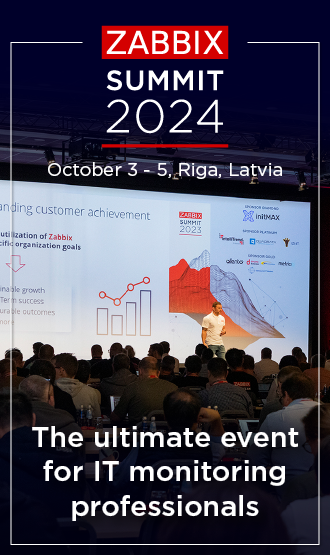Table of Contents
2 Cryptography
Overview
This section contains best practices for setting up cryptography in a secure way.
Setting up SSL for Zabbix frontend
On RHEL-based systems, install the mod_ssl package:
Create a directory for SSL keys:
Create the SSL certificate:
openssl req -x509 -nodes -days 365 -newkey rsa:2048 -keyout /etc/httpd/ssl/private/apache-selfsigned.key -out /etc/httpd/ssl/apache-selfsigned.crtFill out the prompts appropriately. The most important line is the one that requests the Common Name. You must enter the domain name you want to be associated with your server. You can enter the public IP address instead if you do not have a domain name.
Country Name (2 letter code) [XX]:
State or Province Name (full name) []:
Locality Name (eg, city) [Default City]:
Organization Name (eg, company) [Default Company Ltd]:
Organizational Unit Name (eg, section) []:
Common Name (eg, your name or your server's hostname) []:example.com
Email Address []:Edit the Apache SSL configuration file (/etc/httpd/conf.d/ssl.conf):
DocumentRoot "/usr/share/zabbix"
ServerName example.com:443
SSLCertificateFile /etc/httpd/ssl/apache-selfsigned.crt
SSLCertificateKeyFile /etc/httpd/ssl/private/apache-selfsigned.keyRestart the Apache service to apply the changes:
© 2001-2024 by Zabbix SIA. All rights reserved.
Except where otherwise noted, Zabbix Documentation is licensed under the following license