This is the documentation page for an unsupported version of Zabbix.
Is this not what you were looking for? Switch to the current version or choose one from the drop-down menu.
Is this not what you were looking for? Switch to the current version or choose one from the drop-down menu.
Table of Contents
14 Map navigation tree
Overview
This widget allows building a hierarchy of existing maps while also displaying problem statistics with each included map and map group.
It becomes even more powerful if you link the Map widget to the navigation tree. In this case, clicking on a map name in the navigation tree displays the map in full in the Map widget.
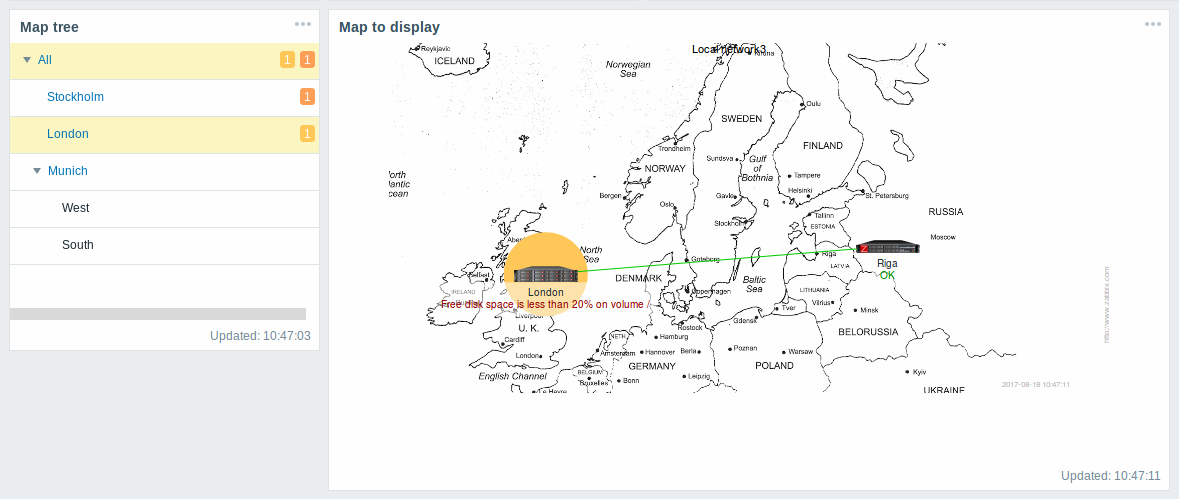
Statistics with the top-level map in the hierarchy display a sum of problems of all sub-maps and their own problems.
Configuration
To configure the navigation tree widget, select Map navigation tree as type:
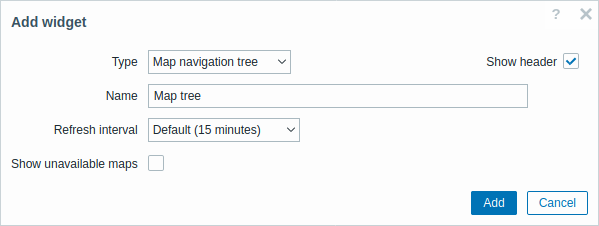
In addition to the parameters that are common for all widgets, you may set the following specific options:
| Show unavailable maps | Mark this checkbox to display maps that the user does not have read permission to. Unavailable maps in the navigation tree will be displayed with a grayed-out icon. Note that if this checkbox is marked, available sub-maps are displayed even if the parent level map is unavailable. If unmarked, available sub-maps to an unavailable parent map will not be displayed at all. Problem count is calculated based on available maps and available map elements. |
© 2001-2026 by Zabbix SIA. All rights reserved.
Except where otherwise noted, Zabbix Documentation is licensed under the following license

