4 图形
概述
可以从 Configuration → Templates (配置→模板)访问模板的自定义图列表, 然后单击相应模板的Graphs(图)。
可以从 Configuration → Hosts (配置→主机)访问主机的自定义图列表,然后单击相应主机的图。
显示现有图的列表。.
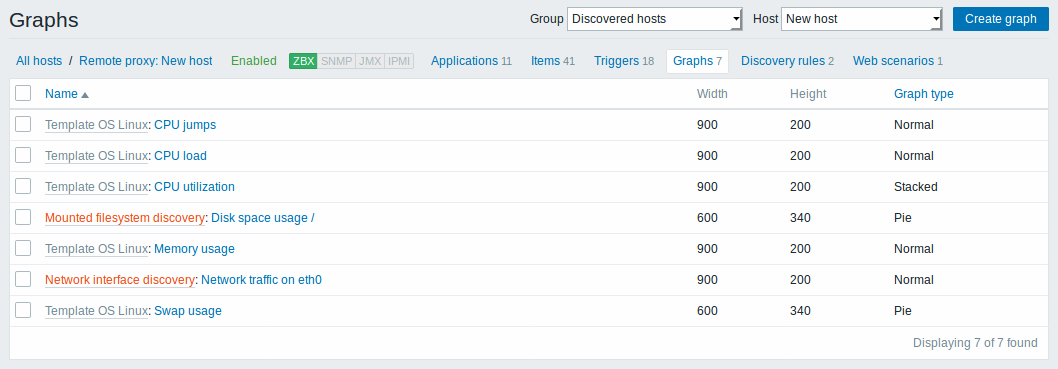
显示数据:
| 列 | 述 |
|---|---|
| Name | 自定义图的名称,显示图细节的蓝色链接。 点击图名的链接来打开图.configuration form. 如果主机图属于模板,则模板名称将在图名称之前,以灰色链接显示。 单击模板链接打开模板级的图列表。 如果图是从图原型创建的,则其名称前面是低级别发现规则名,并以橙色显示。单击发现规则名将打开图原型列表 |
| Width | 图显示的宽度 |
| Height | 图显示的长度 |
| Graph type | 图显示的类型 - Normal, (正常图形), Stacked,(叠加图形), Pie (饼状图形) 或者 Exploded.(分解饼状图形). |
配置新的图,可以点击顶部右上角的 Create graph 按钮。
批量编辑选项
列表下面的按键会提供一些批量编辑选项:
- Copy - 将图复制到其他主机或模板上。
- Delete - 删除图
要使用这些选项,请在各个图之前标记复选框,然后单击所需的按钮
4 Graphs
Overview
The custom graph list for a template can be accessed from Configuration → Templates and then clicking on Graphs for the respective template.
The custom graph list for a host can be accessed from Configuration → Hosts and then clicking on Graphs for the respective host.
A list of existing graphs is displayed.
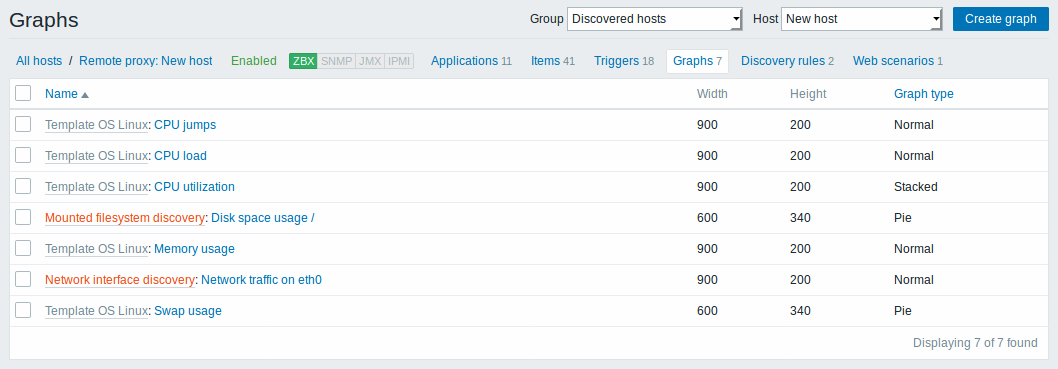
Displayed data:
| Column | Description |
|---|---|
| Name | Name of the custom graph, displayed as a blue link to graph details. Clicking on the graph name link opens the graph configuration form. If the host graph belongs to a template, the template name is displayed before the graph name, as a grey link. Clicking on the template link will open the graph list on the template level. If the graph has been created from a graph prototype, its name is preceded by the low level discovery rule name, in orange. Clicking on the discovery rule name will open the graph prototype list. |
| Width | Graph width is displayed. |
| Height | Graph height is displayed. |
| Graph type | Graph type is displayed - Normal, Stacked, Pie or Exploded. |
To configure a new graph, click on the Create graph button in the top right-hand corner.
Mass editing options
Buttons below the list offer some mass-editing options:
- Copy - copy the graphs to other hosts or templates
- Delete - delete the graphs
To use these options, mark the checkboxes before the respective graphs, then click on the required button.

