Table of Contents
4 Ez Texting
4 Ez Texting
概述
Overview
您可以使用Zabbix技术合作伙伴 Ez Texting发送消息。
You can use Zabbix technological partner Ez Texting for message sending.
要将Ez Texting配置为消息的传递通道,您需要将Ez Texting配置为媒介类型,并为用户分配收件人标识。
To configure Ez Texting as the delivery channel for messages, you need to configure Ez Texting as the media type and assign recipient identification to the users.
配置
Configuration
要将Ez Texting配置为媒介类型:
To configure Ez Texting as the media type:
- 进入 管理 - >媒介类型
- 点击 创建媒介类型
- Go to Administration → Media types
- Click on Create media type
The Media type tab contains general media type attributes:
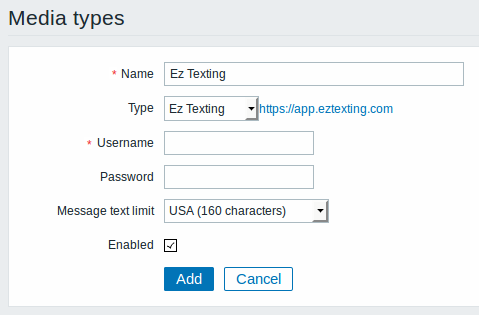
媒介类型属性:
All mandatory input fields are marked with a red asterisk.
| 参数 说 | ||
|---|---|---|
| Description | 媒介类型的名称. | |
| Type | 选择// Ez Texting 作为类型. | |Username// 输入Ez | exting用户名. |
| Password | 输入Ez Texting密码. | |
| Message text limit | 选择消息文本限制. USA (160 characters) Canada (136 characters) |
|
| Parameter | Description |
|---|---|
| Description | Name of the media type. |
| Type | Select Ez Texting as the type. |
| Username | Enter the Ez Texting username. |
| Password | Enter the Ez Texting password. |
| Message text limit | Select the message text limit. USA (160 characters) Canada (136 characters) |
Options标签页包含了所有告警媒介常见的配置。
The Options tab contains alert processing settings that are common for all media types.
用户媒介
User media
要向用户分配Ez短信收件人标识:
To assign Ez Texting recipient identification to the user:
- Go to Administration → Users
- Open the user properties form
- In Media tab, click on Add
用户媒介属性:
User media attributes:
| 参数 说 | |
|---|---|
| Type | 选择Ez Texting媒介类型. |
| Send to | 指定发送消息的收件人. |
| When active | 您可以限制邮件发送的时间,例如仅限工作日(1-5,09:00-18:00). 格式说明请参见 时间段规格. |
| Use if severity | 勾选复选框(Not classified/Information/Warning/Average/High/Disaster),标识您要接收通知的触发严重性. |
| Status | 用户媒介状态 Enabled - 使用中. Disabled - 禁用. |
| Parameter | Description |
|---|---|
| Type | Select the Ez Texting media type. |
| Send to | Specify the recipient to send the messages to. |
| When active | You can limit the time when messages are sent, for example, the working days only (1-5,09:00-18:00). See the Time period specification page for description of the format. |
| Use if severity | Mark the checkboxes of trigger severities that you want to receive notifications for. Note that the default severity ('Not classified') must be checked if you want to receive notifications for non-trigger events. After saving, the selected trigger severities will be displayed in the corresponding severity colours while unselected ones will be greyed out. |
| Status | Status of the user media. Enabled - is in use. Disabled - is not being used. |
© 2001-2025 by Zabbix SIA. All rights reserved.
Except where otherwise noted, Zabbix Documentation is licensed under the following license

