6 Web场景
概述
从 Configuration →Templates (配置→ 模板)访问模板的web场景列表,随后点击相应模板的Web 。
从 Configuration →Hosts (配置→ 主机)访问主机的web场景列表,随后点击相应主机的Web 。
显示现有的web场景。从 Scenarios 栏中的右下方的下拉列表中,您可以选择是显示所有Web场景或仅显示属于一个特定组和主机的场景。 此外,您可以选择隐藏已禁用的方案(或再次显示),方法是单击相应的链接。
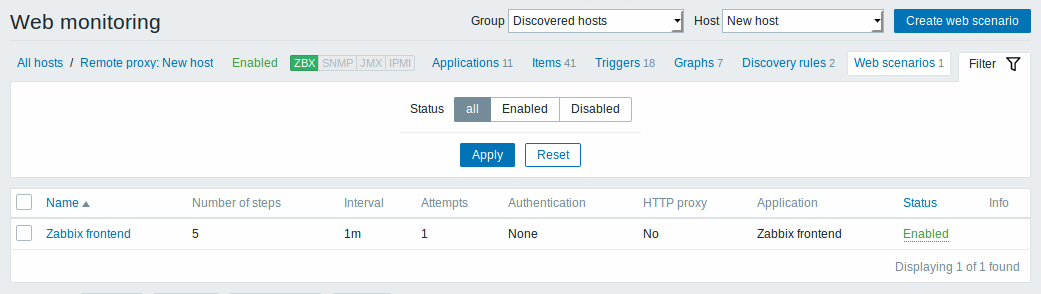 显示数据:
显示数据:
| 列 | 述 |
|---|---|
| Name | Web场景名称。点击web场景名称来打开web场景。configuration form. |
| Number of steps | 场景里包含的步骤数。 |
| Update interval | 场景多久执行一次。 |
| Attempts | 执行web场景步骤的尝试有多少次 |
| Authentication | 显示验证方法- Basic, NTLM on None. |
| HTTP proxy | 显示 HTTP proxy 或者在不应用的情况下选择 'No'。 |
| Application | Web场景应用已被显示 |
| Status | Web 场景状态的显示 Enabled (可用)或者 Disabled.(禁用)通过点击状态来改变它。 |
| Info | 如果一切顺利,没有任何图标显示在这一列。但要有错误的话,如果有错误,将显示带有十字的红色方形图标。 将鼠标移动到图标上方,您将看到带有错误描述的提示 |
配置新的web场景,可以点击顶部右上角的 Create web scenario 按钮。
批量编辑选项
列表下面的按键会提供一些批量编辑选项:
- Enable - 改变场景的状态至 Enabled 可用
- Disable - 改变场景的状态至 Disabled 不可用
- Clear history - 为场景清楚历史和趋势数据。
- Delete - 删除web场景。
要使用这些选项,请在各个web场景之前标记复选框,然后单击所需的按钮
6 Web scenarios
Overview
The web scenario list for a template can be accessed from Configuration → Templates and then clicking on Web for the respective template.
The web scenario list for a host can be accessed from Configuration → Hosts and then clicking on Web for the respective host.
A list of existing web scenarios is displayed. From the dropdown to the right in the Scenarios bar you can choose whether to display all web scenarios or only those belonging to one particular group and host. Additionally you can choose to hide disabled scenarios (or show them again) by clicking on the respective link.
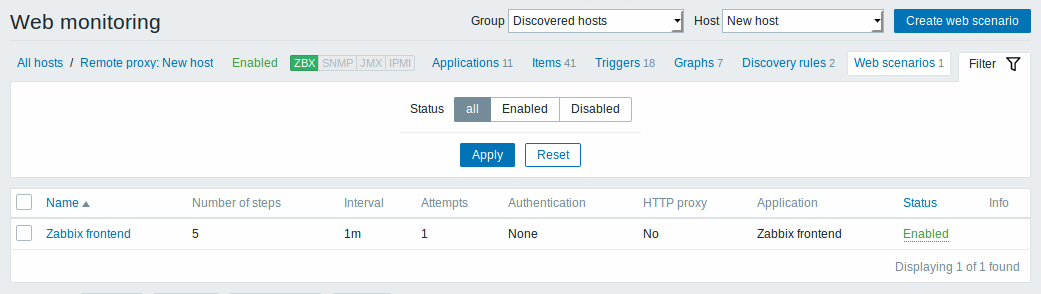
Displayed data:
| Column | Description |
|---|---|
| Name | Name of the web scenario. Clicking on the web scenario name opens the web scenario configuration form. |
| Number of steps | The number of steps contained in the scenario. |
| Update interval | How often the scenario is performed. |
| Attempts | How many attempts for executing web scenario steps are performed. |
| Authentication | Authentication method is displayed - Basic, NTLM on None. |
| HTTP proxy | Displays HTTP proxy or 'No' if not used. |
| Application | Web scenario application is displayed. |
| Status | Web scenario status is displayed - Enabled or Disabled. By clicking on the status you can change it. |
| Info | If everything is fine, no icon is displayed in this column. If there are errors, a red square icon with a cross is displayed. Move the mouse over the icon and you will see a tooltip with the error description. |
To configure a new web scenario, click on the Create web scenario button in the top right-hand corner.
Mass editing options
Buttons below the list offer some mass-editing options:
- Enable - change the scenario status to Enabled
- Disable - change the scenario status to Disabled
- Clear history - clear history and trend data for the scenarios
- Delete - delete the web scenarios
To use these options, mark the checkboxes before the respective web scenarios, then click on the required button.

