7 脚本
概述
在 Administration → Scripts 中,可以配置和维护用户定义的全局脚本。
这些脚本取决于设置的用户权限,之后可以通过单击主机上各个前端位置(Dashboard, Problems, Latest data, Status of triggers, Maps)便可执行,同时也可以用作行动操作来运行。脚本在Zabbix sever或agent上执行。 显示现有脚本及其详细信息的列表
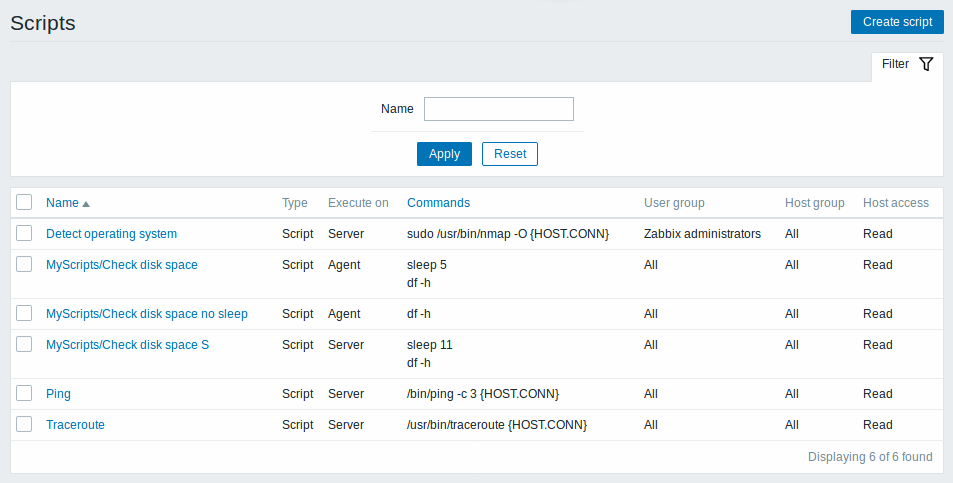
显示的数据:
| 列 | 述 |
|---|---|
| Name | 脚本名。点击该脚本名打开脚本 配置表格.. |
| Type | 显示脚本类型- Script 或者 IPMI 命令 |
| Execute on | 显示脚本执行在Zabbix sever或者agent上。 |
| Commands | 显示在脚本中执行的所有命令。 |
| User group | 显示该脚本可用的用户组(或者 All 针对所有用户组)。 |
| Host group | 将显示该脚本可用的主机组(或者 All 针对所有主机组)。 |
| Host access | 显示主机组的权限级别 Read 或者 Write. 只有具备所需权限级别的用户才能访问执行脚本。 |
配置新的脚本,请单击顶部右上角的 Create script 按键。
批量编辑选项
列表下面的按键会提供一些批量编辑选项:
- Delete -删除脚本
要使用这个选项,请在各个脚本之前标记复选框,然后单击 Delete.
过滤器
因为列表中可能包含许多脚本,所以可能需要通过过滤得到您需要的内容。
Filter过滤器 链接位于脚本列表之上。 如果您点击它,则可以使用过滤器,您可以通过名称过滤媒脚本。

配置全局脚本
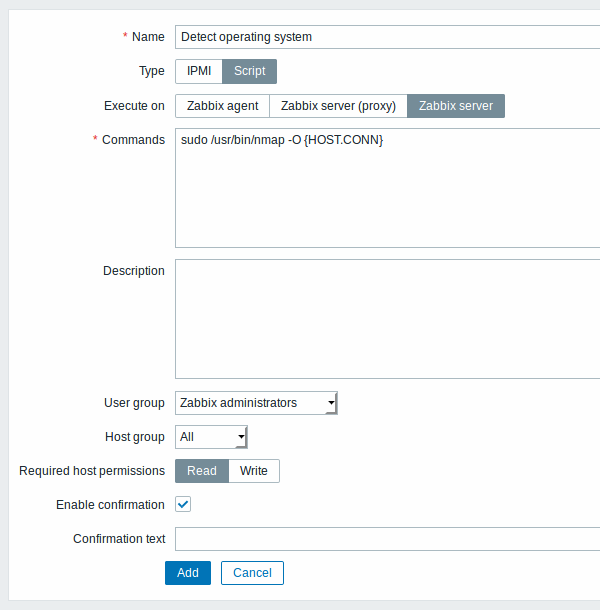
脚本属性:
| 参数 描 | |
|---|---|
| Name | 脚本的唯一名称。\ 从Zabbix 2.2起,名称可以以所需的路径为前缀,例如 Default/,将脚本放入相应的目录。 通过监控部分中的菜单访问脚本时,将根据给定的目录进行组织。 脚本不能与现有目录名称相同(反之亦然)。 脚本名称在其目录中必须是唯一的。 未转义的脚本名称具有唯一性验证,即“Ping”和“\ Ping”无法添加到同一文件夹中。 单个反斜杠在其后直接转义任何符号。 例如,字符'/'和'\'可以用反斜杠转义,即\ /或\\。 |
| Type | 点击相应的按键,来选择脚本类型 - IPMI command或者 Script. |
| Execute on | 单击对应的按键来在Zabbix server或agent上执行脚本。 从Zabbix 2.0版本起,(在Zabbix agent配置文件中的EnableRemoteCommands参数中启用远程命令),可以使用Zabbix agent 执行脚本的选项。 |
| Commands | 输入脚本执行命令的完整路径。 命令中支持以下宏: {HOST.CONN}, {HOST.IP}, {HOST.DNS}, {HOST.HOST}, {HOST.NAME}.如果宏可能解析为具有空格的值(例如, host name),不要忘记使用引号。 从Zabbix 2.2起,脚本命令开始支持用户宏 。 |
| Description | 为脚本添加描述 |
| User group | 选择脚本可用的用户组 ( All 是对所有的用户组)。 |
| Host group | 选择脚本可用的主机组 ( All 是对所有主机组)。 |
| Required host permissions | 选择主机组的权限级别 -- Read 或 Write。 只有具有所需权限级别的用户才能访问执行脚本。 |
| Enable confirmation | 在执行脚本之前选中复选框以显示确认消息。 对于潜在的危险操作(如重新启动脚本)可能需要很长的操作时间,此功能因此会特别有用。 |
| Confirmation text | 使用复选框,输入确认弹出窗口的自定义确认文本 (例如, Remote system远程系统 将要重启,您确定吗?). 要查看文字的效果,请点击该字段旁边的 Test confirmation 。 从Zabbix 2.2起, 确认文本讲扩展到主机名宏 - {HOST.HOST}, {HOST.NAME}, 主机连接宏 - {HOST.IP}, {HOST.DNS}, {HOST.CONN} 和用户宏。 Note注意: 测试确认消息时,宏不会被扩展。 |
脚本的执行和结果
由Zabbix sever运行的脚本由命令执行 部分中描述的顺序执行,包括退出代码检查。 脚本结果将显示在运行脚本后显示在弹窗中。
Note:脚本的返回值是标准输出以及标准错误。
请参见下面的脚本和结果窗口示例:
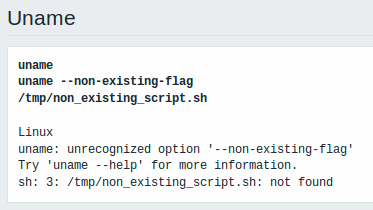
7 Scripts
Overview
In the Administration → Scripts section user-defined global scripts can be configured and maintained.
These scripts, depending on the set user permissions, then become available for execution by clicking on the host in various frontend locations (Dashboard, Problems, Latest data, Maps) and can also be run as an action operation. The scripts are executed on the Zabbix server or agent.
A listing of existing scripts with their details is displayed.
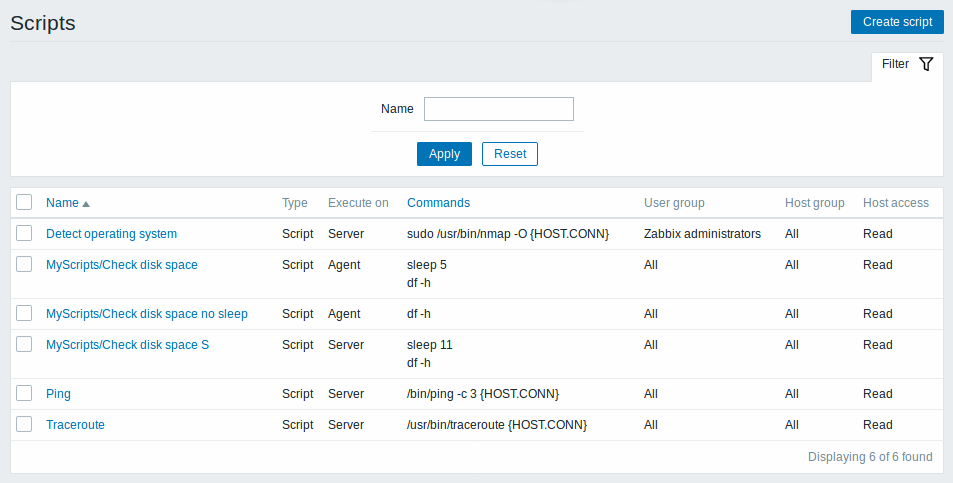
Displayed data:
| Column | Description |
|---|---|
| Name | Name of the script. Clicking on the script name opens the script configuration form. |
| Type | Script type is displayed - Script or IPMI command. |
| Execute on | It is displayed whether the script will be executed on Zabbix server or agent. |
| Commands | All commands to be executed within the script are displayed. |
| User group | The user group that the script is available to is displayed (or All for all user groups). |
| Host group | The host group that the script is available for is displayed (or All for all host groups). |
| Host access | The permission level for the host group is displayed - Read or Write. Only users with the required permission level will have access to executing the script. |
To configure a new script, click on the Create script button in the top right-hand corner.
Mass editing options
A button below the list offers one mass-editing option:
- Delete - delete the scripts
To use this option, mark the checkboxes before the respective scripts and click on Delete.
Filter
As the list may contain a number of scripts, it may be needed to filter out the ones you really need.
The Filter link is available above the list of scripts. If you click on it, a filter becomes available where you can filter scripts by name.

Configuring a global script
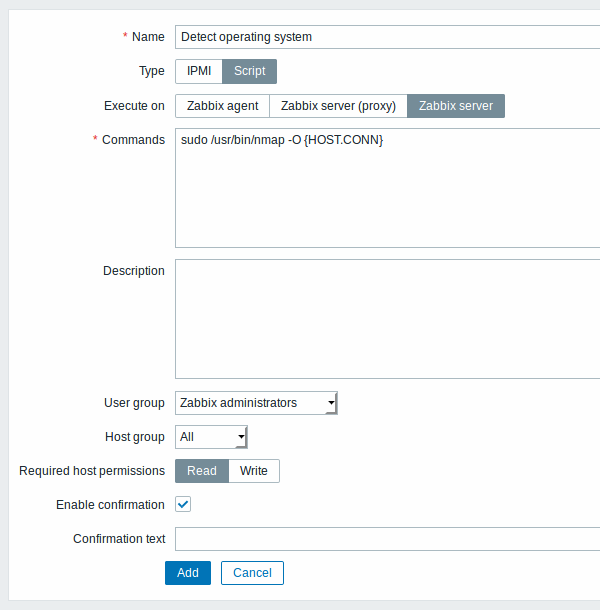
Script attributes:
| Parameter | Description |
|---|---|
| Name | Unique name of the script. Since Zabbix 2.2 the name can be prefixed with the desired path, for example, Default/, putting the script into the respective directory. When accessing scripts through the menu in monitoring sections, they will be organized according to the given directories.A script cannot have the same name as an existing directory (and vice versa). A script name must be unique within its directory. Unescaped script names are validated for uniqueness, i.e. "Ping" and "\Ping" cannot be added in the same folder. A single backslash escapes any symbol directly after it. For example, characters '/' and '\' can be escaped by backslash, i.e. \/ or \\. |
| Type | Click the respective button to select script type - IPMI command or Script. |
| Execute on | Click the respective button to execute the script on: Zabbix agent - the script will be executed by Zabbix agent on the host Zabbix server (proxy) - the script will be executed by Zabbix server or proxy - depending on whether the host is monitored by server or proxy Zabbix server - the script will be executed by Zabbix server only The option to execute scripts on Zabbix agent is available since Zabbix 2.0 version (providing remote commands are enabled in the EnableRemoteCommands parameter in Zabbix agent configuration file). |
| Commands | Enter full path to the commands to be executed within the script. The following macros are supported in the commands: {HOST.CONN}, {HOST.IP}, {HOST.DNS}, {HOST.HOST}, {HOST.NAME}. If a macro may resolve to a value with spaces (for example, host name), don't forget to quote as needed. Since Zabbix 2.2, user macros are supported in script commands. |
| Description | Enter a description for the script. |
| User group | Select the user group that the script will be available to (or All for all user groups). |
| Host group | Select the host group that the script will be available for (or All for all host groups). |
| Required host permissions | Select the permission level for the host group - Read or Write. Only users with the required permission level will have access to executing the script. |
| Enable confirmation | Mark the checkbox to display a confirmation message before executing the script. This feature might be especially useful with potentially dangerous operations (like a reboot script) or ones that might take a long time. |
| Confirmation text | Enter a custom confirmation text for the confirmation popup enabled with the checkbox above (for example, Remote system will be rebooted. Are you sure?). To see how the text will look like, click on Test confirmation next to the field. Since Zabbix 2.2, the confirmation text will expand host name macros - {HOST.HOST}, {HOST.NAME}, host connection macros - {HOST.IP}, {HOST.DNS}, {HOST.CONN} and user macros. Note: The macros will not be expanded when testing the confirmation message. |
Script execution and result
Scripts run by Zabbix server are executed by the order described in Command execution section including exit code checking. The script result will be displayed in a pop-up window that will appear after the script is run.
Note: The return value of the script is standard output together with standard error.
See example of a script and the result window below:
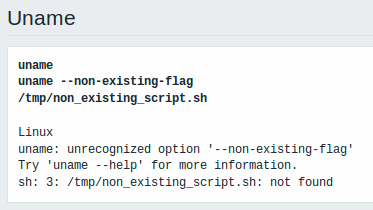
Script timeout
Zabbix agent
You may encounter a situation when timeout occurs while executing a script.
See example of a script running on Zabbix agent and the result window below:
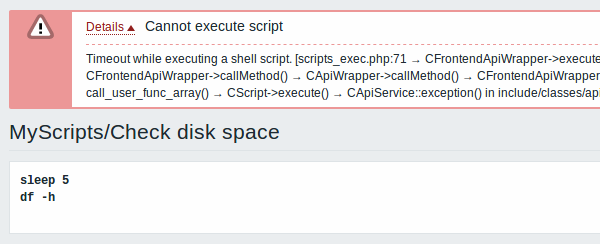
Error message in this case is the following:
In order to avoid such a situation, it is advised to optimize the script itself (instead of adjusting Timeout parameter to a corresponding value (in our case, > ‘5’) by modifying the Zabbix agent configuration and Zabbix server configuration).
In case still the Timeout parameter is changed in Zabbix agent configuration following error message appears:
It means that modification was made in Zabbix agent configuration and it is required to modify Timeout setting also in Zabbix server configuration.
Zabbix server/proxy
See example of a script running on Zabbix server and the result window below:
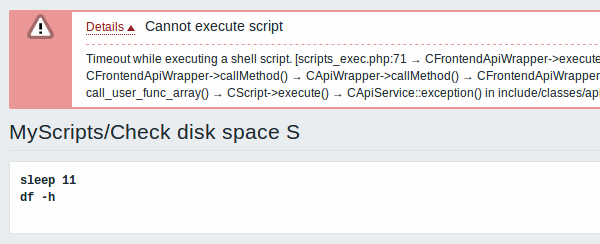
It is also advised to optimize the script itself (instead of adjusting TrapperTimeout parameter to a corresponding value (in our case, > ‘11’) by modifying the Zabbix server configuration).

