1 应用集
概览
可以从配置 - >模板中访问模板的应用程序列表,然后单击相应模板的应用程序。
可以在 配置 - >主机中访问主机的应用程序列表,然后单击相应主机的应用程序。
显示现有应用程序的列表:
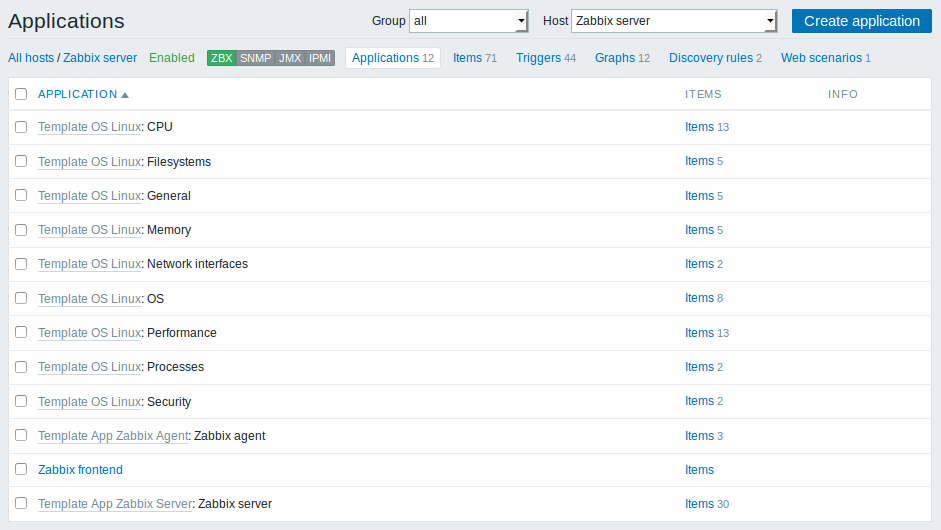
显示数据:
| 列 | 述 |
|---|---|
| 应用 应 | 的名称, 显示为直接创建的应用程序的蓝色链接。 单击应用程序名称链接将打开该应用程序配置表. 如果主机应用程序属于模板,则模板名称将以灰色链接的形式显示在应用程序名称之前。单击模板链接将打开模板级别的应用程序列表。 |
| 项 | 击项目以查看应用程序中包含的项目。 项目数量显示为灰色。 |
| Info | 显示有关应用程序的错误信息(如果有)。 |
点击 右上角创建应用程序按钮配置新的应用程序。
批量编辑选项
列表下方的按钮提供了一些批量编辑选项:
- Enable - 将应用状态更改为 启用
- Disable - 将应用状态更改为 禁用
- Delete - 删除应用
要使用这些选项,请在各个应用程序之前标记复选框,然后单击所需的按钮。
1 Applications
Overview
The application list for a template can be accessed from Configuration → Templates and then clicking on Applications for the respective template.
The application list for a host can be accessed from Configuration → Hosts and then clicking on Applications for the respective host.
A list of existing applications is displayed.
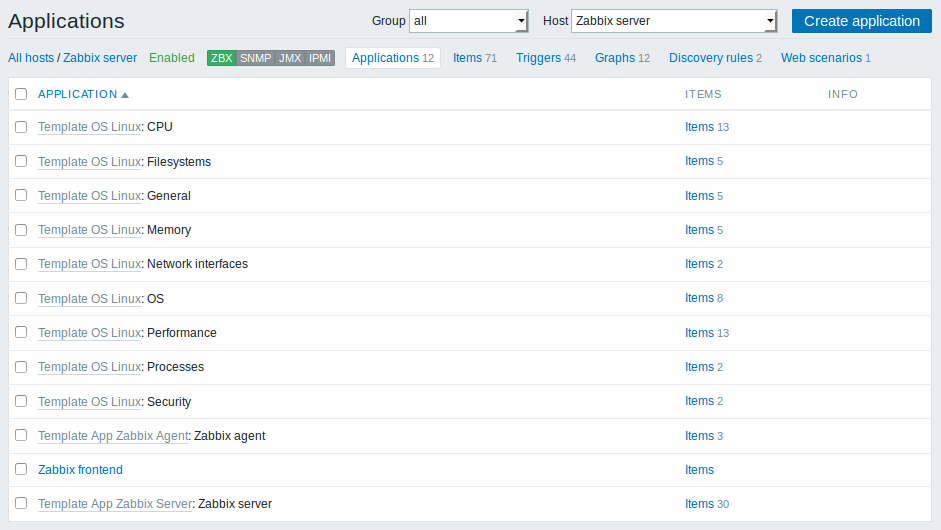
Displayed data:
| Column | Description |
|---|---|
| Application | Name of the application, displayed as a blue link for directly created applications. Clicking on the application name link opens the application configuration form. If the host application belongs to a template, the template name is displayed before the application name, as a grey link. Clicking on the template link will open the application list on the template level. |
| Items | Click on Items to view the items contained in the application. The number of items is displayed in grey. |
| Info | Error information (if any) regarding the application is displayed. |
To configure a new application, click on the Create application button in the top right-hand corner.
Mass editing options
Buttons below the list offer some mass-editing options:
- Enable - change application status to Enabled
- Disable - change application status to Disabled
- Delete - delete the applications
To use these options, mark the checkboxes before the respective applications, then click on the required button.

