1 登陆和配置用户
简介
本章你会学习如何登陆Zabbix,以及在Zabbix内建立一个系统用户。
登陆
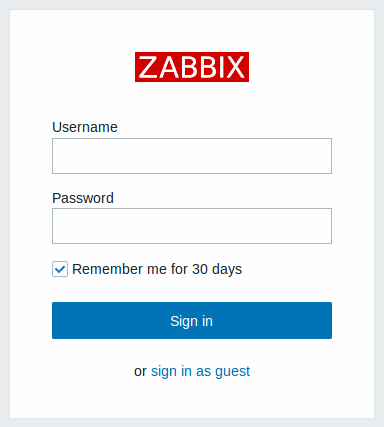
这是Zabbix的“欢迎”界面。输入用户名 Admin 以及密码 zabbix 以作为 Zabbix超级用户登陆。
登陆后,你将会在页面右下角看到“以管理员连接(Connected as Admin)”。同时会获得访问 配置(Configuration) and 管理(Administration) 菜单的权限。
暴力破解攻击的保护机制
为了防止暴力破解和词典攻击,如果发生连续五次尝试登陆失败,Zabbix界面将暂停30秒。
在下次成功登陆后,将会在界面上尝试登录失败的IP地址
增加用户
可以在管理(Administration) → 用户(Users)下查看用户信息。

Zabbix在安装后只定义了两个用户。
- 'Admin' 用户是Zabbix的一个超级管理员,拥有所有权限。
- 'Guest' 用户是一个特殊的默认用户。如果你没有登陆,你访问Zabbix的时候使用的其实是“guest”权限。默认情况下,"guest"用户对Zabbix中的对象没有任何权限。
点击 创建用户(Create user) 以增加用户。
在添加用户的表单中,确认将新增的用户添加到了一个已有的用户组,比如'Zabbix administrators'。
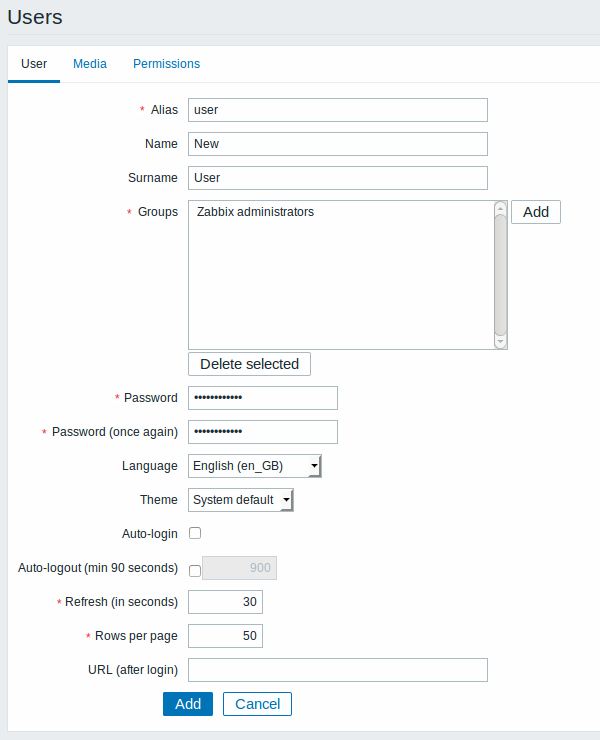
所有必填字端都以红色星标标记。
默认情况下,没有为新增的用户定义媒介(media,即通知发送方式) 。如需要创建,可以到'媒介(Media)'标签下,然后点击增加(Add)。
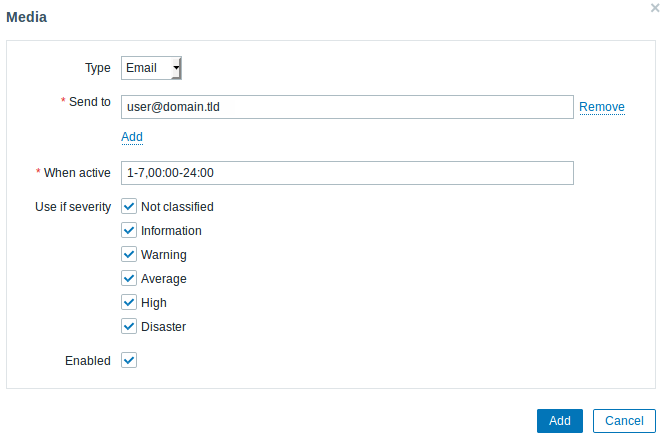
在这个对话框中,为用户输入一个Email地址。
你可以为媒介指定一个时间活动周期,(访问时间周期说明页面,查看该字段格式的描述)。默认情况下,媒介一直是活动的。你也可以通过自定义触发器严重等级来激活媒介,默认所有的等级都保持开启。
点击新增(Add),然后在用户属性表单中点击新增(Add)。新的用户将出现在用户清单中。

Adding permissions
By default, a new user has no permissions to access hosts. To grant the user rights, click on the group of the user in the Groups column (in this case - 'Zabbix administrators'). In the group properties form, go to the Permissions tab.
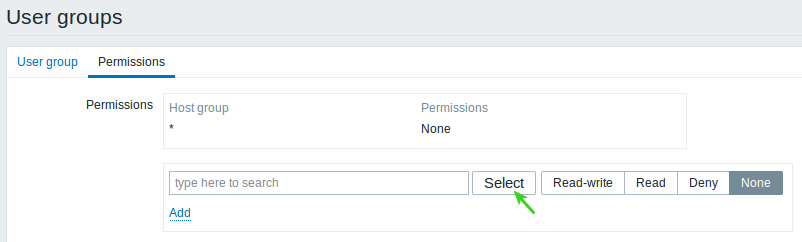
This user is to have read-only access to Linux servers group, so click on Select next to the user group selection field.
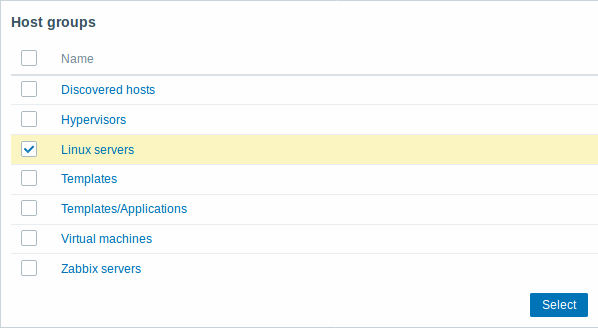
In this pop-up, mark the checkbox next to 'Linux servers', then click Select. Linux servers should be displayed in the selection field. Click the 'Read' button to set permission level and then Add to add the group to the list of permissions. In the user group properties form, click Update.
In Zabbix, access rights to hosts are assigned to user groups, not individual users.
Done! You may try to log in using the credentials of the new user.
Adding permissions
By default, a new user has no permissions to access hosts. To grant the user rights, click on the group of the user in the Groups column (in this case - 'Zabbix administrators'). In the group properties form, go to the Permissions tab.
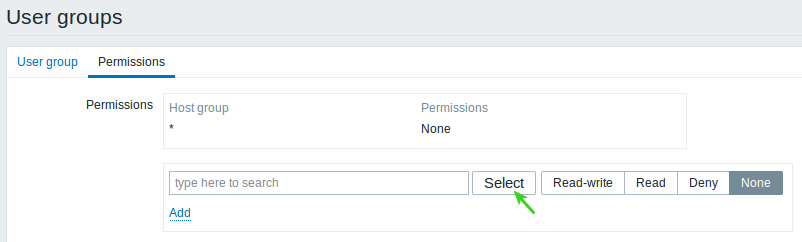
This user is to have read-only access to Linux servers group, so click on Select next to the user group selection field.
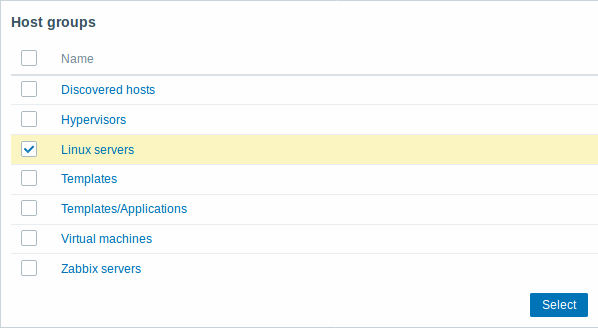
In this pop-up, mark the checkbox next to 'Linux servers', then click Select. Linux servers should be displayed in the selection field. Click the 'Read' button to set permission level and then Add to add the group to the list of permissions. In the user group properties form, click Update.
In Zabbix, access rights to hosts are assigned to user groups, not individual users.
Done! You may try to log in using the credentials of the new user.

