Table of Contents
3 触发器
概述
可以从 配置 - >模板中访问模板的触发器列表,然后单击相应模板的触发器。
可以从配置 - >主机访问主机的触发器列表,然后单击相应主机的触发器。
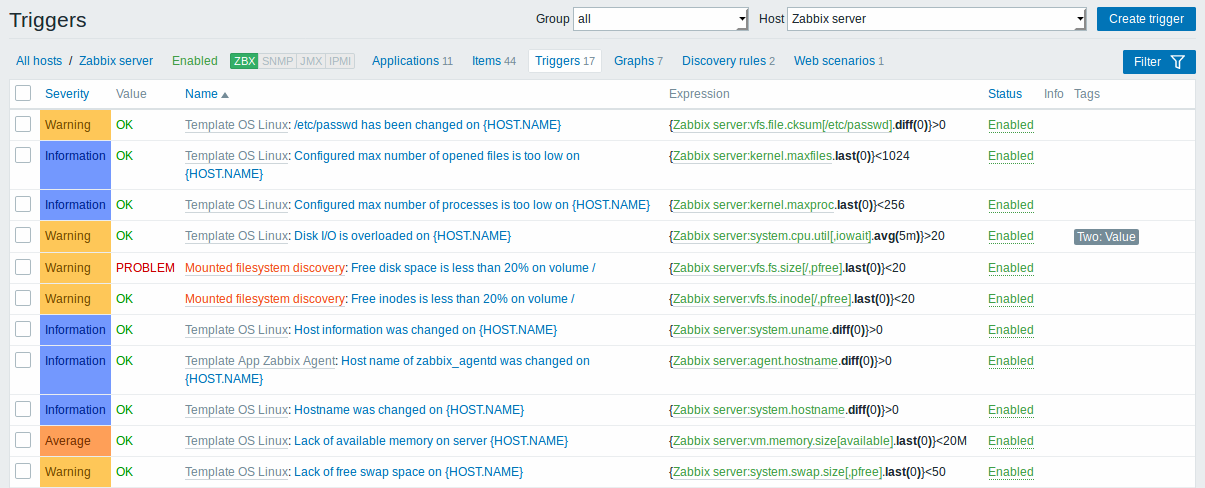
显示数据:
| 列 | 述 |
|---|---|
| Severity | 触发器的严重性由名称和单元格背景颜色显示。 |
| Name | 触发器的名称,显示为蓝色链接以触发细节。 单击触发器名称链接将打开触发器配置表.\\如果主机触发器属于模板,则模板名称将在触发器名称之前显示为灰色链接。 单击模板链接将打开模板级别的触发器列表。 如果触发器是从触发器原型创建的,则其名称前面是低级别的发现规则名称,以橙色显示。 单击发现规则名称将打开触发器原型列表。 |
| Expression | 显示触发表达式。 表达式的host-item部分显示为链接,链接到项目配置表单。 |
| Status | 显示触发状态 - 启用, 禁用 或者未知. 通过点击状态,您可以更改它 - 从启用到禁用(反之亦可); 从未知到已禁用(反之亦可)。 |
| Info | 如果一切正常,此列中不会显示图标。 如果有错误,将显示带有十字架的红色方形图标。 将鼠标移动到图标上方,您将看到带有错误描述的工具提示。 |
点击右上角创建触发器配置新的触发器。
批量编辑选项
列表下方的按钮提供了一些批量编辑选项:
- Enable - 将触发状态更改为 启用
- Disable - 将触发状态更改为 禁用
- Copy - 将触发器复制到其他主机或模板
- Mass update - 一次更新多个触发器的几个属性
- Delete - 删除触发器
要使用这些选项,请在相应的触发器之前标记复选框,然后单击所需的按钮。
3 Triggers
Overview
The trigger list for a template can be accessed from Configuration → Templates and then clicking on Triggers for the respective template.
The trigger list for a host can be accessed from Configuration → Hosts and then clicking on Triggers for the respective host.
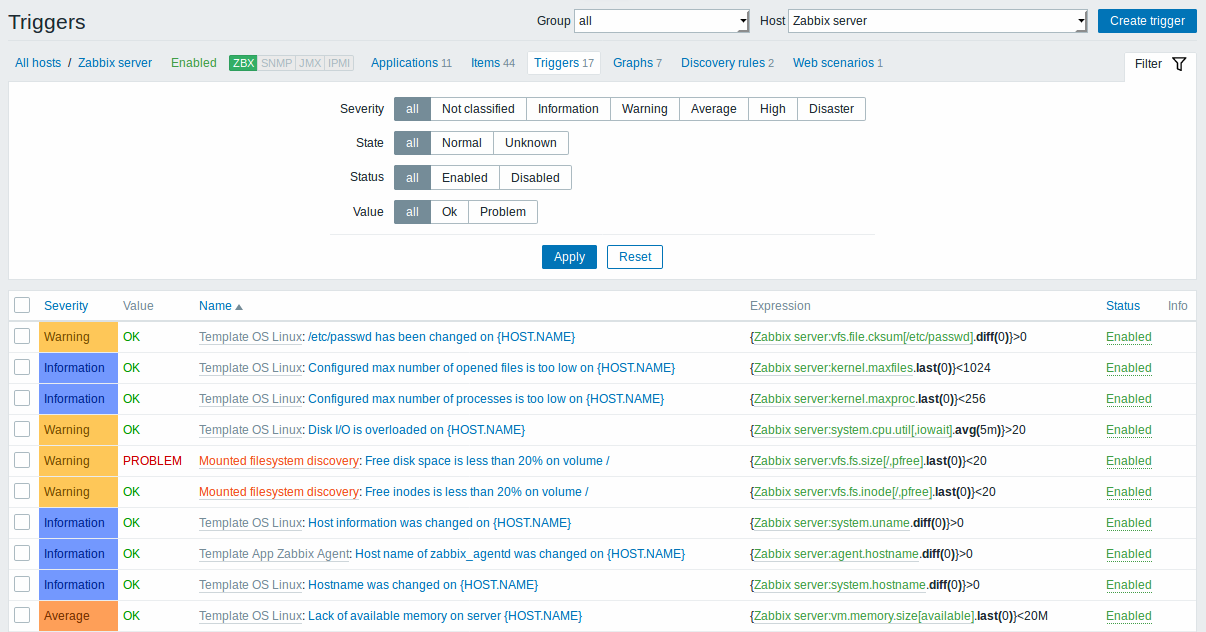
Displayed data:
| Column | Description |
|---|---|
| Severity | Severity of the trigger is displayed by both name and cell background colour. |
| Name | Name of the trigger, displayed as a blue link to trigger details. Clicking on the trigger name link opens the trigger configuration form. If the host trigger belongs to a template, the template name is displayed before the trigger name, as a grey link. Clicking on the template link will open the trigger list on the template level. If the trigger has been created from a trigger prototype, its name is preceded by the low level discovery rule name, in orange. Clicking on the discovery rule name will open the trigger prototype list. |
| Expression | Trigger expression is displayed. The host-item part of the expression is displayed as a link, leading to the item configuration form. |
| Status | Trigger status is displayed - Enabled, Disabled or Unknown. By clicking on the status you can change it - from Enabled to Disabled (and back); from Unknown to Disabled (and back). |
| Info | If everything is fine, no icon is displayed in this column. If there are errors, a red square icon with a cross is displayed. Move the mouse over the icon and you will see a tooltip with the error description. |
To configure a new trigger, click on the Create trigger button in the top right-hand corner.
Mass editing options
Buttons below the list offer some mass-editing options:
- Enable - change trigger status to Enabled
- Disable - change trigger status to Disabled
- Copy - copy the triggers to other hosts or templates
- Mass update - update several properties for a number of triggers at once
- Delete - delete the triggers
To use these options, mark the checkboxes before the respective triggers, then click on the required button.
© 2001-2025 by Zabbix SIA. All rights reserved.
Except where otherwise noted, Zabbix Documentation is licensed under the following license

