6 Tagging
Overview
There is an option to tag various entities in Zabbix. Tags can be defined for:
- templates
- hosts
- items
- web scenarios
- triggers
- template items and triggers
- host, item and trigger prototypes
Tags have several uses, most notably, to mark events. If entities are tagged, the corresponding new events get marked accordingly:
- with tagged templates - any host problems created by relevant entities (items, triggers, etc) from this template will be marked
- with tagged hosts - any problem of the host will be marked
- with tagged items, web scenarios - any data/problem of this item or web scenario will be marked
- with tagged triggers - any problem of this trigger will be marked
A problem event inherits all tags from the whole chain of templates, hosts, items, web scenarios, triggers. Completely identical tag:value combinations (after resolved macros) are merged into one rather than being duplicated, when marking the event.
Having custom event tags allows for more flexibility. Importantly, events can be correlated based on event tags. In other uses, actions can be defined based on tagged events. Item problems can be grouped based on tags.
Tagging is realized as a pair of tag name and value. You can use only the name or pair it with a value:
An entity (template, host, item, web scenario, trigger or event) may be tagged with the same name, but different values - these tags will not be considered 'duplicates'. Similarly, a tag without value and the same tag with value can be used simultaneously.
Use cases
Some use cases for this functionality are as follows:
- Mark trigger events in the frontend
- Define tags on trigger level;
- See how all trigger problems are marked with these tags in Monitoring → Problems.
- Mark all template-inherited problems
- Define a tag on template level, for example 'App=MySQL';
- See how those host problems that are created by triggers from this template are marked with these tags in Monitoring → Problems.
- Mark all host problems
- Define a tag on host level, for example 'Service=JIRA';
- See how all problems of the host triggers are marked with these tags in Monitoring → Problems
- Group related items
- Define a tag on item level, for example 'MySQL';
- See all items tagged as 'MySQL' in Latest data by using the tag filter
- Identify problems in a log file and close them separately
- Define tags in the log trigger that will identify events using value extraction by the
{{ITEM.VALUE<N>}.regsub()}macro; - In trigger configuration, have multiple problem event generation mode;
- In trigger configuration, use event correlation: select the option that OK event closes only matching events and choose the tag for matching;
- See problem events created with a tag and closed individually.
- Define tags in the log trigger that will identify events using value extraction by the
- Use it to filter notifications
- Define tags on the trigger level to mark events by different tags;
- Use tag filtering in action conditions to receive notifications only on the events that match tag data.
- Use information extracted from item value as tag value
- Use an
{{ITEM.VALUE<N>}.regsub()}macro in the tag value; - See tag values in Monitoring → Problems as extracted data from item value.
- Use an
- Identify problems better in notifications
- Define tags on the trigger level;
- Use an {EVENT.TAGS} macro in the problem notification;
- Easier identify which application/service the notification belongs to.
- Simplify configuration tasks by using tags on the template level
- Define tags on the template trigger level;
- See these tags on all triggers created from template triggers.
- Create triggers with tags from low-level discovery (LLD)
- Define tags on trigger prototypes;
- Use LLD macros in the tag name or value;
- See these tags on all triggers created from trigger prototypes.
Configuration
Tags can be entered in a dedicated tab, for example, in trigger configuration:
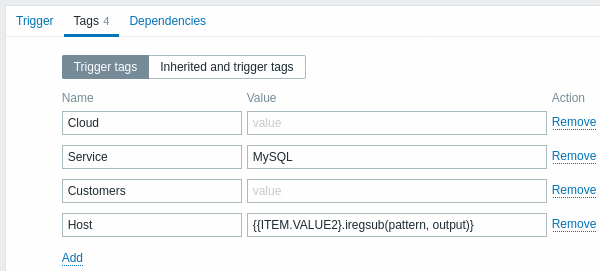
Macro support
The following macros may be used in trigger tags:
- {ITEM.VALUE}, {ITEM.LASTVALUE}, {HOST.HOST}, {HOST.NAME}, {HOST.CONN}, {HOST.DNS}, {HOST.IP}, {HOST.PORT} and {HOST.ID} macros can be used to populate the tag name or tag value
- {INVENTORY.*} macros can be used to reference host inventory values from one or several hosts in a trigger expression
- User macros and user macro context is supported for the tag name/value. User macro context may include low-level discovery macros
- Low-level discovery macros can be used for the tag name/value in trigger prototypes
The following macros may be used in trigger-based notifications:
- {EVENT.TAGS} and {EVENT.RECOVERY.TAGS} macros will resolve to a comma separated list of event tags or recovery event tags
- {EVENT.TAGSJSON} and {EVENT.RECOVERY.TAGSJSON} macros will resolve to a JSON array containing event tag objects or recovery event tag objects
The following macros may be used in template, host, item and web scenario tags:
- {HOST.HOST}, {HOST.NAME}, {HOST.CONN}, {HOST.DNS}, {HOST.IP}, {HOST.PORT} and {HOST.ID} macros
- {INVENTORY.*} macros
- User macros
- Low-level discovery macros can be used in item prototype tags
The following macros may be used in host prototype tags:
- {HOST.HOST}, {HOST.NAME}, {HOST.CONN}, {HOST.DNS}, {HOST.IP}, {HOST.PORT} and {HOST.ID} macros
- {INVENTORY.*} macros
- User macros
- Low-level discovery macros will be resolved during discovery process and then added to the discovered host
Substring extraction in trigger tags
Substring extraction is supported for populating the tag name or tag value, using a macro function - applying a regular expression to the value obtained by the {ITEM.VALUE}, {ITEM.LASTVALUE} macro or a low-level discovery macro. For example:
{{ITEM.VALUE}.regsub(pattern, output)}
{{ITEM.VALUE}.iregsub(pattern, output)}
{{#LLDMACRO}.regsub(pattern, output)}
{{#LLDMACRO}.iregsub(pattern, output)}Tag name and value will be cut to 255 characters if their length exceeds 255 characters after macro resolution.
See also: Using macro functions in low-level discovery macros for event tagging.
Viewing event tags
Tagging, if defined, can be seen with new events in:
- Monitoring → Problems
- Monitoring → Problems → Event details
- Monitoring → Dashboard → Problems widget (in popup window that opens when rolling the mouse over problem name|

Only the first three tag entries are displayed. If there are more than three tag entries, it is indicated by three dots. If you roll your mouse over these three dots, all tag entries are displayed in a pop-up window.
Note that the order in which tags are displayed is affected by tag filtering and the Tag display priority option in the filter of Monitoring → Problems or the Problems dashboard widget.

