Table of Contents
1 媒介类型
1 Media types
概述
Overview
媒介是用于在Zabbix中发送通知和警报的传送通道。
Media are the delivery channels used for sending notifications and alerts in Zabbix.
您可以配置多种媒介类型:
You can configure several media types:
If the webhook test is successful
- "Media type test successful." message is displayed
- Server response appears in the gray Response field
- Response type (JSON or String) is specified below the Response field
If the webhook test fails
- "Media type test failed." message is displayed, followed by additional failure details.
User media
To receive notifications of a media type, a medium (e-mail address/phone number/webhook user ID etc) for this media type must be defined in the user profile. For example, an action sending messages to user "Admin" using webhook "X" will always fail to send anything if the webhook "X" medium is not defined in the user profile.
To define user media:
- Go to your user profile, or go to Administration → Users and open the user properties form
- In the Media tab, click on

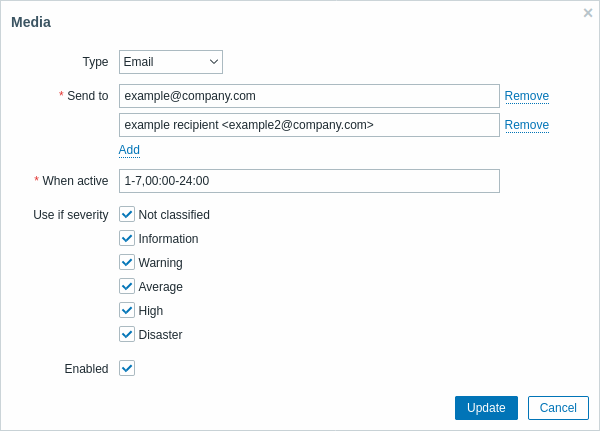
User media attributes:
| Parameter | Description |
|---|---|
| Type | The drop-down list contains names of all configured media types. |
| Send to | Provide required contact information where to send messages. For an e-mail media type it is possible to add several addresses by clicking on  below the address field. In this case, the notification will be sent to all e-mail addresses provided. It is also possible to specify recipient name in the Send to field of the e-mail recipient in a format 'Recipient name <[email protected]>'. Note, that if a recipient name is provided, an e-mail address should be wrapped in angle brackets (<>). UTF-8 characters in the name are supported, quoted pairs and comments are not. For example: John Abercroft <[email protected]> and [email protected] are both valid formats. Incorrect examples: John Doe [email protected], %%"Zabbix\@\<H(comment)Q\>" [email protected] %%. below the address field. In this case, the notification will be sent to all e-mail addresses provided. It is also possible to specify recipient name in the Send to field of the e-mail recipient in a format 'Recipient name <[email protected]>'. Note, that if a recipient name is provided, an e-mail address should be wrapped in angle brackets (<>). UTF-8 characters in the name are supported, quoted pairs and comments are not. For example: John Abercroft <[email protected]> and [email protected] are both valid formats. Incorrect examples: John Doe [email protected], %%"Zabbix\@\<H(comment)Q\>" [email protected] %%. |
| When active | You can limit the time when messages are sent, for example, set the working days only (1-5,09:00-18:00). Note that this limit is based on the user time zone. If the user time zone is changed and is different from the system time zone this limit may need to be adjusted accordingly so as not to miss important messages. See the Time period specification page for description of the format. |
| Use if severity | Mark the checkboxes of trigger severities that you want to receive notifications for. Note that the default severity ('Not classified') must be checked if you want to receive notifications for non-trigger events. After saving, the selected trigger severities will be displayed in the corresponding severity colors, while unselected ones will be grayed out. |
| Status | Status of the user media. Enabled - is in use. Disabled - is not being used. |
© 2001-2025 by Zabbix SIA. All rights reserved.
Except where otherwise noted, Zabbix Documentation is licensed under the following license

