4 用户组
概述
在 Administration → User groups 中,维护系统中的用户组
用户组
显示现有用户组及其详细信息的列表。
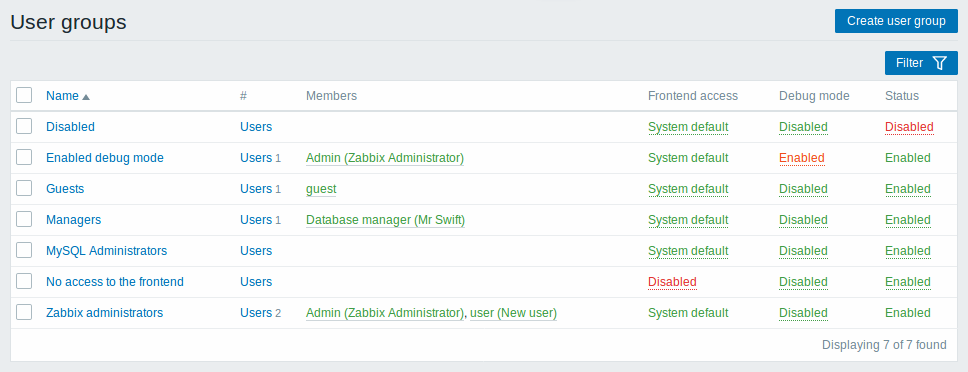
显示的数据:
| Column | 描述 |
|---|---|
| Name | 用户组的名称。单击该用户组名来打开用户组的配置列表. |
| # | 该组中用户数量。 单击 Users 将会显示过滤出的对应的用户。 |
| Members | 用户组中独立用户的别名(括号内会有名字和姓氏) 单击别名将会打开用户配置列表,来自禁用组的用户会以红色显示。 |
| Frontend access | 显示前端访问级别: System default - Zabbix, LDAP 或 HTTP身份认证;取决于选择的身份验证的方法 Internal - 方法 Disabled - 禁止用户进行前端访问。 单击当前用户级别可以改变用户访问级别。 |
| Debug mode | 显示Debug模式的状态 Enabled 或 Disabled. 通过点击状态可以改变它。 |
| Status | 显示用户组状态。 - Enabled 或 Disabled. 通过点击状态可以改变它。 |
配置新的用户组,点击顶部右上角的 Create user group 。
批量编辑选项
列表下面的按键会提供一些批量编辑选项:
- Enable - 将用户组状态改为 Enabled
- Disable - 将用户组状态改为 Disabled
- Enable debug mode - 激活该用户组的debug模式
- Disable debug mode - 禁用该用户组的debug模式
- Delete - 删除用户组
要使用这些选项,请在各个用户组之前标记复选框,然后单击您需要的按键。
过滤器
因为列表中可能包含许多用户组,所以可能需要通过过滤得到您需要的内容。
Filter过滤器 链接位于用户组列表之上。 如果您点击它,则可以使用过滤器,您可以通过名称和状态过滤用户组。

4 User groups
Overview
In the Administration → User groups section user groups of the system are maintained.
User groups
A listing of existing user groups with their details is displayed.
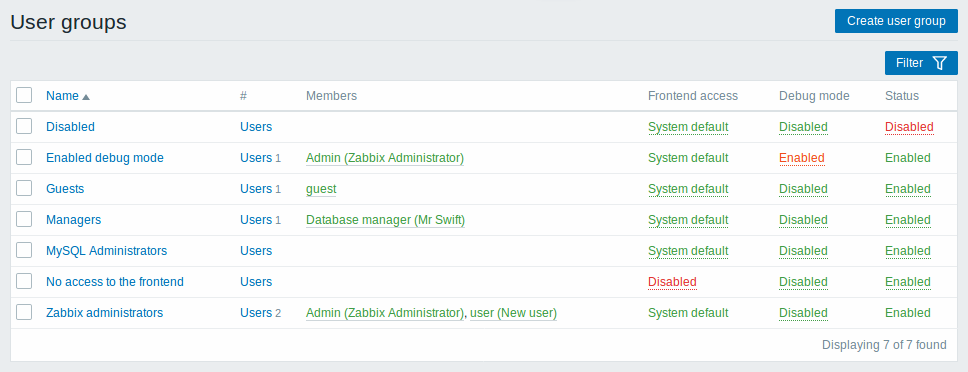
Displayed data:
| Column | Description |
|---|---|
| Name | Name of the user group. Clicking on the user group name opens the user group configuration form. |
| # | The number of users in the group. Clicking on Users will display the respective users filtered out in the user list. |
| Members | Aliases of individual users in the user group (with name and surname in parentheses). Clicking on the alias will open the user configuration form. Users from disabled groups are displayed in red. |
| Frontend access | Frontend access level is displayed: System default - Zabbix, LDAP or HTTP authentication; depending on the chosen authentication method Internal - the user is authenticated by Zabbix regardless of system settings Disabled - frontend access for this user is disabled. By clicking on the current level you can change it. |
| Debug mode | Debug mode status is displayed - Enabled or Disabled. By clicking on the status you can change it. |
| Status | User group status is displayed - Enabled or Disabled. By clicking on the status you can change it. |
To configure a new user group, click on the Create user group button in the top right-hand corner.
Mass editing options
Buttons below the list offer some mass-editing options:
- Enable - change the user group status to Enabled
- Disable - change the user group status to Disabled
- Enable debug mode - enable debug mode for the user groups
- Disable debug mode - disable debug mode for the user groups
- Delete - delete the user groups
To use these options, mark the checkboxes before the respective user groups, then click on the required button.
Filter
As the list may contain many user groups, it may be needed to filter out the ones you really need.
The Filter link is available above the list of user groups. If you click on it, a filter becomes available where you can filter user groups by name and status.


