5 用户
概述
在 Administration → Users 中,维护系统中的用户。
用户
显示现有用户及其详细信息的列表。
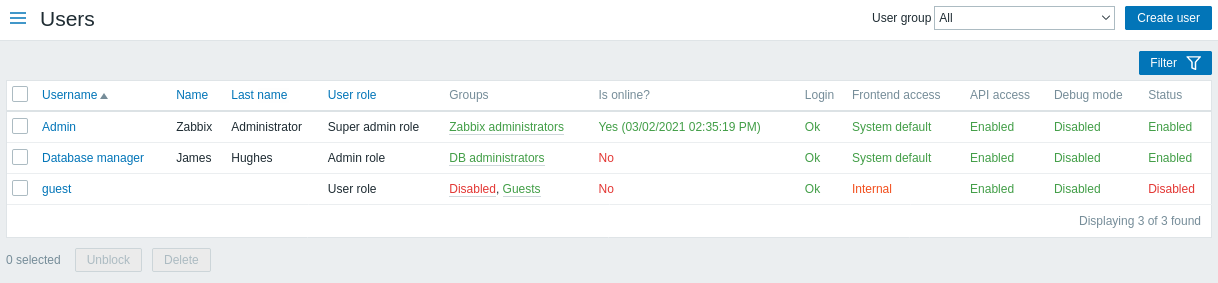
从 Users 栏中的右侧的下拉列表中,您可以选择是显示所有用户或是只显示属于一个特定组的用户。
显示的数据:
| 列 | 述 |
|---|---|
| Alias | 用户的别名,用于登录Zabbix。点击该别名打开用户配置表单. |
| Name | 用户的名字。 |
| Surname | 用户的姓氏。 |
| User type | 显示用户类型 - Zabbix Super Admin, (Zabbix超级管理员)Zabbix Admin (Zabbix管理员)或者 Zabbix User (Zabbix用户)。 |
| Groups | 显示用户类型 - Zabbix Super Admin, (Zabbix超级管理员)Zabbix Admin (Zabbix管理员)或者 Zabbix User (Zabbix用户)。 |
| Is online? | 显示用户在线状态- Yes 或 No. 用户最后活动时间显示在括号内。 |
| Login | 显示用户的登录状态。 - Ok or Blocked.用户会因连续五次失败登录而被暂时锁定。点击 Blocked 您可以解除该用户的锁定。 |
| Frontend access | 显示前端访问级别。 - System default, Internal 或 Disabled, 这取决于整个用户组的设置。 |
| Debug mode | 显示Debug模式 - Enabled 或 Disabled, 这取决于整个用户组的设置。 |
| Status | 显示用户状态 - Enabled 或 Disabled, 这取决于整个用户组的设置。 |
配置新的用户,点击顶部右上角的 Create user
批量编辑选项
列表下面的按键会提供一些批量编辑选项:
- Unblock - 重新启用被阻止用户对系统的访问
- Delete - 删除用户
要使用这些选项,请在各个用户之前标记复选框,然后单击您需要的按键
过滤器
因为列表中可能包含许多用户,所以可能需要通过过滤得到您需要的内容。
Filter过滤器 链接位于用户列表之上。 如果您点击它,则可以使用过滤器,您可以通过别名,名字,姓氏和用户类型过滤用户。

5 Users
Overview
In the Administration → Users section users of the system are maintained.
Users
A listing of existing users with their details is displayed.
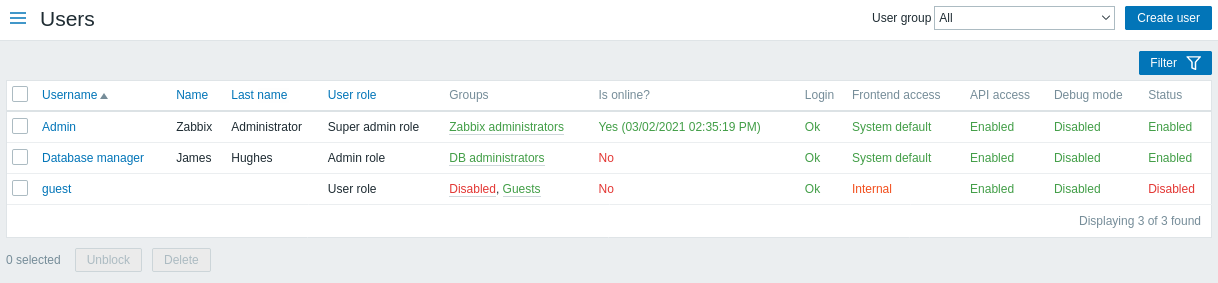
From the dropdown to the right in the Users bar you can choose whether to display all users or those belonging to one particular group.
Displayed data:
| Column | Description |
|---|---|
| Alias | Alias of the user, used for logging into Zabbix. Clicking on the alias opens the user configuration form. |
| Name | First name of the user. |
| Surname | Second name of the user. |
| User type | User type is displayed - Zabbix Super Admin, Zabbix Admin or Zabbix User. |
| Groups | Groups that the user is member of are listed. Clicking on the user group name opens the user group configuration form. Disabled groups are displayed in red. |
| Is online? | The on-line status of the user is displayed - Yes or No. The time of last user activity is displayed in parentheses. |
| Login | The login status of the user is displayed - Ok or Blocked. A user can become temporarily blocked upon more than five unsuccessful login attempts. By clicking on Blocked you can unblock the user. |
| Frontend access | Frontend access level is displayed - System default, Internal or Disabled, depending on the one set for the whole user group. |
| Debug mode | Debug mode status is displayed - Enabled or Disabled, depending on the one set for the whole user group. |
| Status | User status is displayed - Enabled or Disabled, depending on the one set for the whole user group. |
To configure a new user, click on the Create user button in the top right-hand corner.
Mass editing options
Buttons below the list offer some mass-editing options:
- Unblock - re-enable system access to blocked users
- Delete - delete the users
To use these options, mark the check-boxes before the respective users, then click on the required button.
Filter
As the list may contain many users, it may be needed to filter out the ones you really need.
The Filter link is available above the list of users. If you click on it, a filter becomes available where you can filter users by alias, name, surname and user type.


