This is the documentation page for an unsupported version of Zabbix.
Is this not what you were looking for? Switch to the current version or choose one from the drop-down menu.
Is this not what you were looking for? Switch to the current version or choose one from the drop-down menu.
Table of Contents
6 Actions
Overview
In the Configuration → Actions section users can configure and maintain actions.
A listing of existing actions with their details is displayed. The actions displayed are actions assigned to the selected event source (triggers, discovery, auto-registration).
To view actions assigned to a different event source, change the source from the dropdown to the right in the Actions bar.
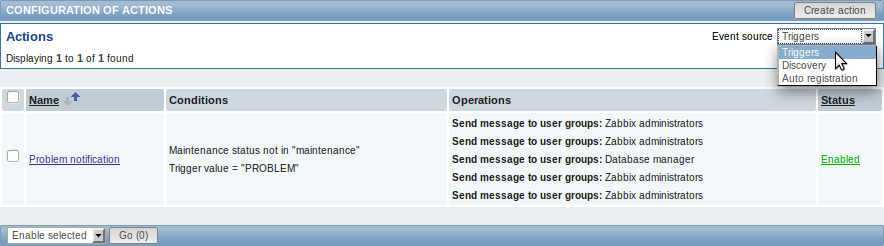
Displayed data:
| Column | Description |
|---|---|
| Name | Name of the action. Clicking on the action name opens the action configuration form. |
| Conditions | Action conditions are displayed. |
| Operations | Action operations are displayed. |
| Status | Action status is displayed - Enabled or Disabled. By clicking on the status you can change it. If an action is disabled during an escalation in progress (like a message being sent), the message in progress will be sent and then one more message on the escalation will be sent. The follow-up message will have the following text at the beginning of the message body: NOTE: Escalation cancelled: action '<Action name>' disabled. This way the recipient is informed that the escalation is cancelled and no more steps will be executed. |
To configure a new action, click on the Create action button in the top right-hand corner.
Mass editing options
A dropdown below the list offers some mass-editing options:
- Enable selected - change the action status to Enabled
- Disable selected - change the action status to Disabled
- Delete selected - delete the actions
To use these options, mark the check-boxes before the respective actions, then select the required option and click on "Go".
© 2001-2026 by Zabbix SIA. All rights reserved.
Except where otherwise noted, Zabbix Documentation is licensed under the following license

