1 媒介类型
概述
媒介类型是Zabbix用于发送通知和告警的传递通道。
媒介类型支持以下传递方式:
媒介类型维护在告警 > 媒介类型中。部分媒介类型在默认数据集中已预定义。 您只需微调其参数以get使其正常工作。
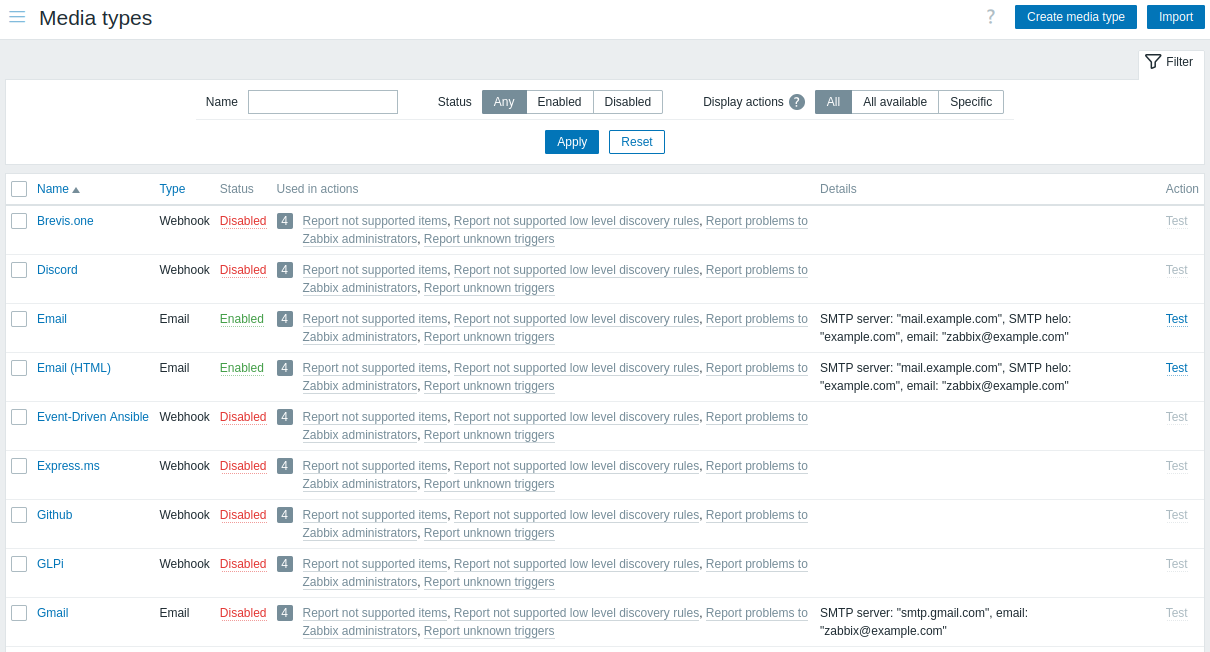
要了解媒介类型在告警流程中的作用,我们需要满足从Zabbix向终端用户传递通知的三个必要条件:
Media type testing
要测试配置的媒介类型是否有效,请在媒介类型列表中点击Test。
测试请求将被发送至Zabbix server。Zabbix server将尝试使用指定的媒介类型发送告警,并将结果返回至前端。前端将等待服务器返回结果。媒介类型测试默认具有65秒超时时间(可在Administration > General > 超时中配置)。
另请参阅以下测试详情:
配置
在Zabbix前端create媒介类型:
- 前往: 告警 > 媒介类型
- 点击创建媒介类型
- 在表单中输入媒介类型的参数
部分参数对所有传递方式都是通用的.
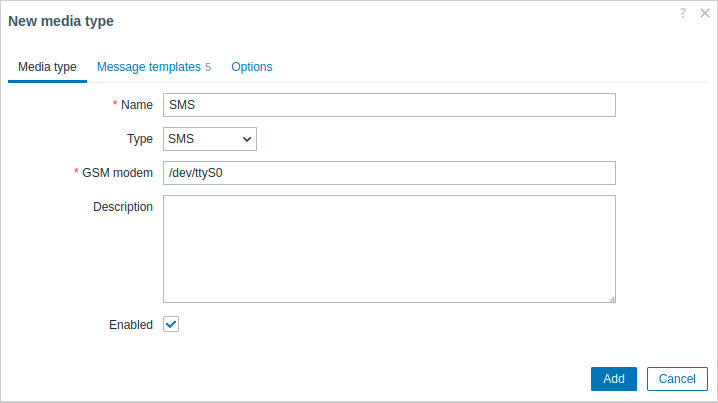
| 参数 | 描述 |
|---|---|
| Name | 媒介类型的名称. |
| Type | 选择媒介类型的传递方式. |
| Description | 输入媒介类型的描述. |
| Enabled | 勾选复选框以启用该媒介类型. |
关于特定方法的参数,请参阅email、SMS、custom alertscript或webhook页面.
Message templates
消息模板标签页包含每种事件类型(问题、问题恢复、发现等)的默认消息。
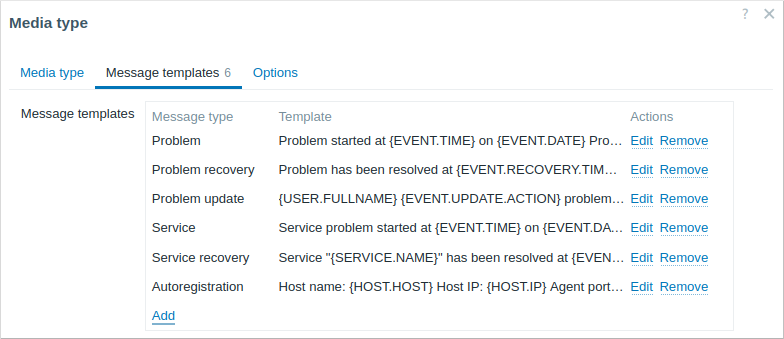
点击添加定义默认消息(或点击编辑update现有消息):
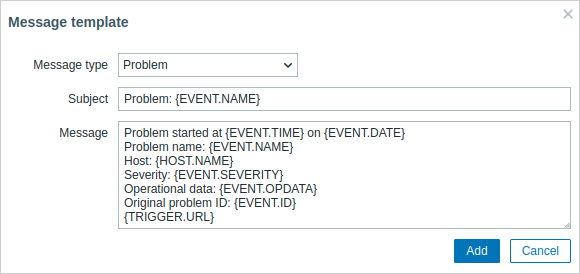
| 参数 | 说明 |
|---|---|
| Message type | 应使用默认消息的事件类型。 每种事件类型只能定义一个默认消息。 |
| Subject | 默认消息的主题。主题可包含宏,长度限制为255个字符。 SMS媒体类型不支持主题。 |
| Message | 默认消息内容。根据数据库类型有字符数限制(详见Sending messages)。 消息可包含支持的macros。 在问题和问题update消息中,支持表达式宏(例如 {?avg(/host/key,1h)})。 |
注意:如果在操作详情中定义了自定义消息,将覆盖默认消息。
必须为所有消息传递方式定义消息模板, 包括不使用默认消息进行通知的webhook或自定义告警脚本。 例如,如果未定义Pushover webhook的问题消息, "发送消息至Pushover webhook"操作将无法发送问题通知。
Options
选项选项卡包含告警处理设置。 每种媒介类型均可配置相同的选项集。
所有媒介类型均并行处理。 虽然每种媒介类型可配置最大并发会话数, 但服务器上的告警器进程总数仅能通过StartAlerters parameter进行限制。 同一触发器生成的告警会按顺序处理。 因此只有当多个触发器生成通知时,才可能同时处理多个通知。
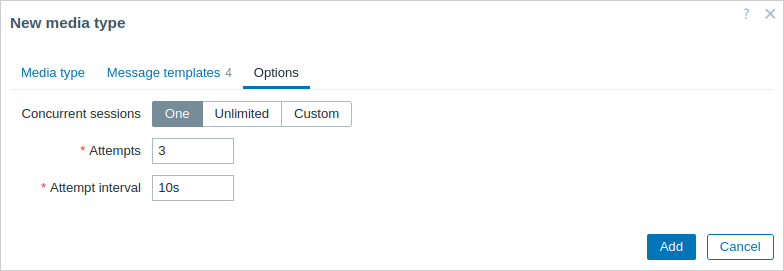
| 参数 | 说明 |
|---|---|
| Concurrent sessions | 选择该媒介类型的并行告警器会话数: 单会话 - 单个会话 无限制 - 无限会话数 自定义 - 选择自定义会话数 无限制/高数值意味着更多并行会话及更高的通知发送能力。应在可能需要同时发送大量通知的大型环境中使用无限制/高数值。 若需发送的通知数超过并发会话数,剩余通知将进入队列而不会丢失。 |
| Attempts | 发送通知的尝试次数。最多可指定100次尝试,默认值为'3'。若指定'1',Zabbix将仅发送一次通知且失败后不会重试。 |
| Attempt interval | 发送失败时重试通知的频率(秒,0-3600)。若指定'0',Zabbix将立即重试。 支持时间后缀,例如5s、3m、1h。 |
用户媒介
媒体类型定义了通知的发送方式,而用户媒介则定义了通知发送至何处。
无论采用何种传递方式,用户媒介(如电子邮件地址、webhook用户ID等)都必须在用户配置文件中定义。若通过webhook X向Admin用户发送消息的操作,但Admin用户配置文件中未定义webhook X的传递详情,则该操作将无法完成传递。
定义用户媒介的步骤:
- 前往用户 > 用户并打开用户属性表单(或进入您个人用户配置文件的用户设置 > 通知)
- 在媒介标签页中点击添加
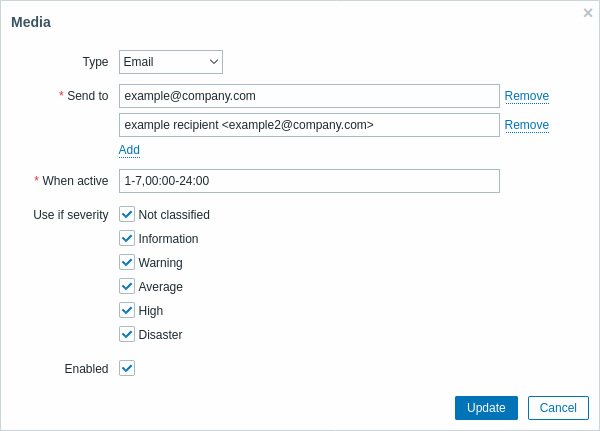
| 参数 | 说明 |
|---|---|
| Type | 下拉列表包含已启用的媒体类型名称。 注意:当编辑已禁用媒体类型的媒介时,该类型将显示为红色。 |
| Send to | 输入消息应发送至的联系信息。 对于电子邮件媒体类型,可通过点击地址字段下方的  按钮添加多个地址。此时,通知将发送至所有列出的地址。地址示例请参阅email媒体类型的Email参数说明。 按钮添加多个地址。此时,通知将发送至所有列出的地址。地址示例请参阅email媒体类型的Email参数说明。 |
| When active | 可限制消息发送的时间范围,例如仅设置工作日(1-5,09:00-18:00)。注意该限制基于用户time zone。若用户时区变更且与系统时区不同,则可能需要相应调整此限制以避免遗漏重要消息。 格式说明详见Time period specification页面。 支持用户宏。 |
| Use if severity | 勾选您希望接收通知的触发器严重级别。 注意:若要接收非触发器events的通知,则必须勾选默认严重级别('未分类')。 保存后,所选触发器严重级别将显示为对应颜色,未选中的则显示为灰色。 |
| Status | 用户媒介状态。 启用 - 正在使用。 禁用 - 未被使用。 |
Automated Gmail/Office365 media types
Gmail或Office365用户可能受益于更简便的媒体类型配置。 邮件媒介类型配置中的Email provider字段允许选择 Gmail和Office 365的预配置选项
当选择Gmail/Office365相关选项时,仅需提供发件人邮箱地址/密码即可create一个正常工作的媒介类型。
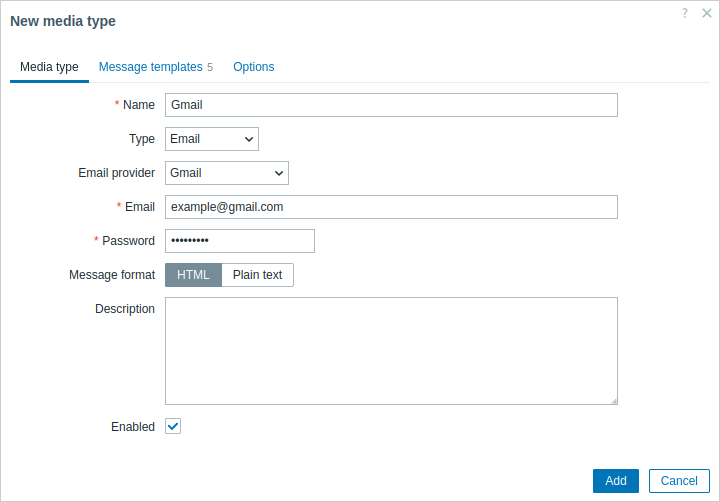
一旦提供电子邮件地址/密码,Zabbix将能够自动为Gmail/Office365媒体类型填充所有必需的设置,包括实际/推荐值,例如SMTP服务器、SMTP服务器端口、SMTP helo和连接安全性。由于这种自动化,这些字段甚至不会显示,但是可以在媒体类型列表中查看SMTP服务器和电子邮件详细信息(参见详细信息列)。
还需注意:
- 中继选项不需要密码。
- 对于Office365中继,将使用提供的电子邮件地址的域名动态填充SMTP服务器(即用实际值替换
example-com.mail.protection.outlook.com中的"example.com")。

