This is a translation of the original English documentation page. Help us make it better.
Table of Contents
2 Actions
Overview
If you want some operations taking place as a result of events (for example, notifications sent), you need to configure actions.
Actions can be defined in response to events of all supported types:
- Trigger actions - for events when trigger status changes from OK to PROBLEM and back
- Service actions - for events when service status changes from OK to PROBLEM and back
- Discovery actions - for events when network discovery takes place
- Autoregistration actions - for events when new active agents auto-register (or host metadata changes for registered ones)
- Internal actions - for events when items become unsupported or triggers go into an unknown state
Configuring an action
To configure an action, do the following:
- In the Configuration menu section, click on Actions and select the required action type from the submenu that appears. (You can also use the title dropdown to switch between action types later.)
- Click on Create action
- Name the action
- Choose conditions upon which operations are carried out
- Choose the operations to carry out
General action attributes:
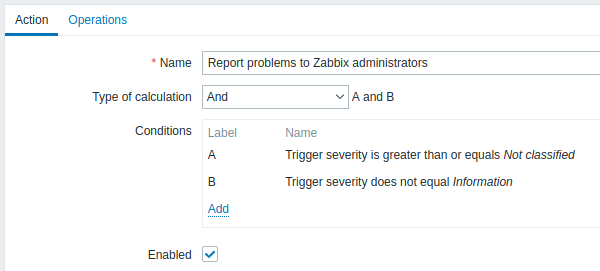
All mandatory input fields are marked with a red asterisk.
| Parameter | Description |
|---|---|
| Name | Unique action name. |
| Type of calculation | Select the evaluation option for action conditions (with more than one condition): And - all conditions must be met Or - enough if one condition is met And/Or - combination of the two: AND with different condition types and OR with the same condition type Custom expression - a user-defined calculation formula for evaluating action conditions. |
| Conditions | List of action conditions. Click on Add to add a new condition. |
| Enabled | Mark the checkbox to enable the action. Otherwise, it will be disabled. |
© 2001-2025 by Zabbix SIA. All rights reserved.
Except where otherwise noted, Zabbix Documentation is licensed under the following license

