Table of Contents
2 Actions
Overview
If you want some operations taking place as a result of events (for example, notifications sent), you need to configure actions.
Actions can be defined in response to events of all supported types:
- Trigger actions - for events when trigger status changes from OK to PROBLEM and back
- Service actions - for events when service status changes from OK to PROBLEM and back
- Discovery actions - for events when network discovery takes place
- Autoregistration actions - for events when new active agents auto-register (or host metadata changes for registered ones)
- Internal actions - for events when items become unsupported or triggers go into an unknown state
The key differences of service actions are:
- User access to service actions depends on access rights to services granted by user's role
- Service actions support different set of conditions
Configuring an action
To configure an action, do the following:
- Go to Alerts > Actions and select the required action type from the submenu (you can switch to another type later, using the title dropdown).
- Click on Create action.
- Name the action.
- Choose conditions upon which operations are carried out.
- Choose the operations to carry out.
General action attributes:
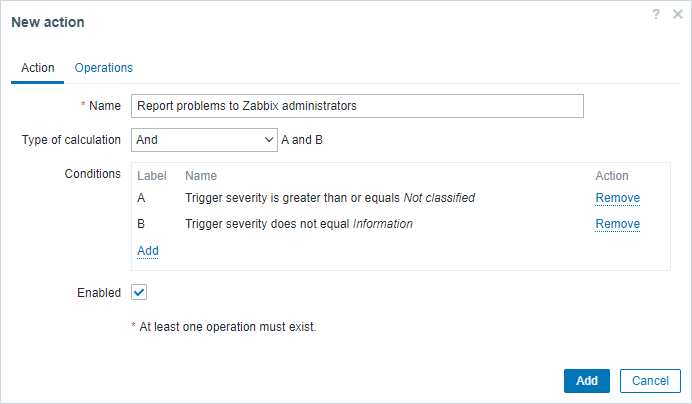
All mandatory input fields are marked with a red asterisk.
| Parameter | Description |
|---|---|
| Name | Unique action name. |
| Type of calculation | Select the evaluation option for action conditions (with more than one condition): And - all conditions must be met. Or - enough if one condition is met. And/Or - combination of the two: AND with different condition types and OR with the same condition type. Custom expression - a user-defined calculation formula for evaluating action conditions. |
| Conditions | List of action conditions. Click on Add to add a new condition. If no conditions are configured, the action will run for every event that corresponds to the action type being configured. |
| Enabled | Mark the checkbox to enable the action. Otherwise, it will be disabled. |
© 2001-2025 by Zabbix SIA. All rights reserved.
Except where otherwise noted, Zabbix Documentation is licensed under the following license

