1 Deploy Zabbix with Zabbix Cloud
Introduction
This page describes how to perform the following actions in Zabbix Cloud:
- Manage organizations
- Create and manage nodes
- Accessing Zabbix frontend on a deployed node
Organization management
An organization is a container for one or more nodes. Organizations also help you structure your resources and delegate responsibilities, such as:
- Node management
- Billing
- Viewing node activity
When you log in to Zabbix Cloud, the All organizations page is displayed. Each organization acts as a container for one or more nodes. By default, a private organization is created for your account.
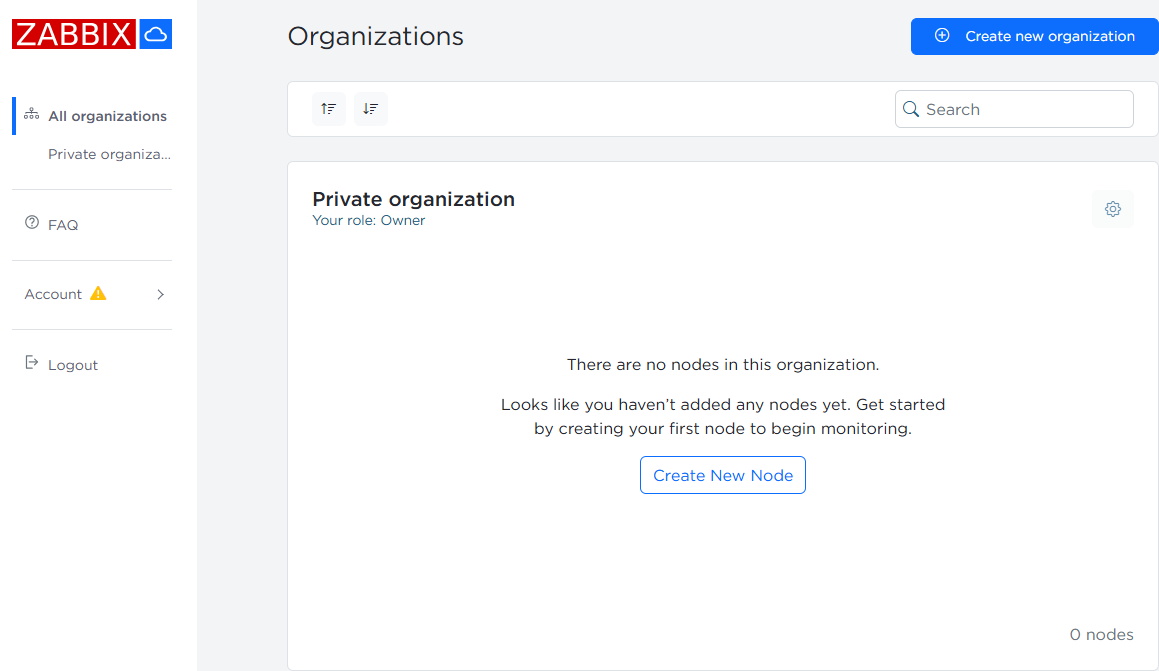
As the owner of this organization, you can manage users, admins, nodes, and the organization name. Click the ![]() settings button to access management options.
settings button to access management options.
Creating a node
A node is a self-contained Zabbix instance running in a dedicated cloud environment. Nodes provide:
- Zabbix server and frontend accessible via a unique URL
- Dedicated compute resources (CPU, memory) and disk storage
- Isolation from other nodes, so you can test, monitor, or upgrade independently
- Region-based deployment for data sovereignty and latency optimization
To create a node:
1. Click Create New Node in All organizations page.
2. In the Create New Node window, configure the following:
- Name - enter a display name for your node. After creation, this name appears as a clickable link in the organization list, taking you to that node frontend.
- Region - select the data-center location closest to the systems you monitor or the end users of your service. Choosing a nearby region reduces network latency; also consider data-sovereignty requirements if you collect sensitive metrics.
- Compute tier - pick the resource level (CPU, memory) that matches your expected load. To determine what level of resources you need, see pricing details. You can always upgrade later if you need more power.
- Disk size - the slider defaults to a recommended minimum based on tier. Increase it if you store large volumes of history or trends. Be aware that larger disks incur higher monthly costs and that you cannot shrink a disk yourself—you'd need to contact support to reduce it.
Optionally, enable a 5-day free trial before creating the node. Enabling the trial lets you evaluate Zabbix Cloud at no cost and it does not require billing information. You will not be charged during the trial period, but once it ends, your node will expire and be removed if not converted to a paid node.
A billing method will be required before creating a non-trial node. Add billing information via the Billing menu.
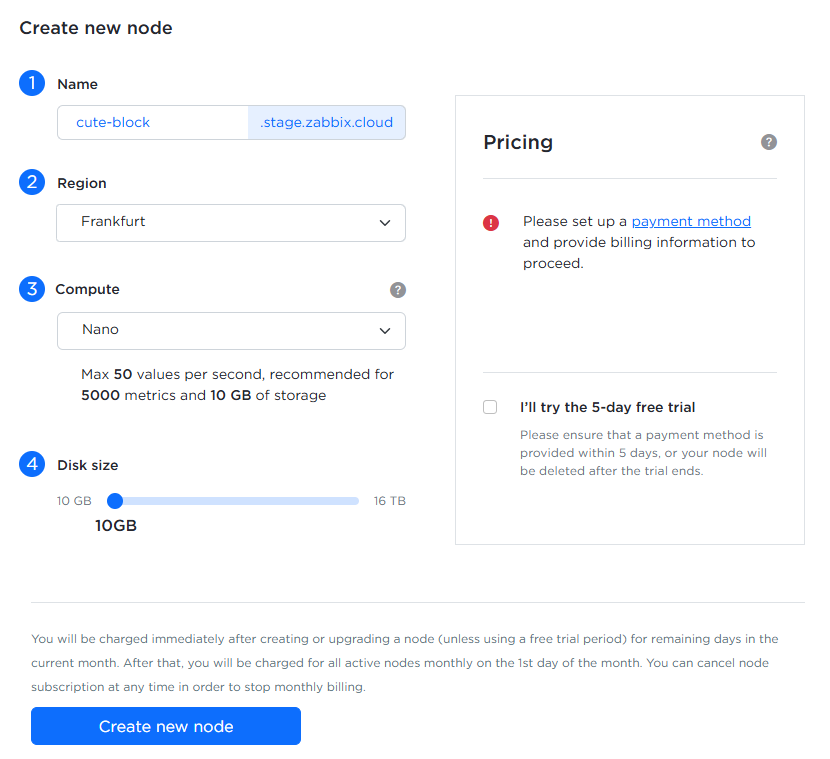
After creation, the node will appear in the organization view:
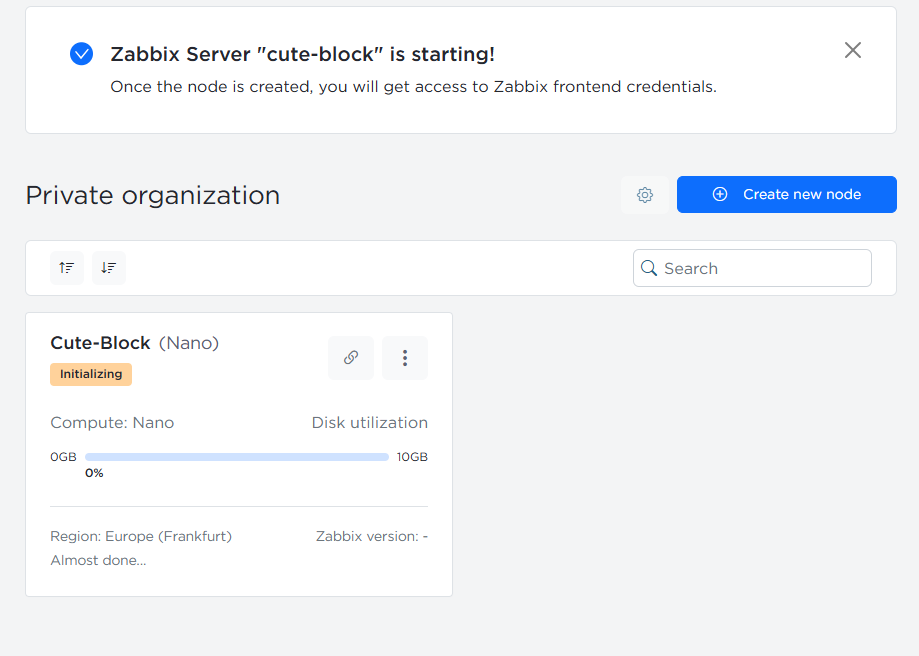
Once your node is running, see Node configuration for details on managing its settings (access filters, encryption, backups, etc.).
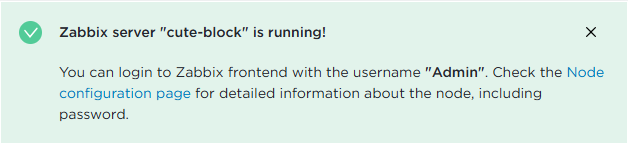
After the node is initialized, its status changes from Initializing to Running, and you can log in to Zabbix frontend on your node.
Accessing Zabbix frontend
To access Zabbix frontend on a node for the first time:
1. Click on the node in either All organizations or in your organization menu to open the Node configuration page.
2. In the Overview tab, click the Password settings dropdown.
Copying, clearing, and resetting frontend password can be only performed by the owner.
3. Select Copy initial password.

4. On the node configuration page, click the frontend URL (e.g., lovely-rock.stage.zabbix.cloud) to open Zabbix frontend.
Then, log in using the following credentials:
- Username - Admin
- Password - the password copied in step 4 (e.g., HzTG9t7Y)
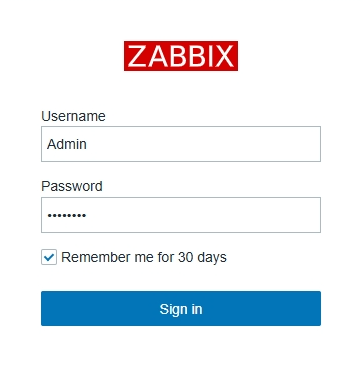
See also:
- Zabbix Cloud FAQ - additional information and answers to any remaining questions regarding Zabbix Cloud features, deployment, pricing, and support.

