2 Media types
Overview
In the Alerts → Media types section users can configure and maintain media type information.
Media type information contains general instructions for using a medium as delivery channel for notifications. Specific details, such as the individual email addresses to send a notification to are kept with individual users.
A listing of existing media types with their details is displayed.
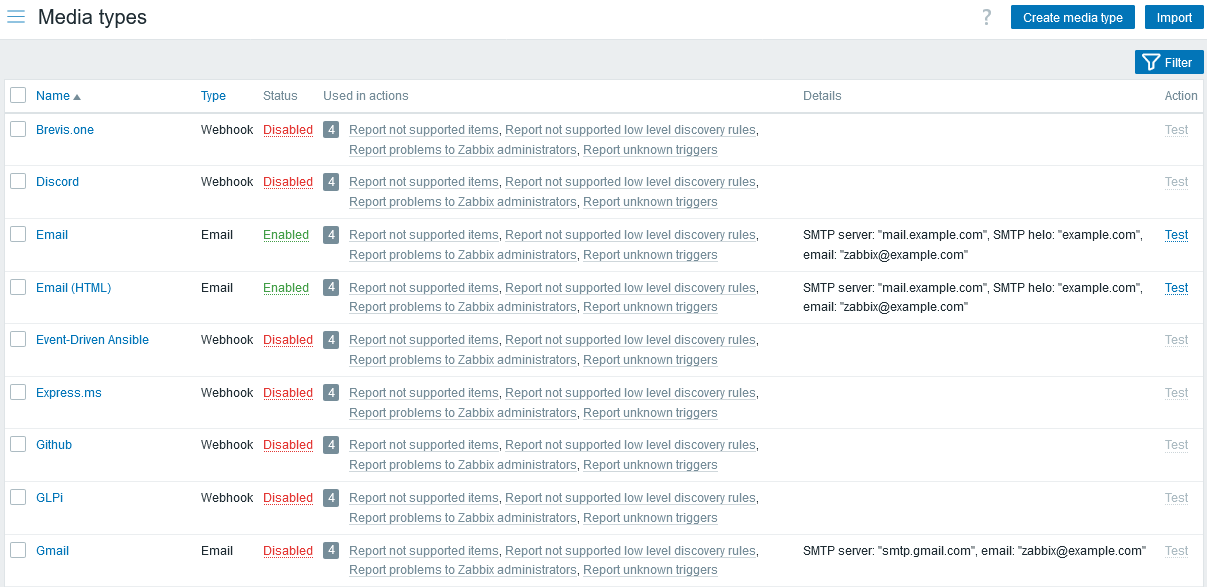
Displayed data:
| Column | Description |
|---|---|
| Name | Name of the media type. Clicking on the name opens the media type configuration form. |
| Type | Type of the media (email, SMS, etc) is displayed. |
| Status | Media type status is displayed - Enabled or Disabled. By clicking on the status you can change it. |
| Used in actions | Actions where the media type is used are displayed, preceded by the total number of these actions. Clicking on the action name opens the action configuration form. If the user has no permissions to the action, the name is not clickable. |
| Details | Detailed information of the media type is displayed. |
| Actions | The following action is available: Test - click to open a testing form where you can enter media type parameters (e.g. a recipient address with test subject and body) and send a test message to verify that the configured media type works. See also: Media type testing for Email, Webhook, or Script. |
To configure a new media type, click on the Create media type button in the upper-right corner.
To import a media type, click on the Import button in the upper-right corner.
Mass editing options
Buttons below the list offer some mass-editing options:
- Enable - change the media type status to Enabled
- Disable - change the media type status to Disabled
- Export - export the media types to a YAML, XML or JSON file
- Delete - delete the media types
To use these options, mark the checkboxes before the respective media types, then click on the required button.
Using filter
You can use the filter to display only the media types you are interested in. For better search performance, data is searched with macros unresolved.
The Filter link is available above the list of media types. If you click on it, a filter becomes available where you can filter media types by name and status. Additionally, you can use the filter to display actions in the Used in actions column based on the scope of their media type usage (defined by the Send to media type parameter in action operation details).


