This is the documentation page for an unsupported version of Zabbix.
Is this not what you were looking for? Switch to the current version or choose one from the drop-down menu.
Is this not what you were looking for? Switch to the current version or choose one from the drop-down menu.
Table of Contents
3 Triggers
Overview
The trigger list for a template can be accessed from Configuration → Templates and then clicking on Triggers for the respective template.
The trigger list for a host can be accessed from Configuration → Hosts and then clicking on Triggers for the respective host.
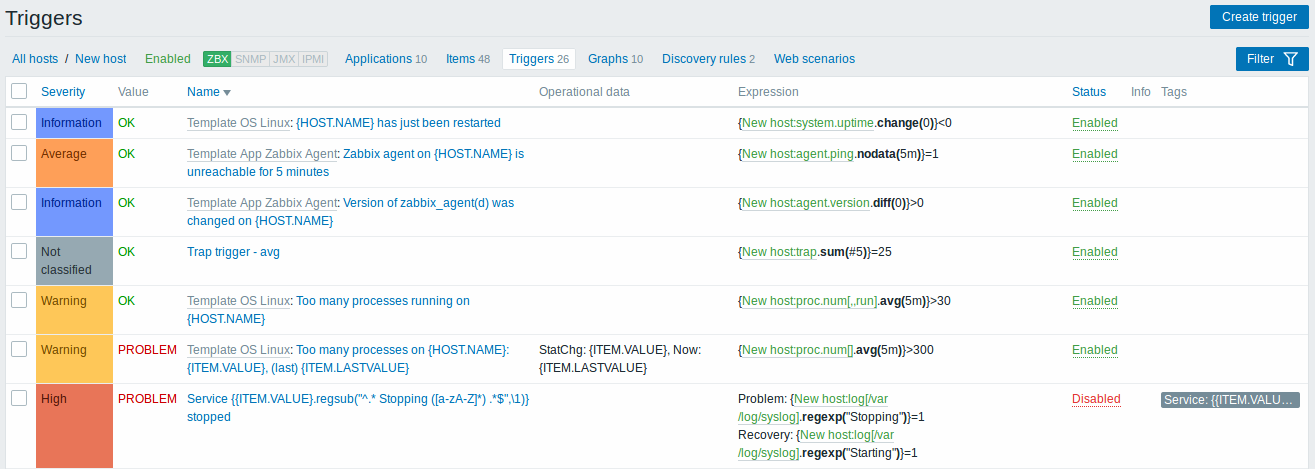
Displayed data:
| Column | Description |
|---|---|
| Severity | Severity of the trigger is displayed by both name and cell background colour. |
| Value | Trigger value is displayed: OK - trigger is in OK state PROBLEM - trigger is in problem state |
| Host | Host of the trigger. This column is displayed only if multiple hosts are selected in the filter. |
| Name | Name of the trigger, displayed as a blue link to trigger details. Clicking on the trigger name link opens the trigger configuration form. If the host trigger belongs to a template, the template name is displayed before the trigger name, as a grey link. Clicking on the template link will open the trigger list on the template level. If the trigger has been created from a trigger prototype, its name is preceded by the low level discovery rule name, in orange. Clicking on the discovery rule name will open the trigger prototype list. |
| Operational data | Operational data definition of the trigger, containing arbitrary strings and macros that will resolve dynamically in Monitoring → Problems. |
| Expression | Trigger expression is displayed. The host-item part of the expression is displayed as a link, leading to the item configuration form. |
| Status | Trigger status is displayed - Enabled, Disabled or Unknown. By clicking on the status you can change it - from Enabled to Disabled (and back); from Unknown to Disabled (and back). |
| Info | If everything is fine, no icon is displayed in this column. If there are errors, a red square icon with a cross is displayed. Move the mouse over the icon and you will see a tooltip with the error description. |
| Tags | If trigger contains tags, tag name and value are displayed in this column. |
To configure a new trigger, click on the Create trigger button in the top right-hand corner.
Mass editing options
Buttons below the list offer some mass-editing options:
- Enable - change trigger status to Enabled
- Disable - change trigger status to Disabled
- Copy - copy the triggers to other hosts or templates
- Mass update - update several properties for a number of triggers at once
- Delete - delete the triggers
To use these options, mark the checkboxes before the respective triggers, then click on the required button.
Using filter
You can use the filter to display only the triggers you are interested in. The filter is located above the table.

| Parameter | Description |
|---|---|
| Host groups | Filter by one or more host groups. Specifying a parent host group implicitly selects all nested host groups. |
| Hosts | Filter by one or more hosts. If host groups are already selected above, host selection is limited to those groups. |
| Name | Filter by trigger name. |
| Severity | Select to filter by one or several trigger severities. |
| State | Filter by trigger state. |
| Status | Filter by trigger status. |
| Value | Filter by trigger value. |
| Tags | Filter by trigger tag name and tag value. Several conditions can be set. There are two calculation types for conditions: And/Or - all conditions must be met, conditions having same tag name will be grouped by Or condition Or - enough if one condition is met There are two ways of matching the tag value: Contains - case-sensitive substring match (tag value contains the entered string) Equals - case-sensitive string match (tag value equals the entered string) When filtered, the tags specified here will be displayed first with the trigger. Macros and macro functions are supported both in tag name and tag value fields. |
| Inherited | Filter triggers inherited (or not inherited) from a template. |
| Discovered | Filter triggers discovered (or not discovered) by low-level discovery. |
| With dependencies | Filter triggers with (or without) dependencies. |
© 2001-2026 by Zabbix SIA. All rights reserved.
Except where otherwise noted, Zabbix Documentation is licensed under the following license

