Is this not what you were looking for? Switch to the current version or choose one from the drop-down menu.
6 Media types
Overview
In the Administration → Media types section users can configure and maintain media type information.
Media type information contains general instructions for using a medium as delivery channel for notifications. Specific details, such as the individual e-mail addresses to send a notification to are kept with individual users.
A listing of existing media types with their details is displayed.
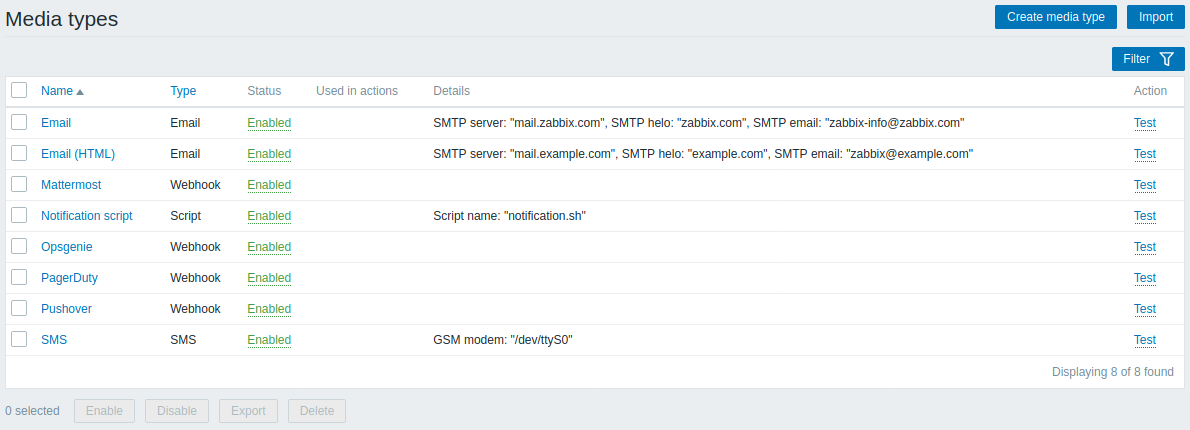
Displayed data:
| Column | Description |
|---|---|
| Name | Name of the media type. Clicking on the name opens the media type configuration form. |
| Type | Type of the media (e-mail, SMS, etc) is displayed. |
| Status | Media type status is displayed - Enabled or Disabled. By clicking on the status you can change it. |
| Used in actions | All actions where the media type is used directly (selected in the Send only to dropdown) are displayed. Clicking on the action name opens the action configuration form. |
| Details | Detailed information of the media type is displayed. |
| Actions | The following action is available: Test - click to open a testing form where you can enter media type parameters (e.g. a recipient address with test subject and body) and send a test message to verify that the configured media type works. See also: Media type testing. |
To configure a new media type, click on the Create media type button in the top right-hand corner.
To import a media type from XML, click on the Import button in the top right-hand corner.
Mass editing options
Buttons below the list offer some mass-editing options:
- Enable - change the media type status to Enabled
- Disable - change the media type status to Disabled
- Export - export the media types to an XML file
- Delete - delete the media types
To use these options, mark the checkboxes before the respective media types, then click on the required button.
Filter
As the list may contain a number of media types, it may be needed to filter out the ones you really need.
The Filter link is available above the list of media types. If you click on it, a filter becomes available where you can filter media types by name and status.

