Is this not what you were looking for? Switch to the current version or choose one from the drop-down menu.
3 Mass update
Overview
Sometimes you may want to change some attribute for a number of hosts at once. Instead of opening each individual host for editing, you may use the mass update function for that.
Using mass update
To mass-update some hosts, do the following:
- Mark the checkboxes before the hosts you want to update in the host list
- Click on Mass update below the list
- Navigate to the tab with required attributes (Host, Templates, IPMI, Inventory or Encryption)
- Mark the checkboxes of any attribute to update and enter a new value for them
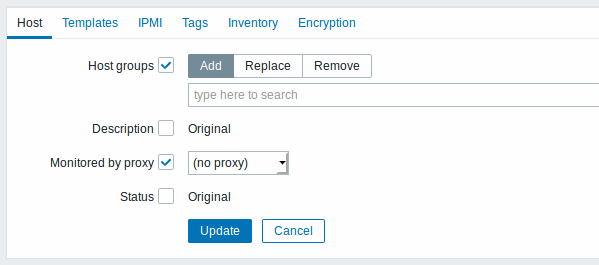
The following options are available when selecting the respective button for host group update:
- Add - allows to specify additional host groups from the existing ones or enter completely new host groups for the hosts.
- Replace - will remove the host from any existing host groups and replace them with the one(s) specified in this field (existing or new host groups).
- Remove - will remove specific host groups from hosts.
These fields are auto-complete - starting to type in them offers a dropdown of matching host groups. If the host group is new, it also appears in the dropdown and it is indicated by (new) after the string. Just scroll down to select.
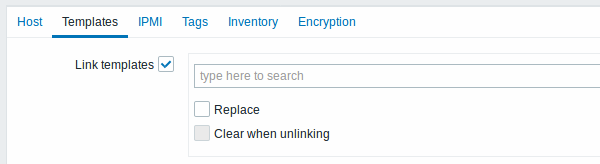
To update template linkage in the Templates tab, select Link templates and start typing the template name in the auto-complete field until a dropdown appears offering the matching templates. Just scroll down to select the template to link.
The Replace option will allow to link a new template while unlinking any template that was linked to the hosts before. The Clear when unlinking option will allow to not only unlink any previously linked templates, but also remove all elements inherited from them (items, triggers, etc.).
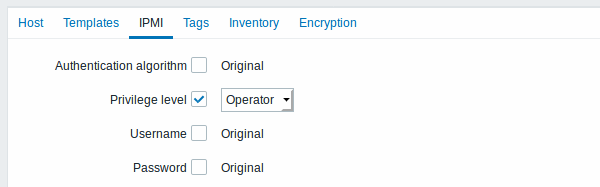
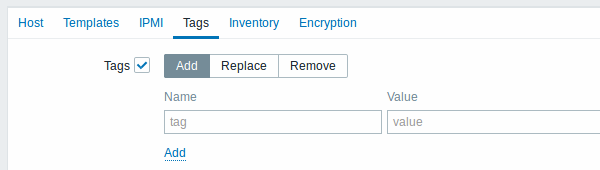
User macros, {INVENTORY.*} macros, {HOST.HOST}, {HOST.NAME}, {HOST.CONN}, {HOST.DNS}, {HOST.IP}, {HOST.PORT} and {HOST.ID} macros are supported in tags. Note, that tags with the same name, but different values are not considered 'duplicates' and can be added to the same host.
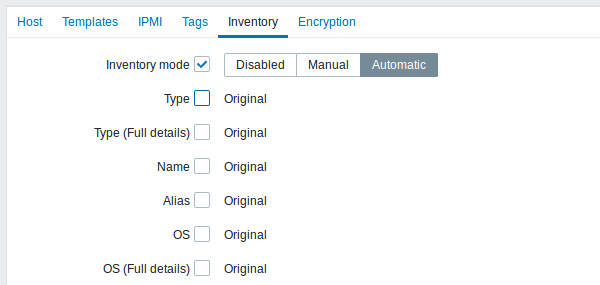
To be able to mass update inventory fields, the Inventory mode should be set to 'Manual' or 'Automatic'.
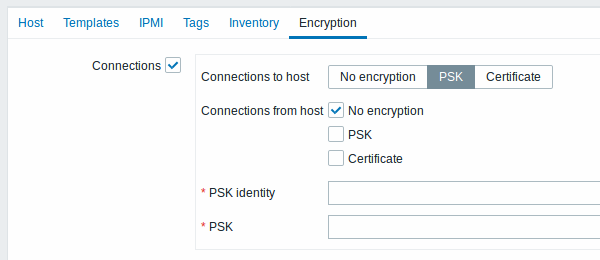
When done with all required changes, click on Update. The attributes will be updated accordingly for all the selected hosts.

